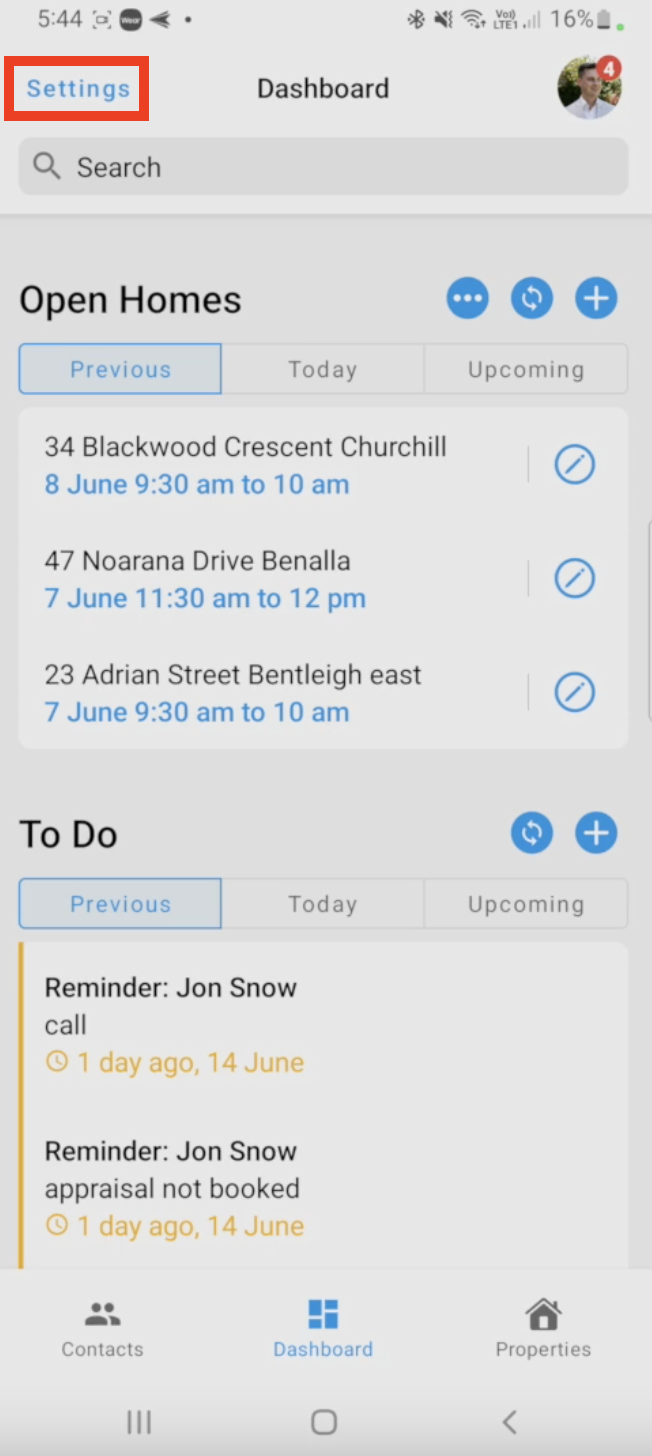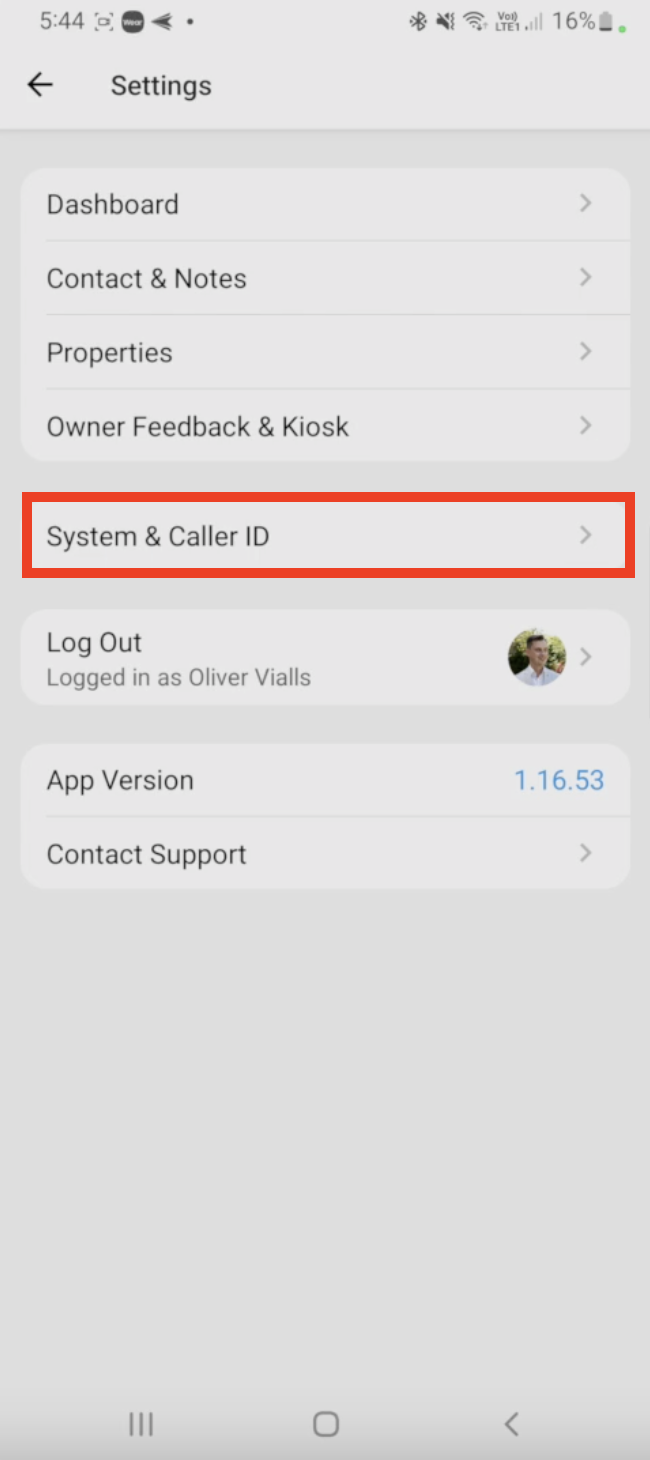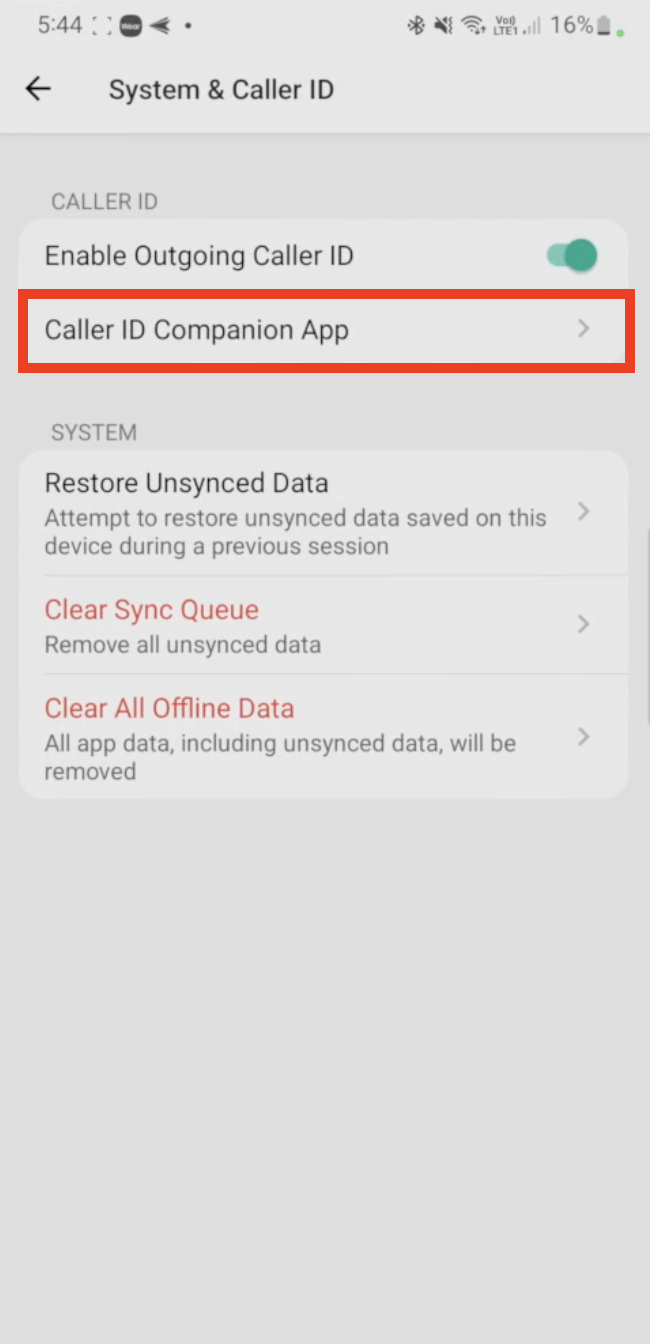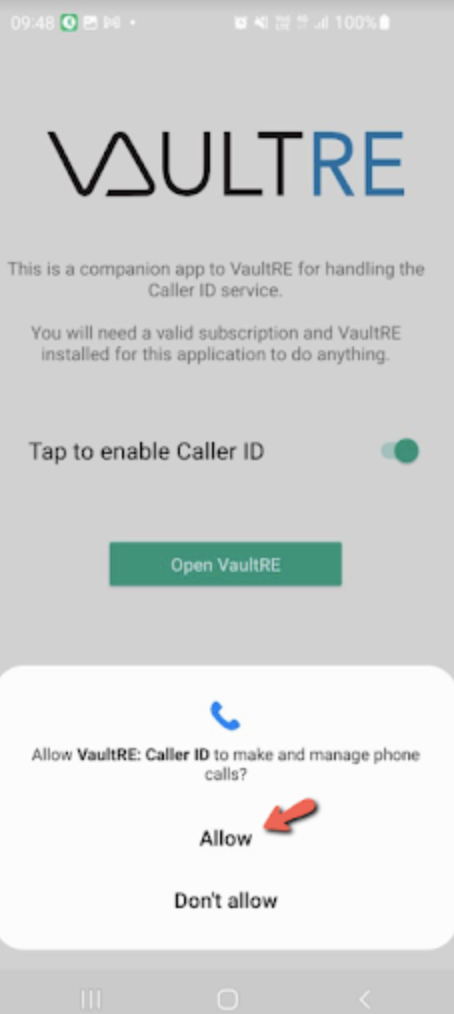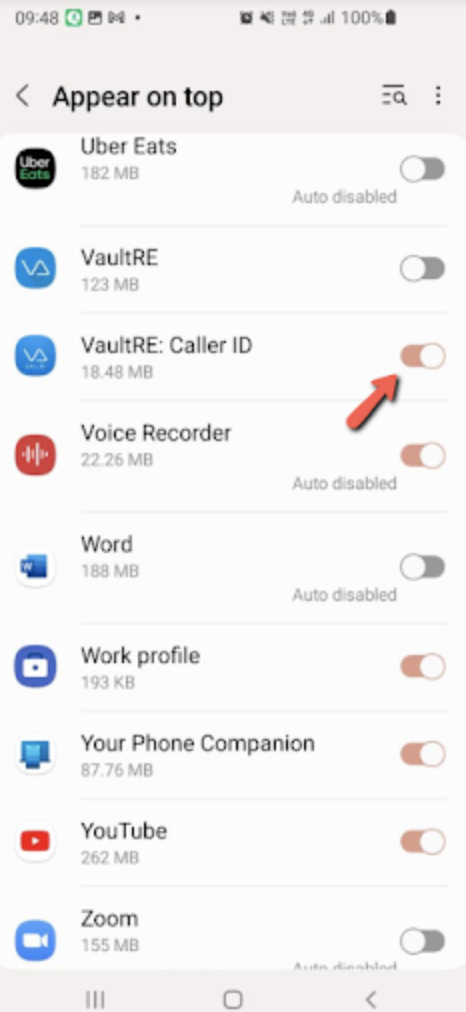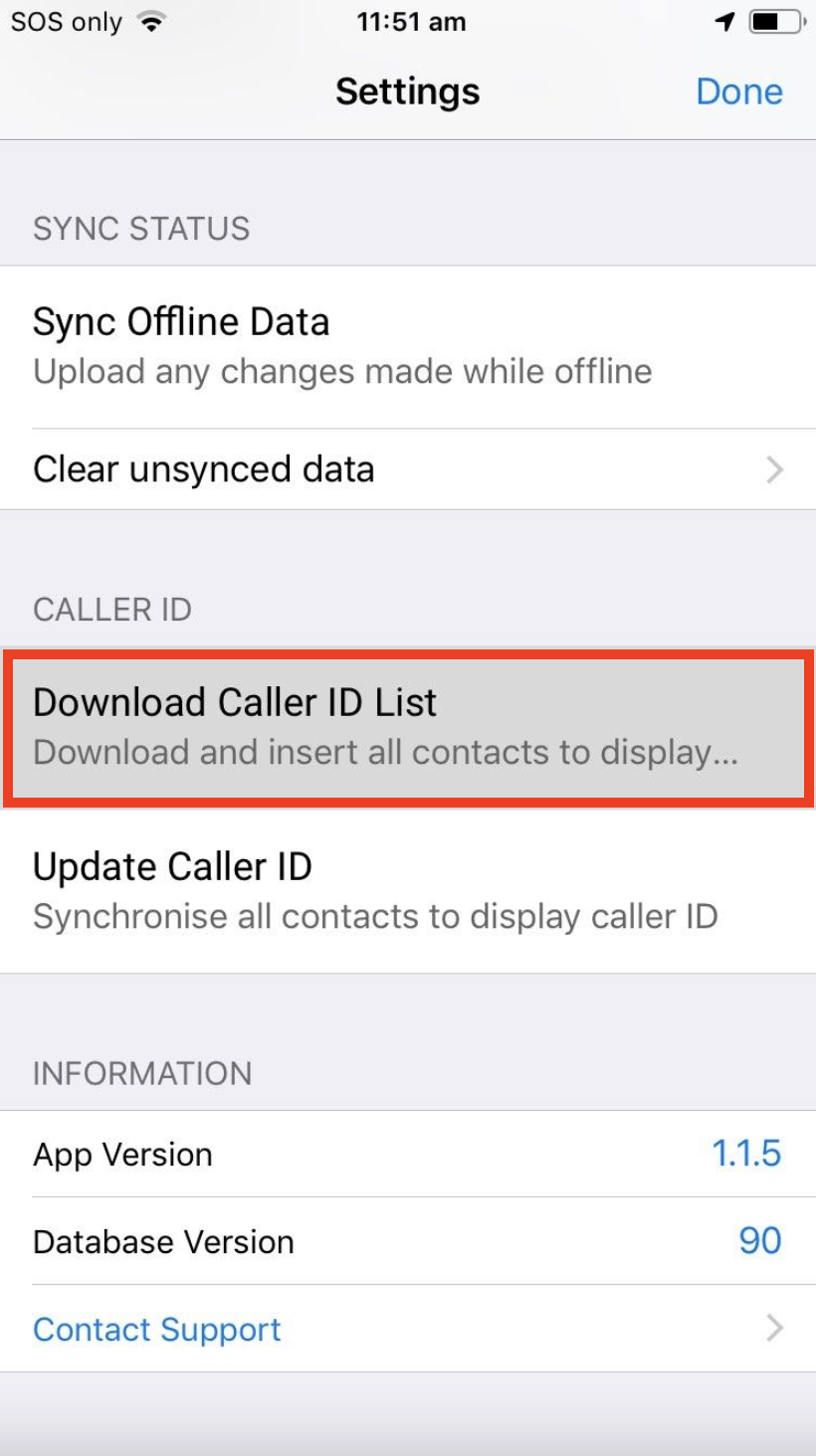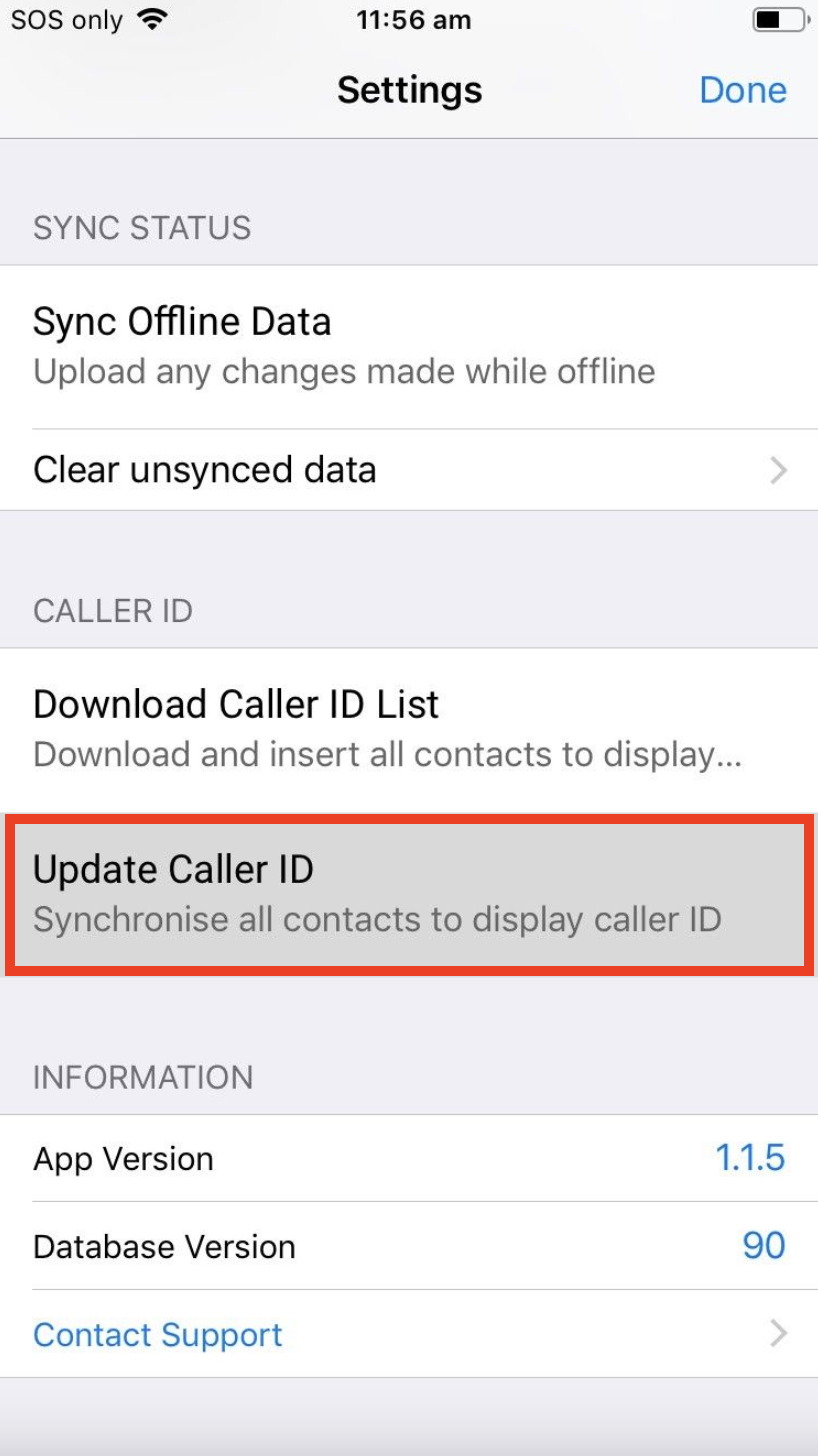We provide the option to setup Caller ID for both the Android and IOS VaultRE App. This allows your VaultRE database contact details to appear when the contact is calling. Below is a step by step on how to setup Caller ID for both Android and IOS devices.
Step by step
Android Setup:
1. Go to the VaultRE App > Tap Settings
2. Tap System & Caller ID
3. Tap Caller ID Companion App
4. This will then open the Play Store, where you will be required to download and install the VaultRE: Caller ID App
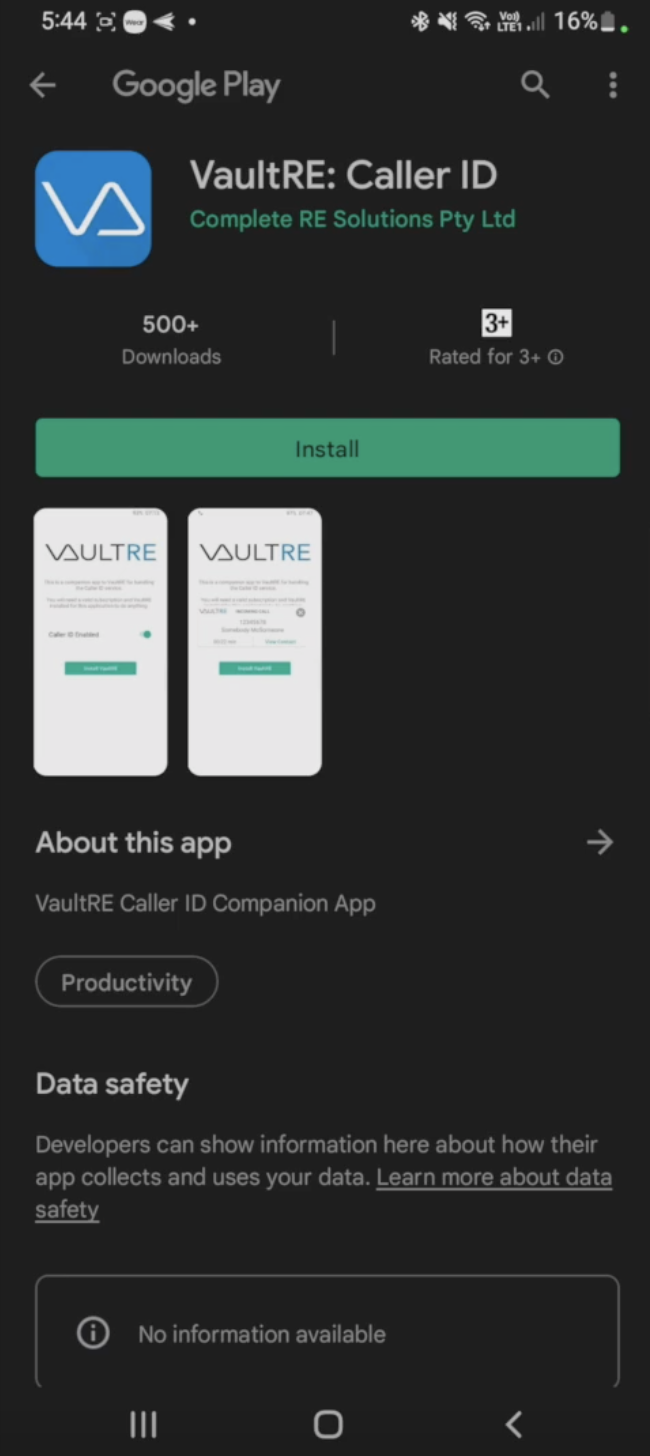
The Caller ID app is required for the caller ID function to work within the android VaultRE App.
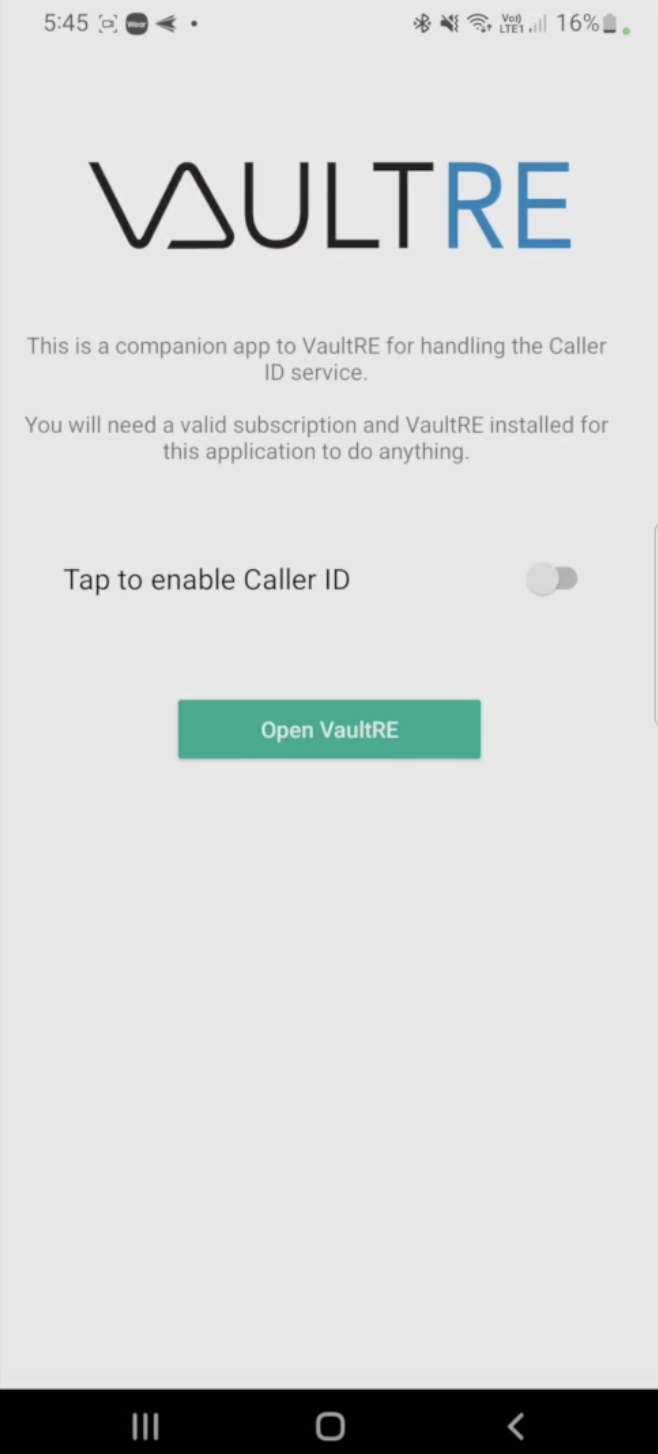
6. Tap Allow on both permissions
7. Lastly, toggle the VaultRE: Caller ID App to appear on top
IOS Setup:
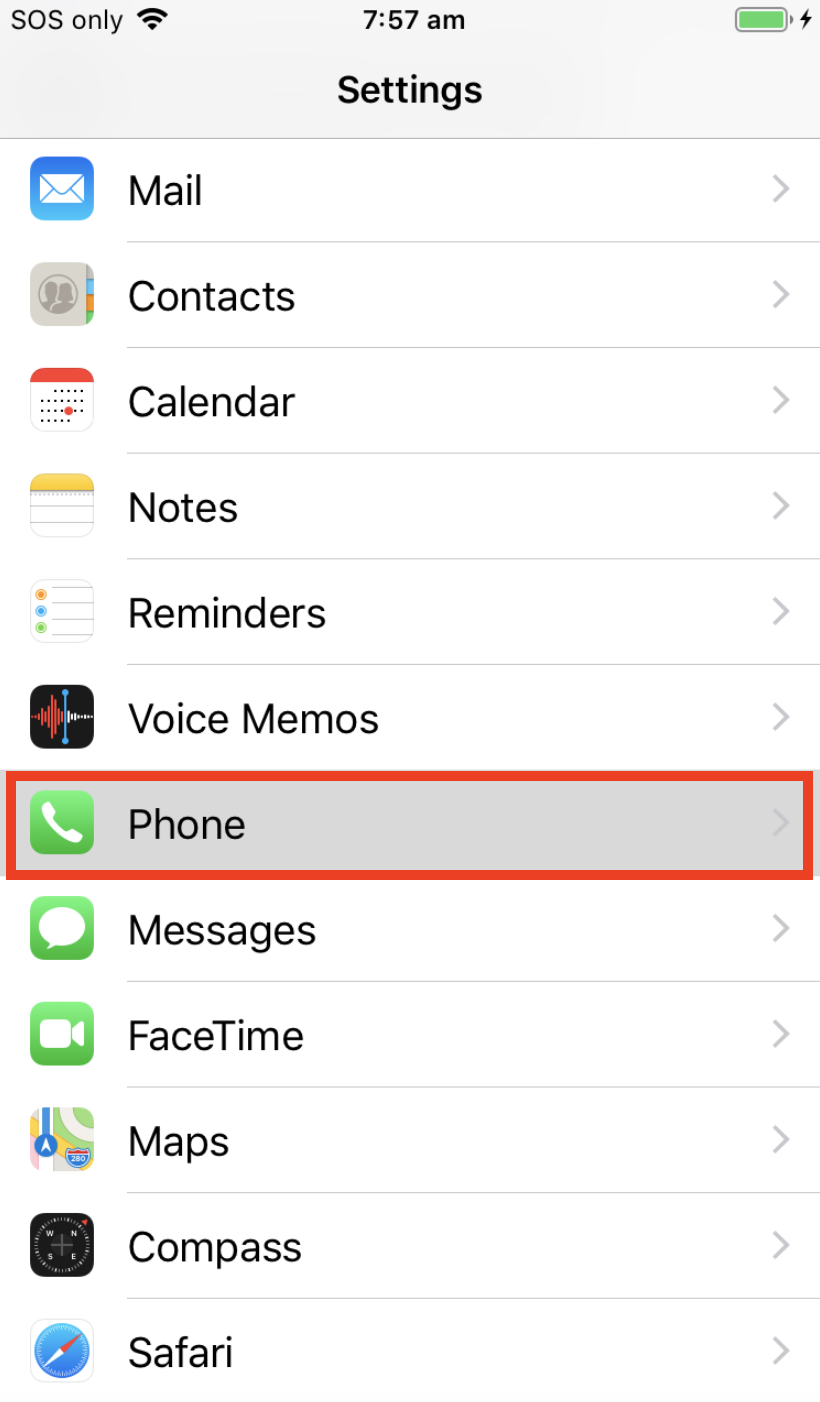
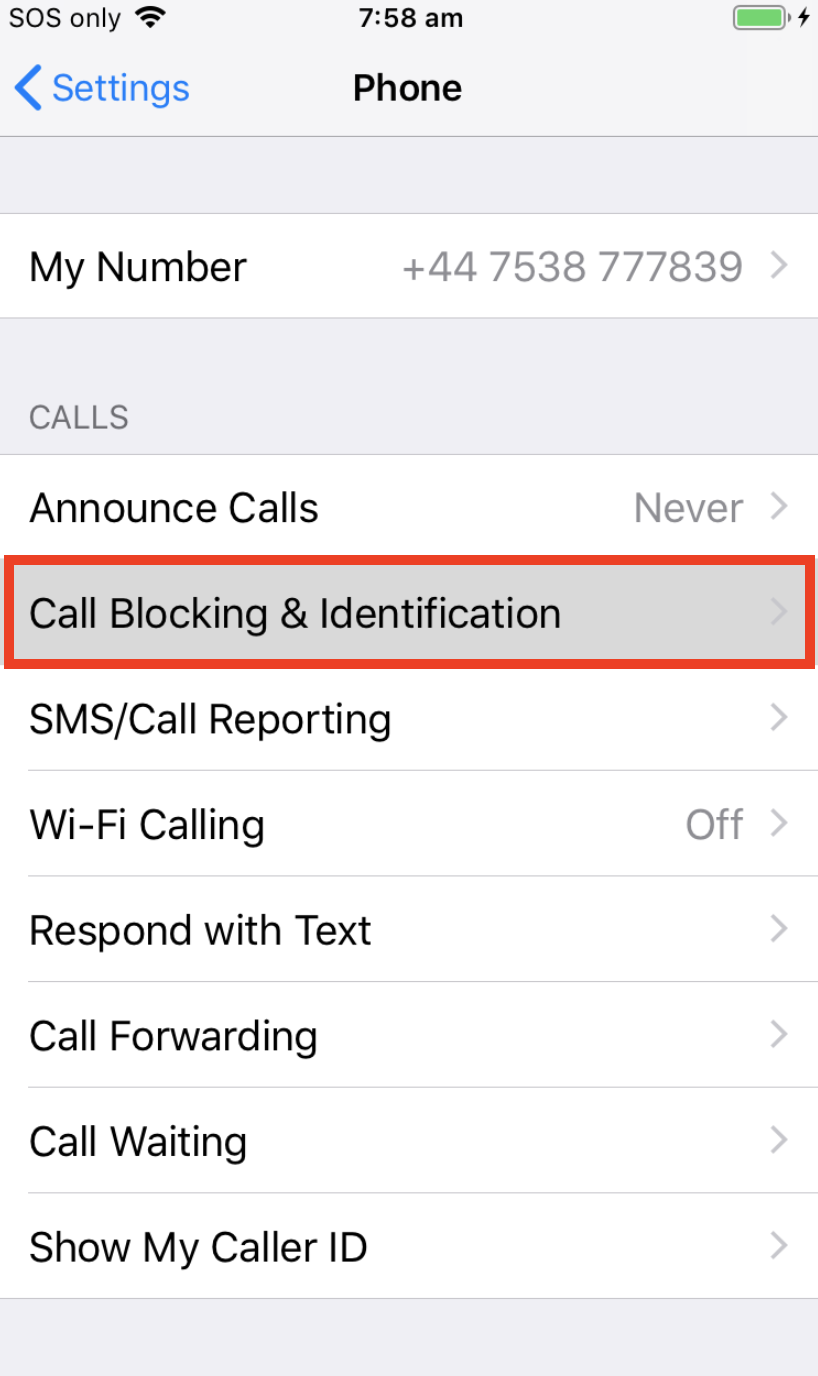
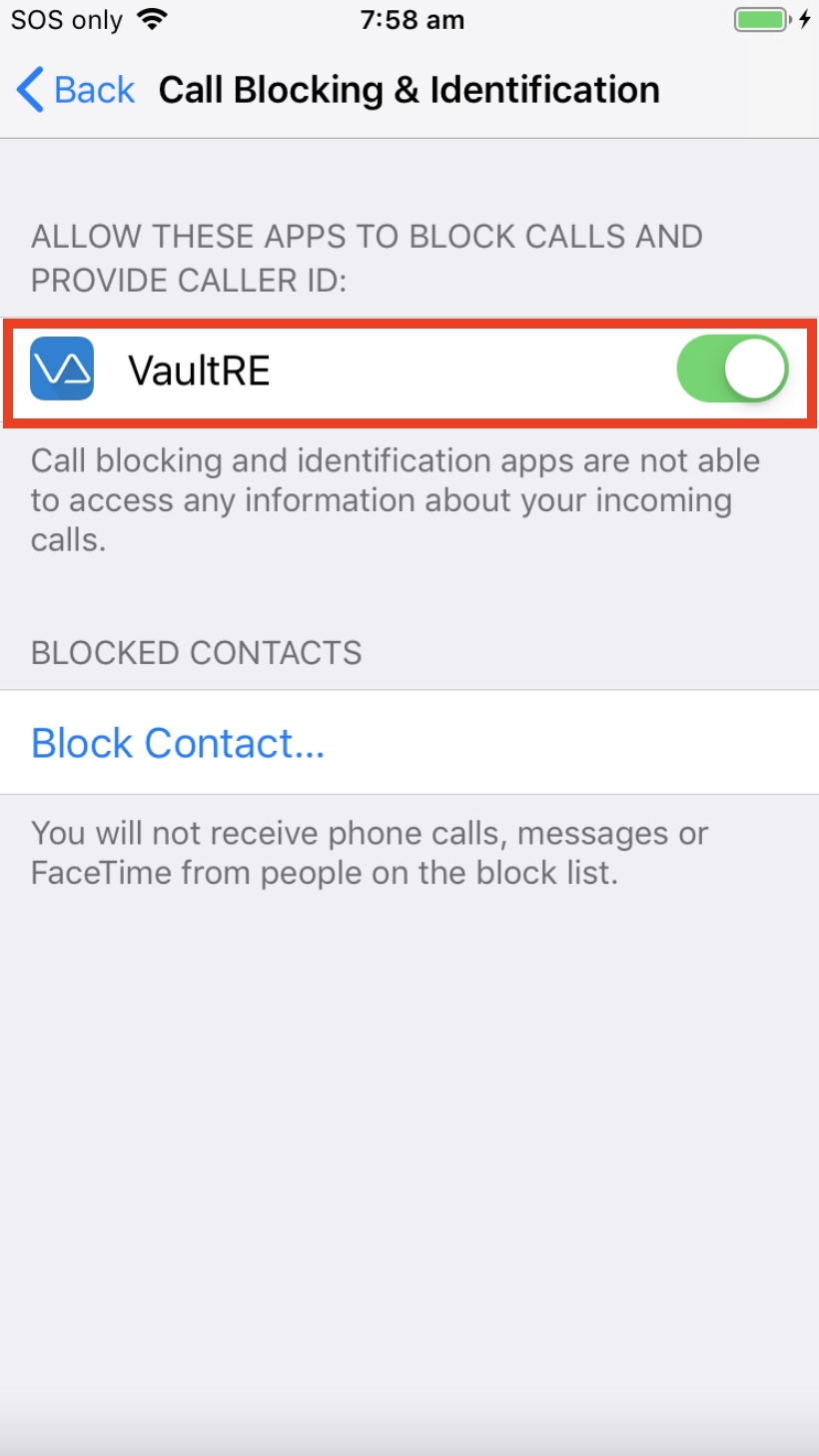
Force VaultRE Refresh (Optional)
Open the VaultRE app. Settings can be found by tapping the cog in the top left corner of the Dashboard. In settings, tap Download Caller ID List (This operation also handles Update Caller ID).
![]() Force Call Blocking & Identification Update (Optional)
Force Call Blocking & Identification Update (Optional)
The Download Caller ID List button also handles this operation.
Tap Update Caller ID to force IOS to sort and insert new contacts into the Call Blocking & Identification database. VaultRE will perform this function nightly, however if you’d like to have contacts you newly inserted available for caller ID press this button.