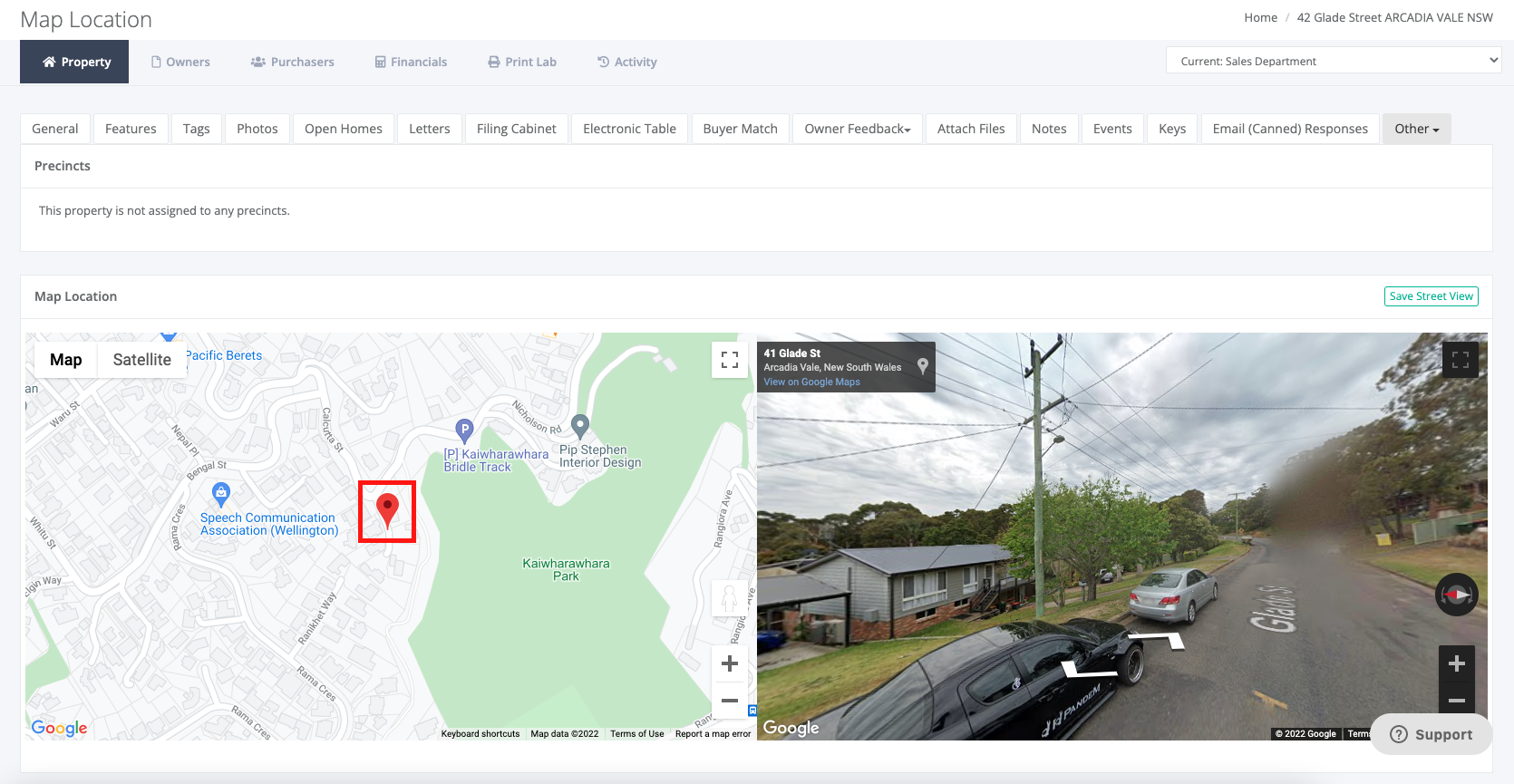The Precinct module allows you to draw a specific area on a map, representing certain geographical areas serviced by your office. Once the precinct has been created, you are then able to search for contacts or properties located within the defined precinct and/or send bulk communication. This is a fantastic tool to target your marketing or for contact/property reporting.
Creating a Precinct
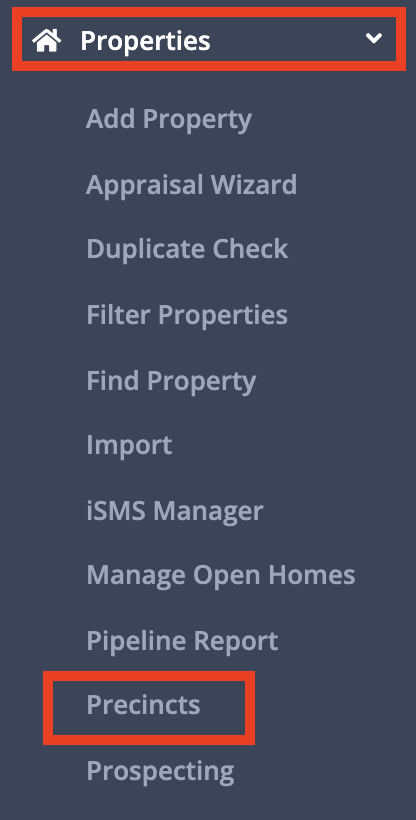
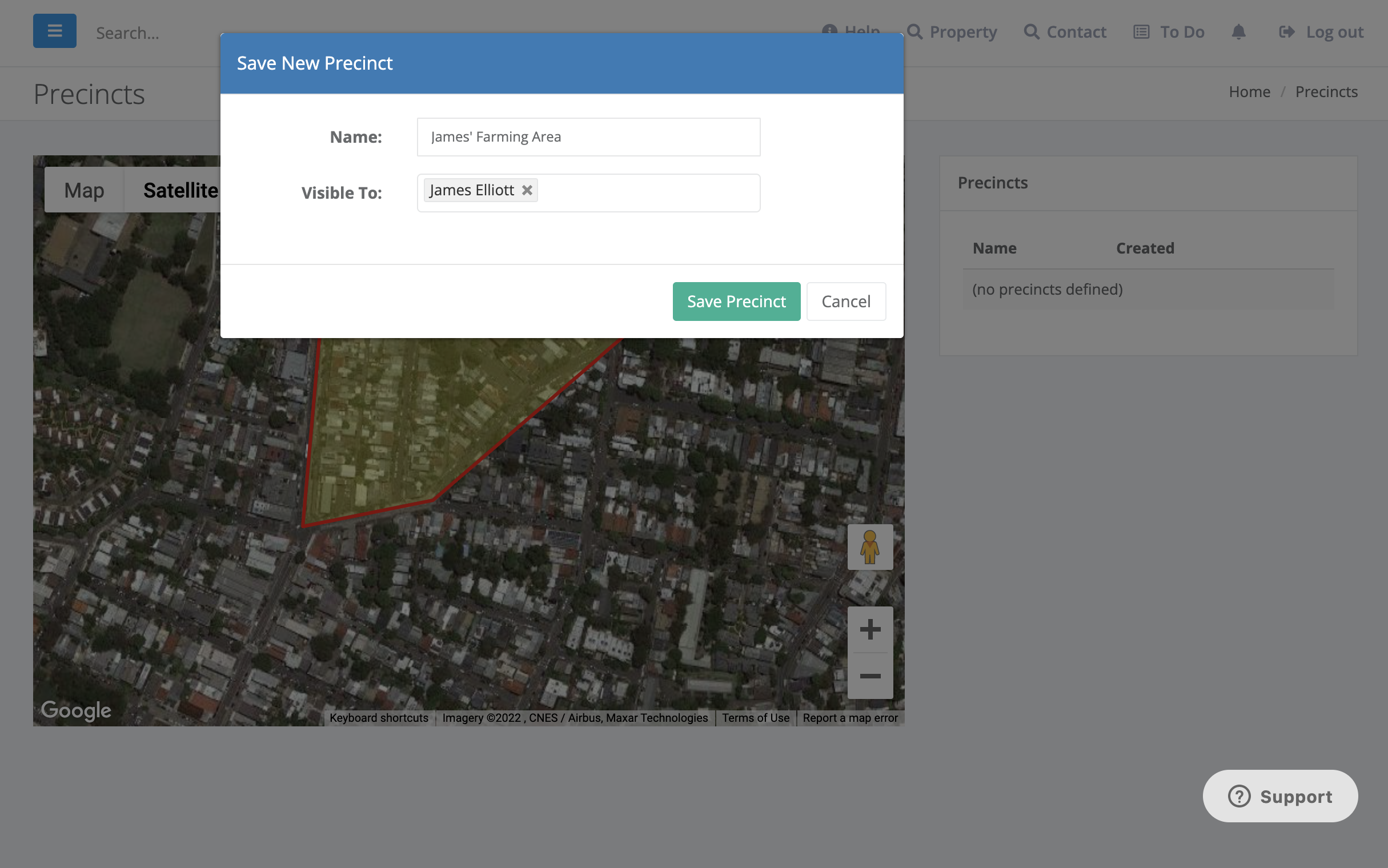
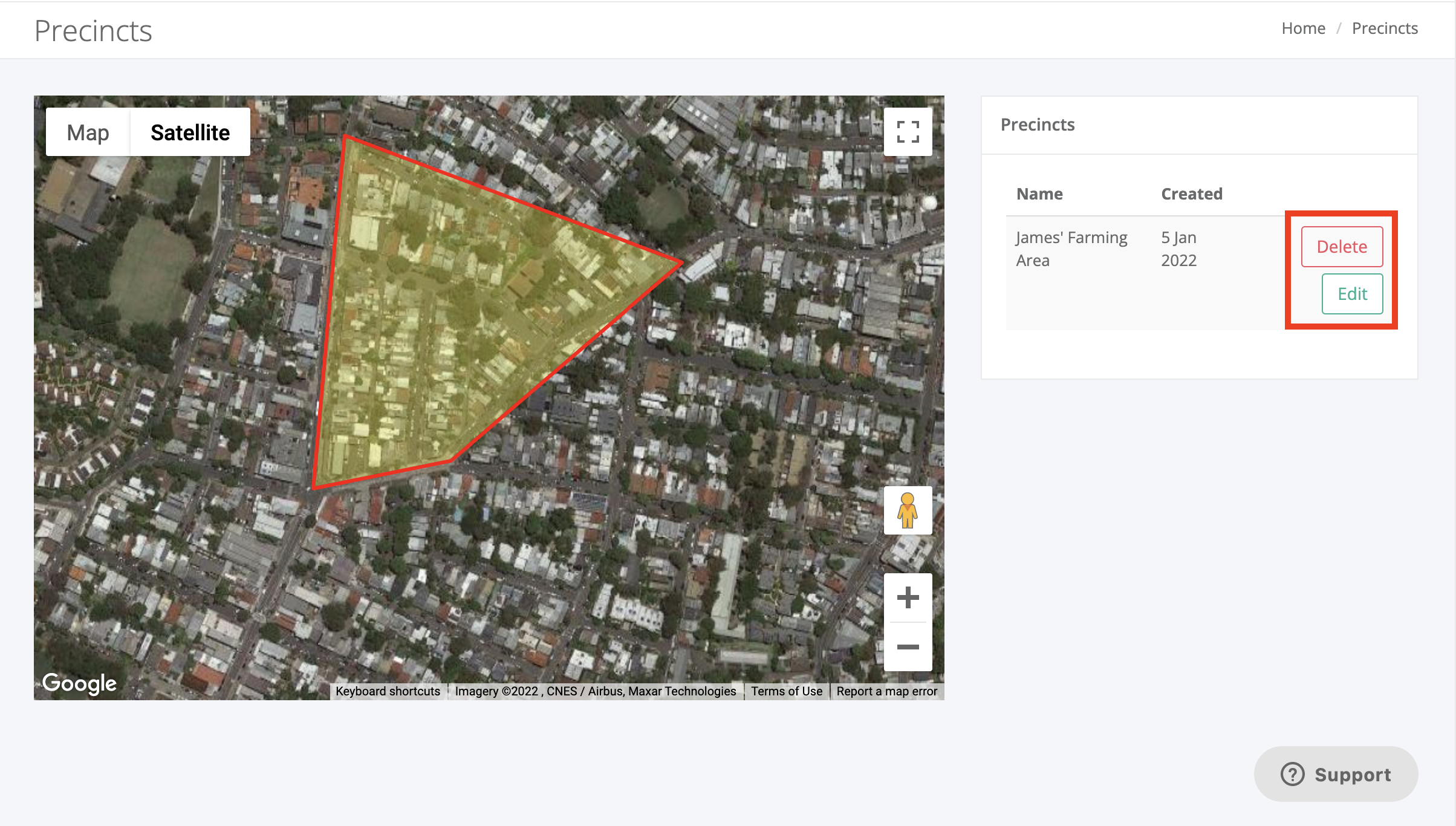
Where can you utilise a precinct once added
- Property searches
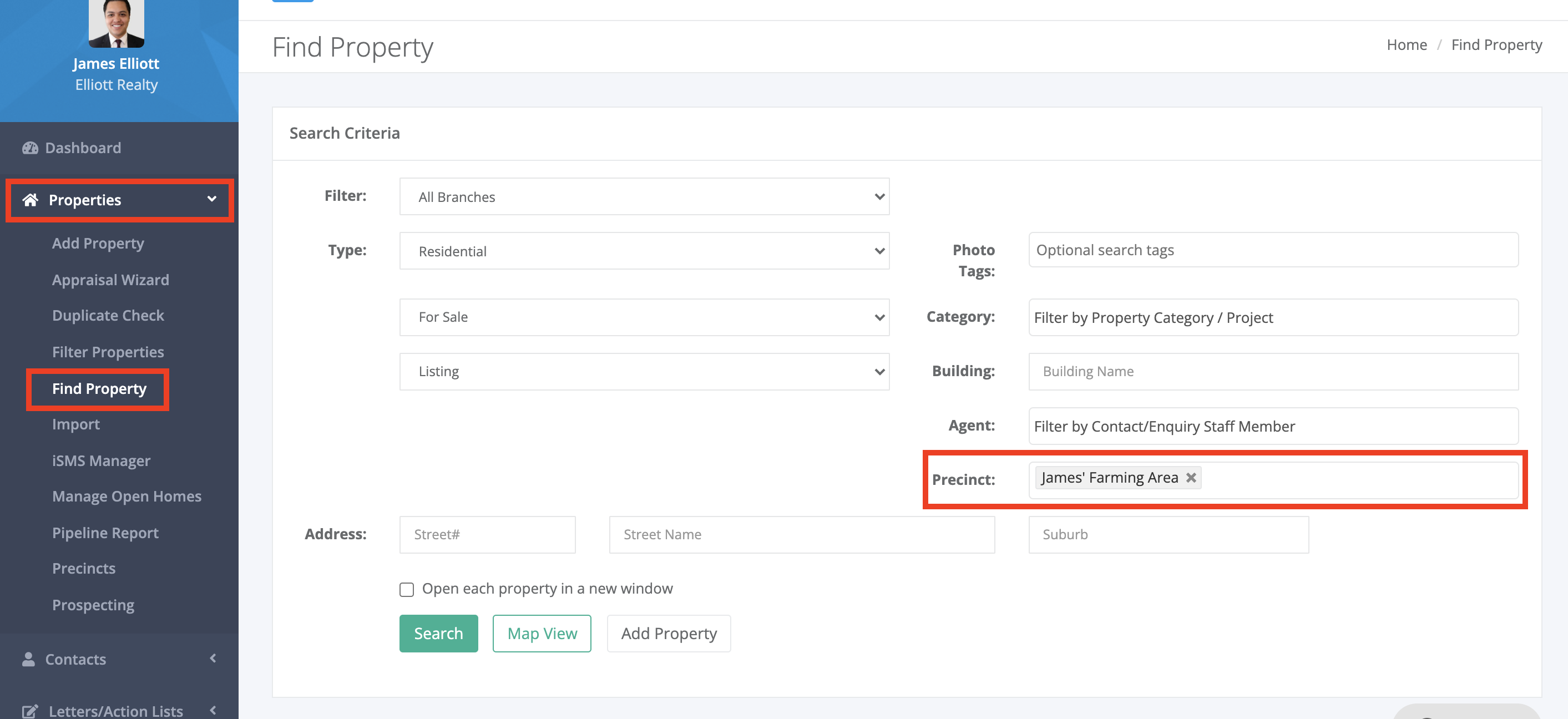
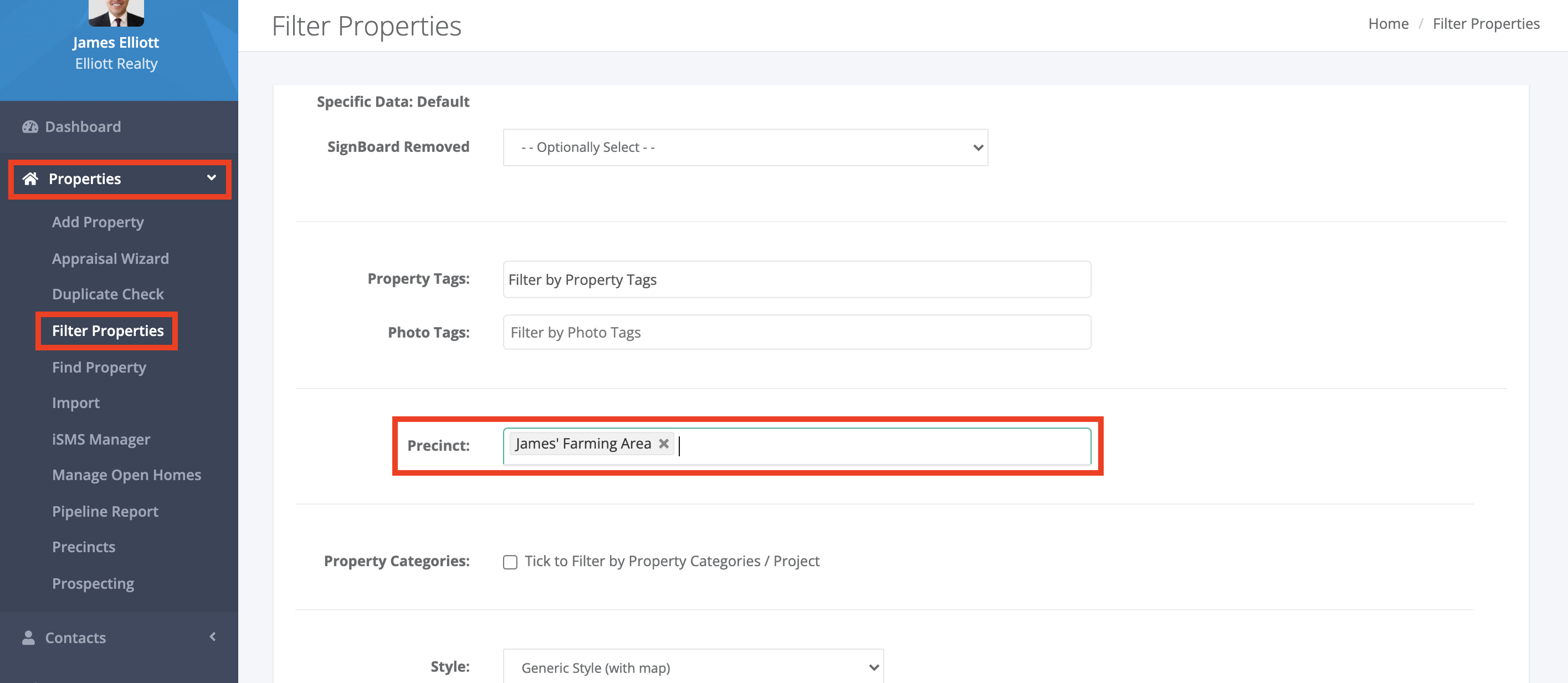
- Contact search via Property Owner or Tenants
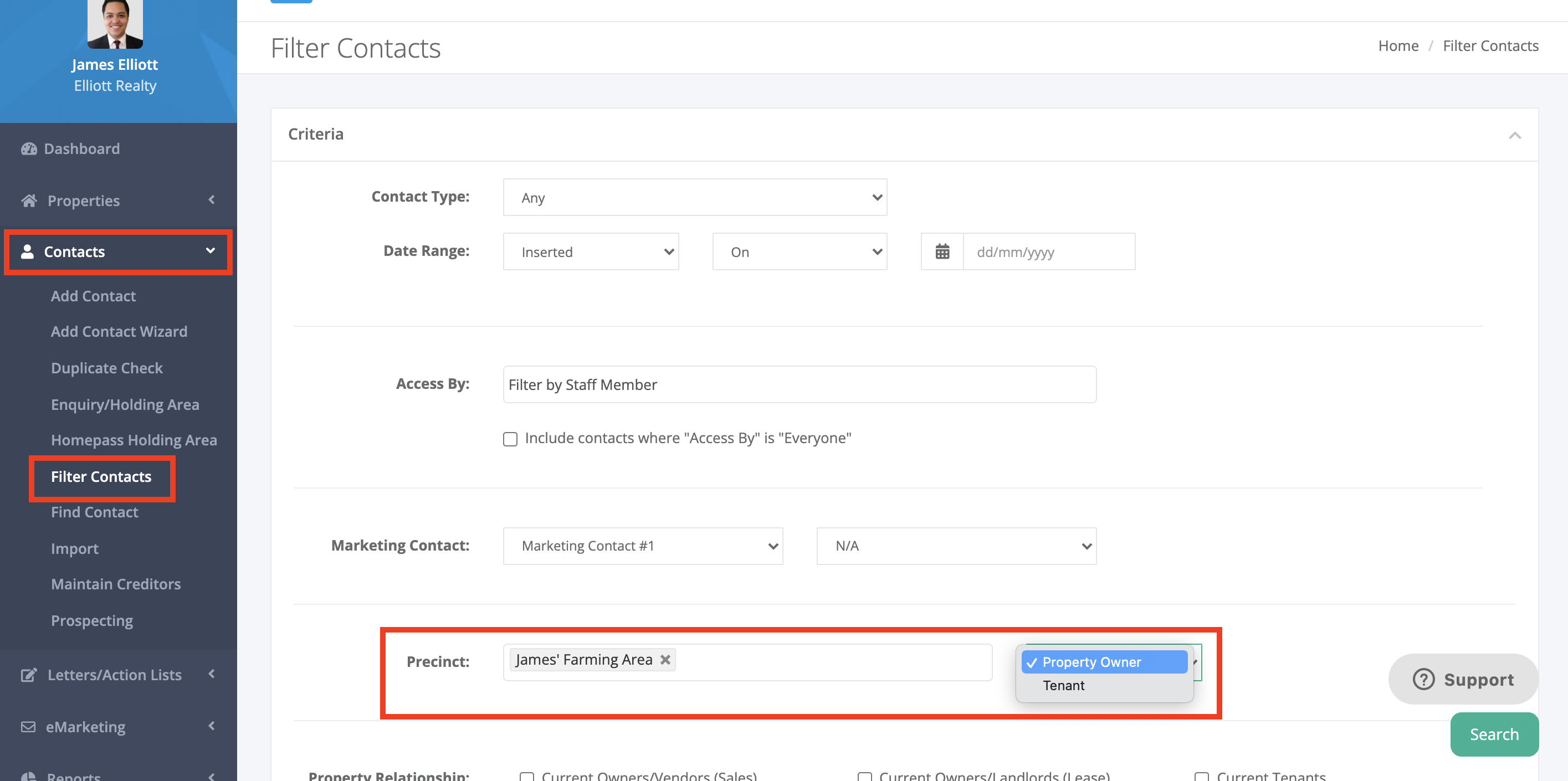
- Bulk Communication via Property Owner or Tenants
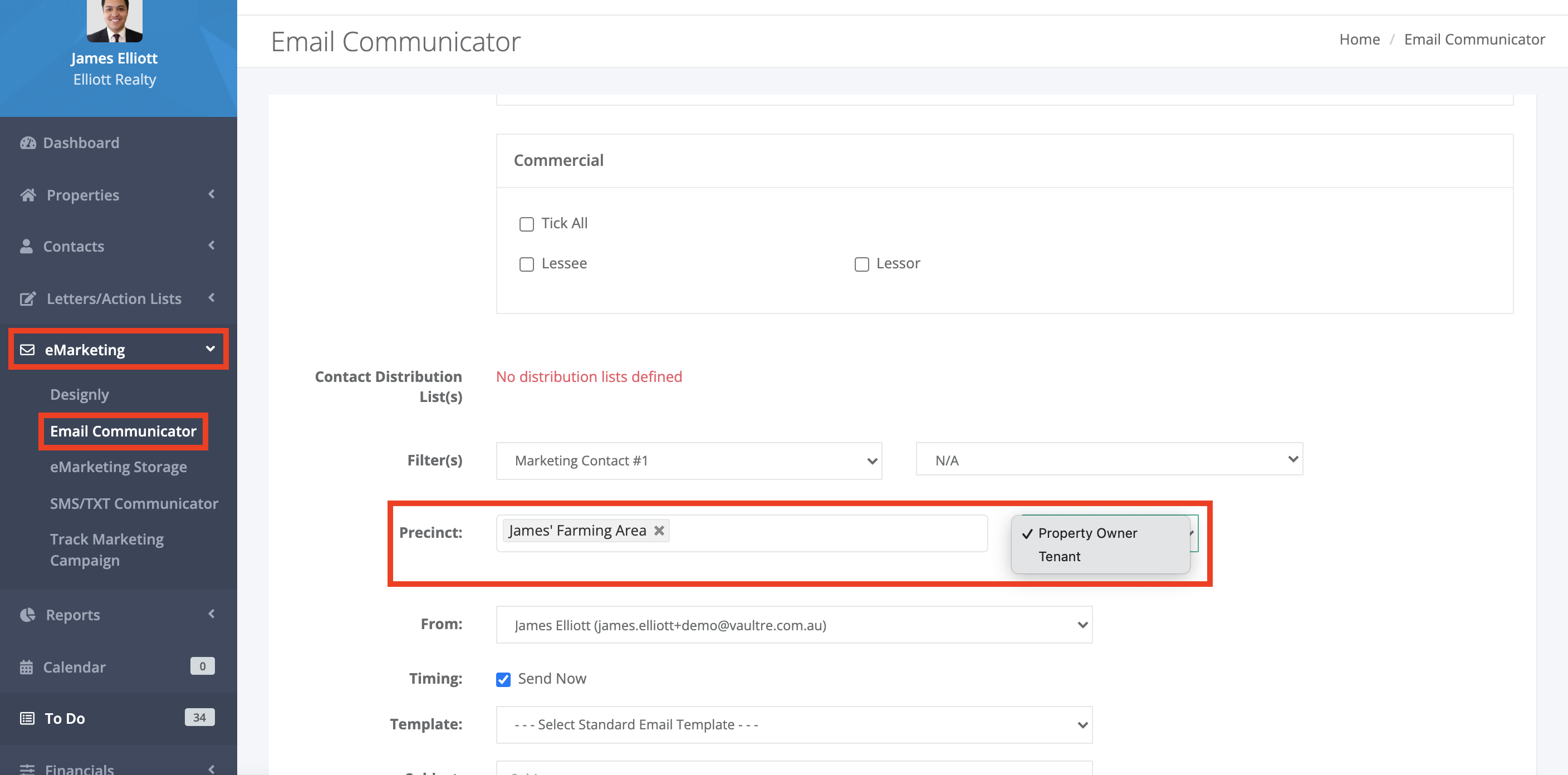
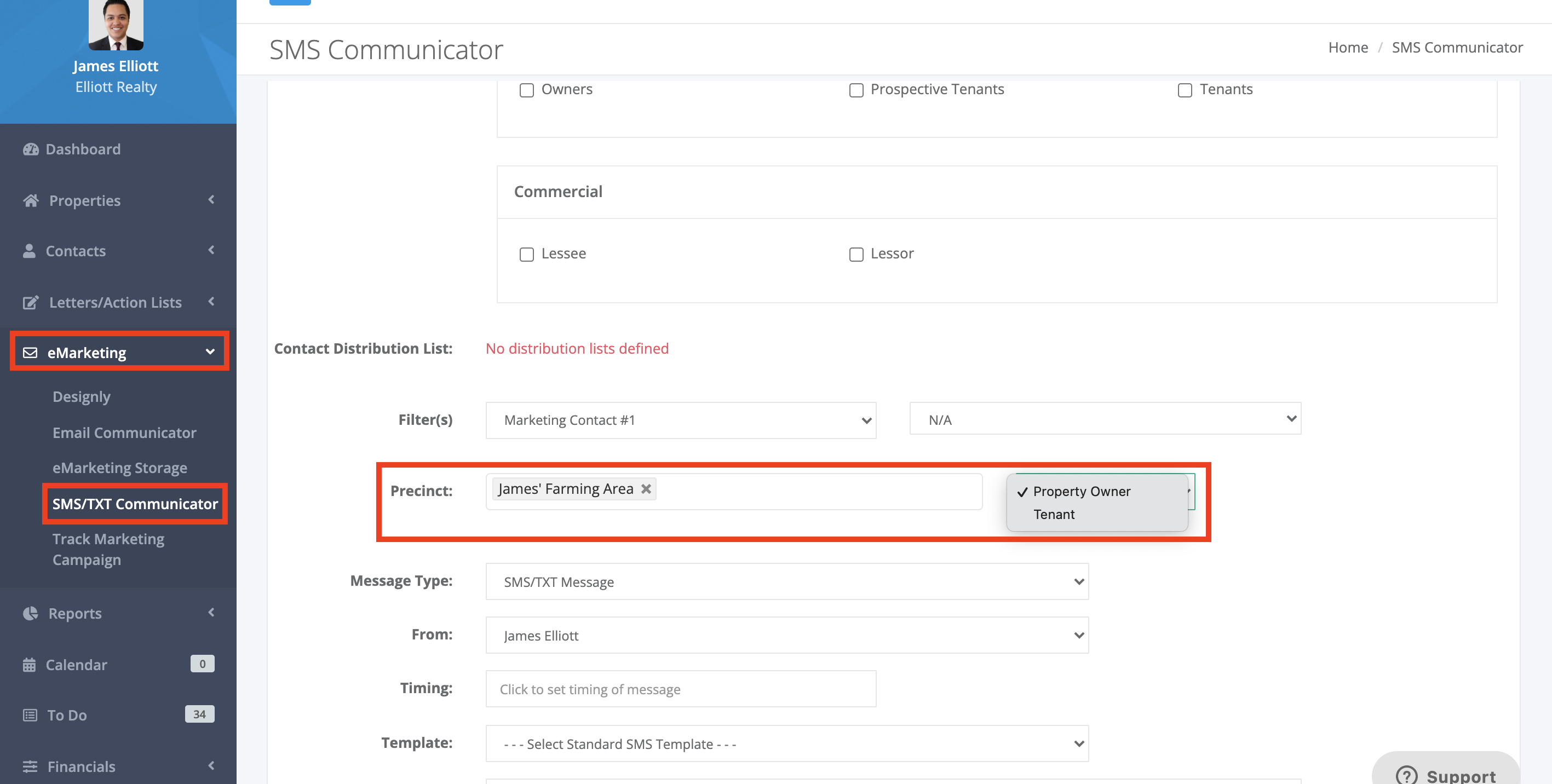
- Precinct Report
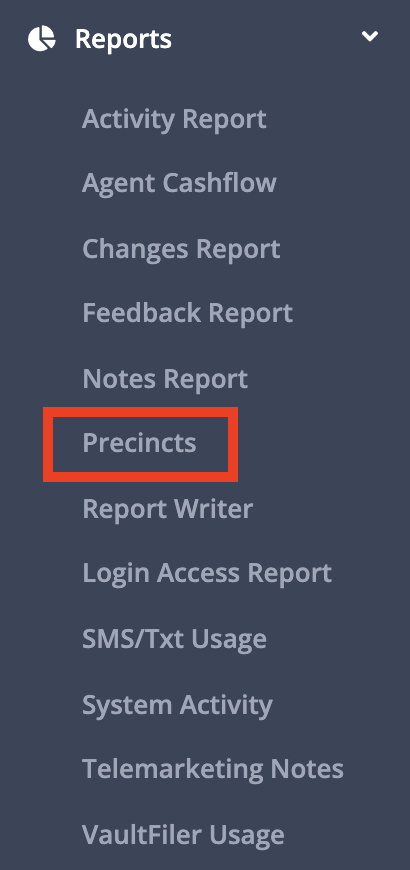
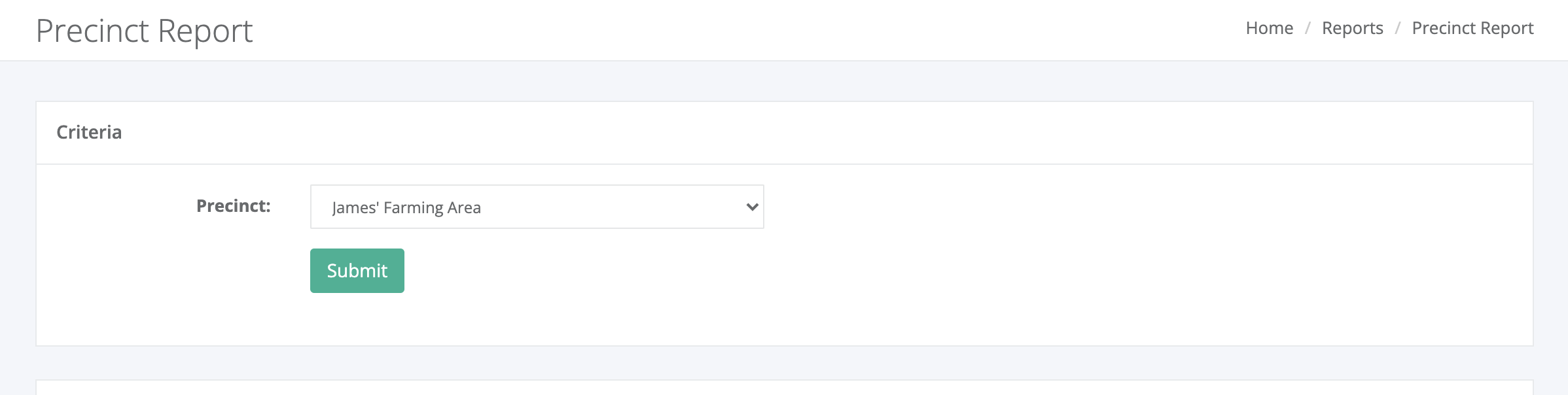
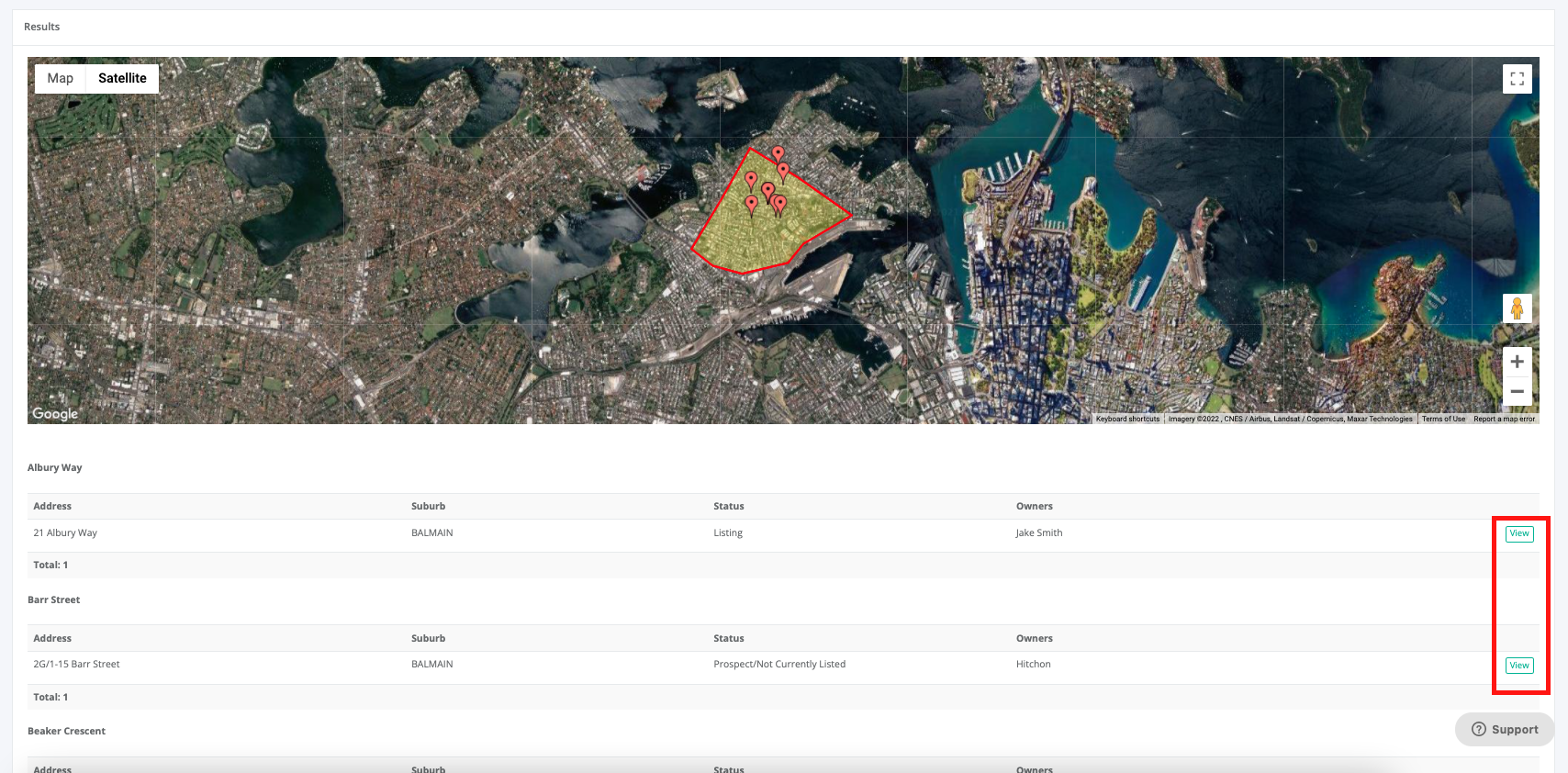
Additional information
A properties map location is automatically applied once the property had been added to your database - These map locations are defined based on the property address when added. Should a property not be showing within a precinct, this could be due to the incorrect map location applied.
This can be updated by following the below steps:
1. Navigate into the example property
2. Select the Other tab > Map
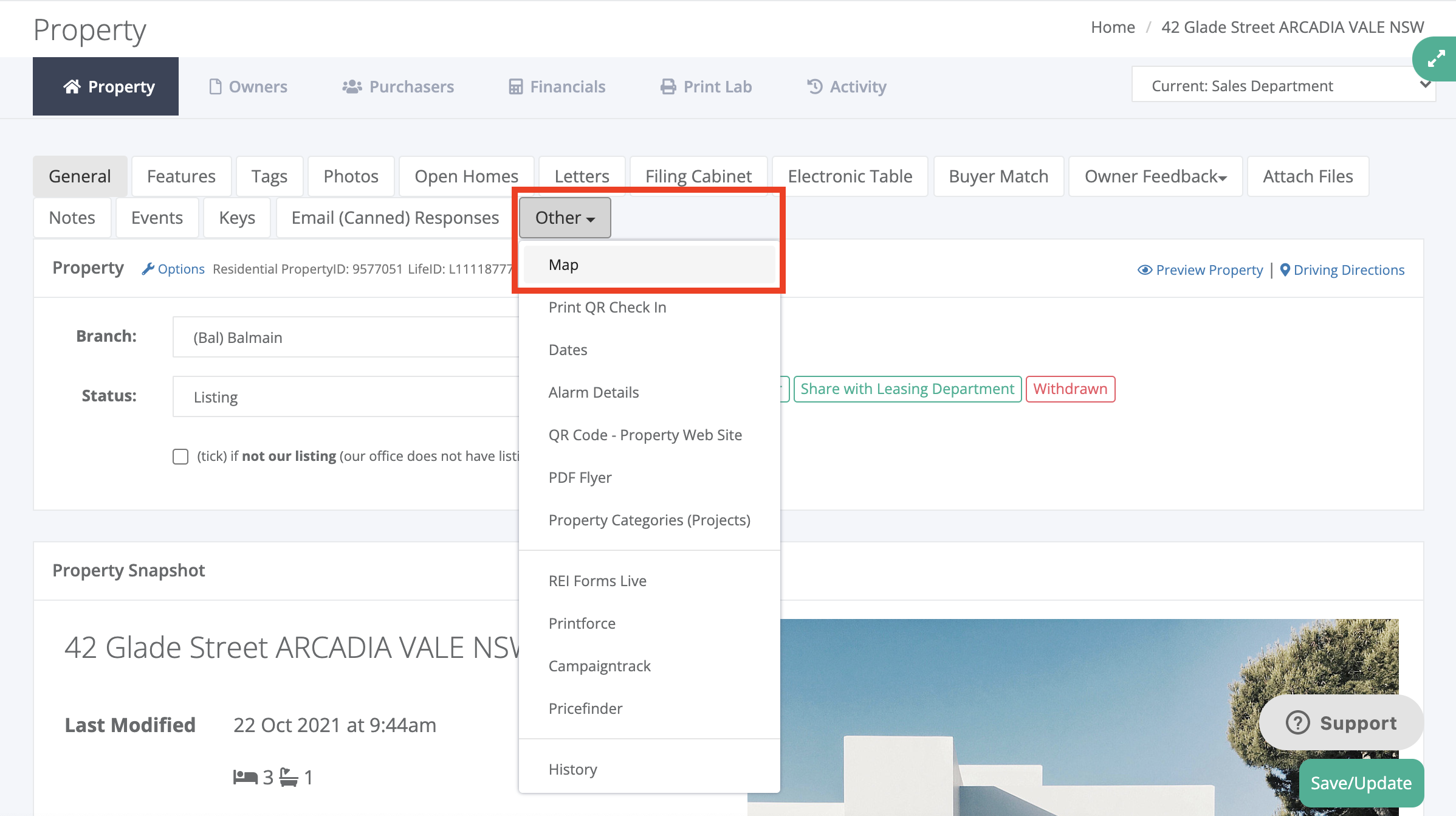
3. This will then show the property's current map location and advise if it is located in a current precinct
4. If the map location is incorrect, you can simply drag and drop the red pin to the correct location to update it