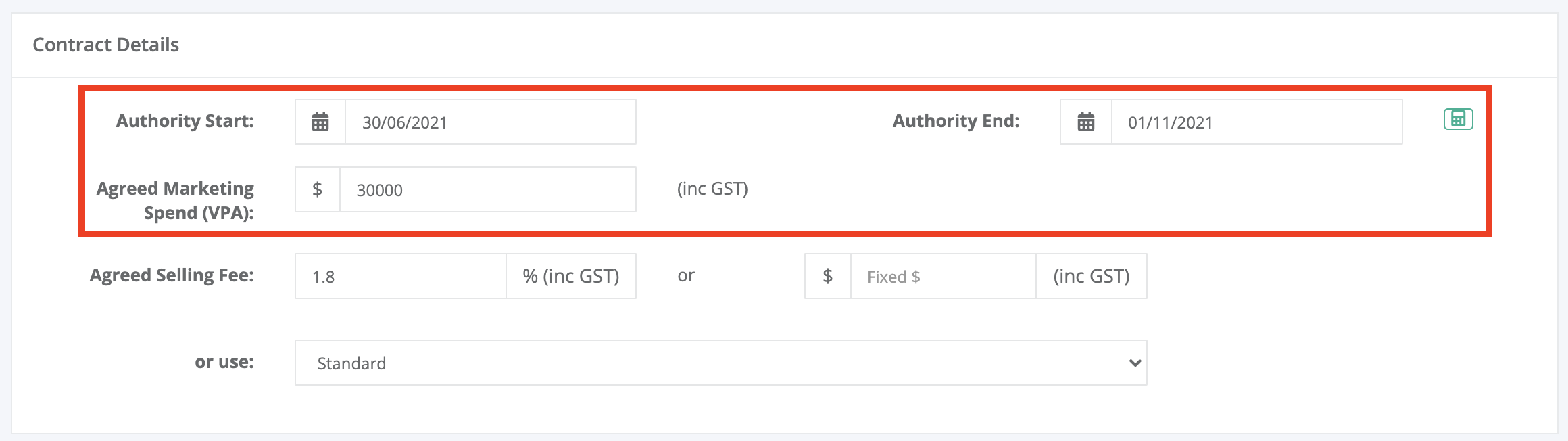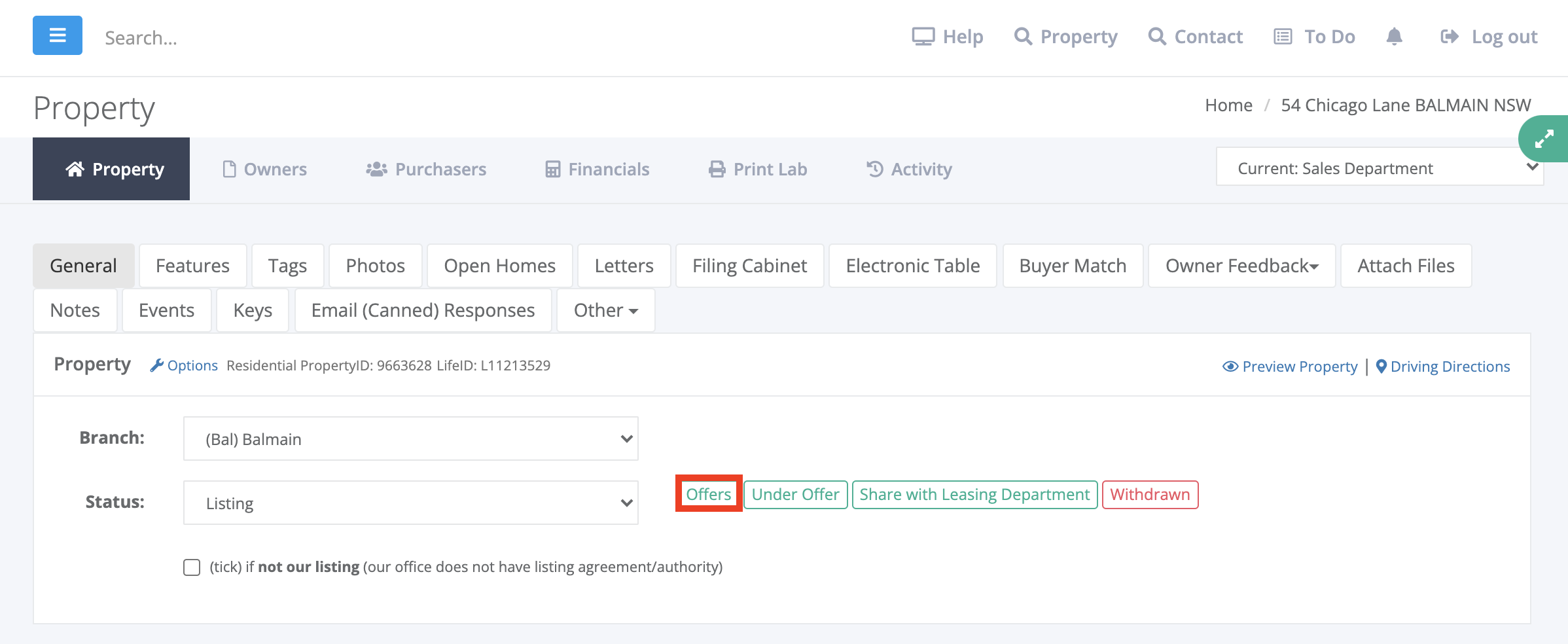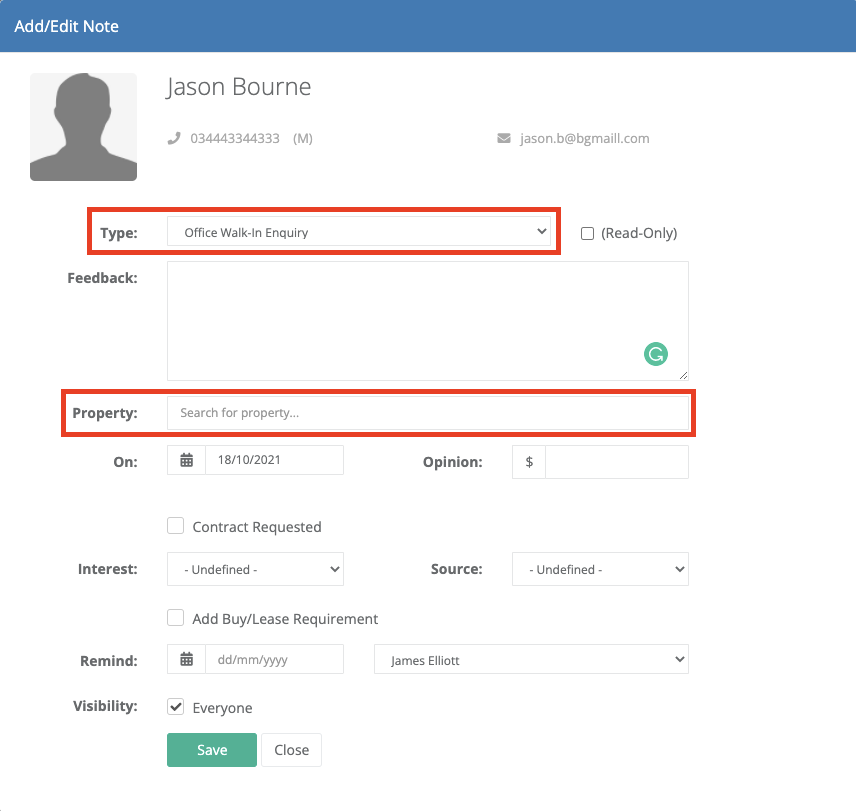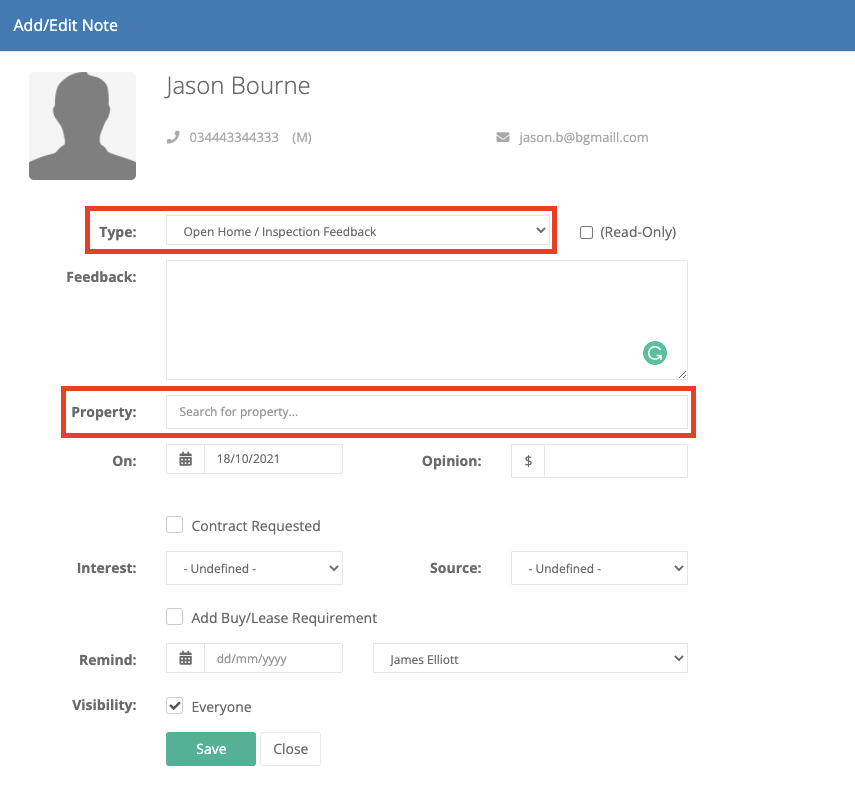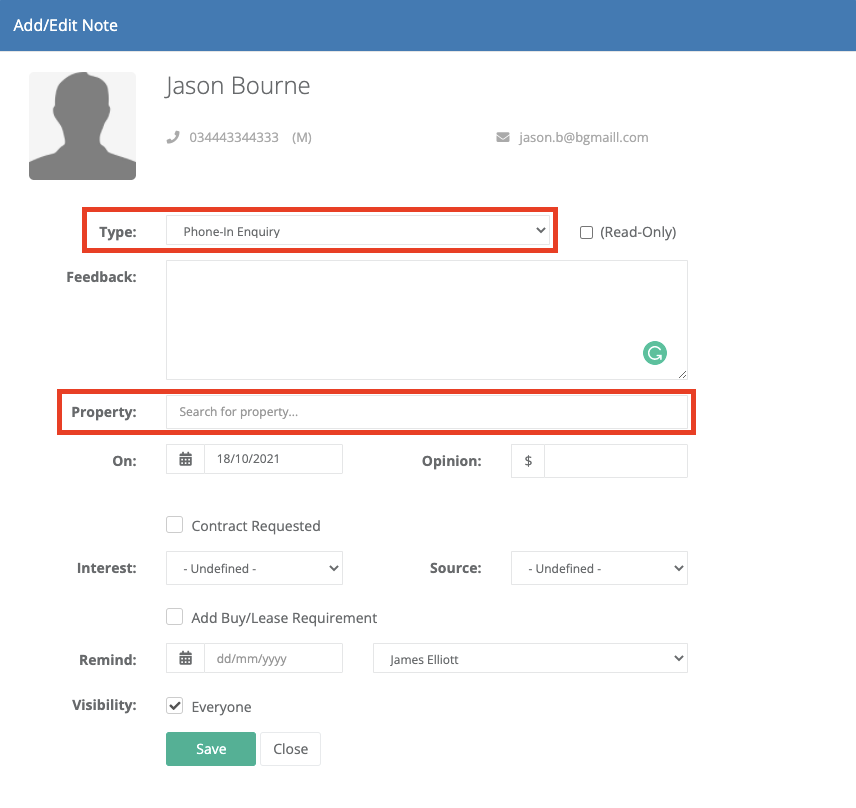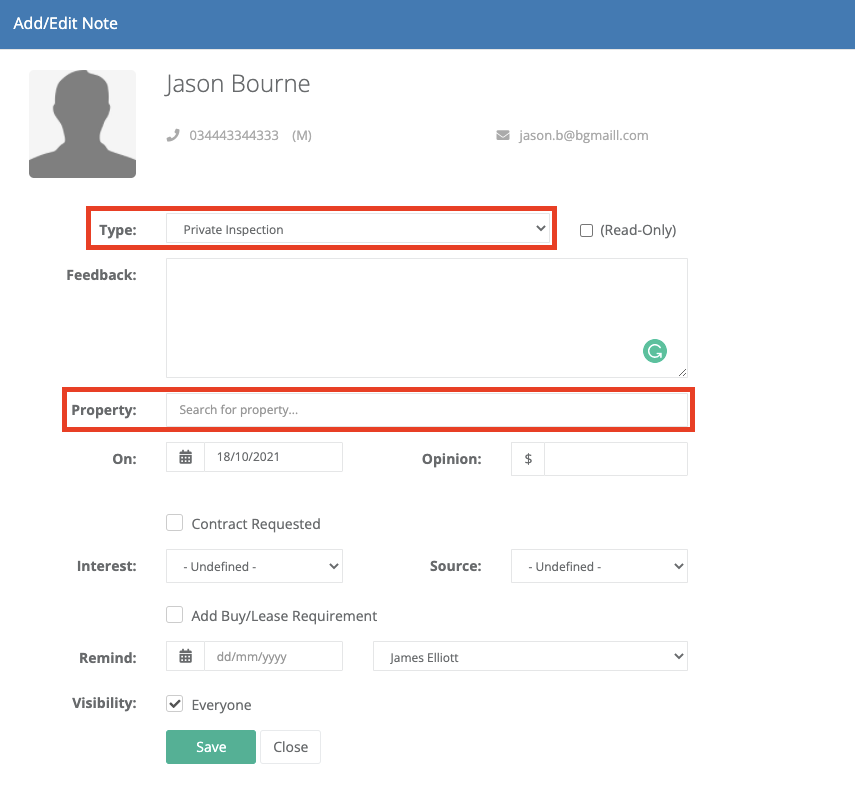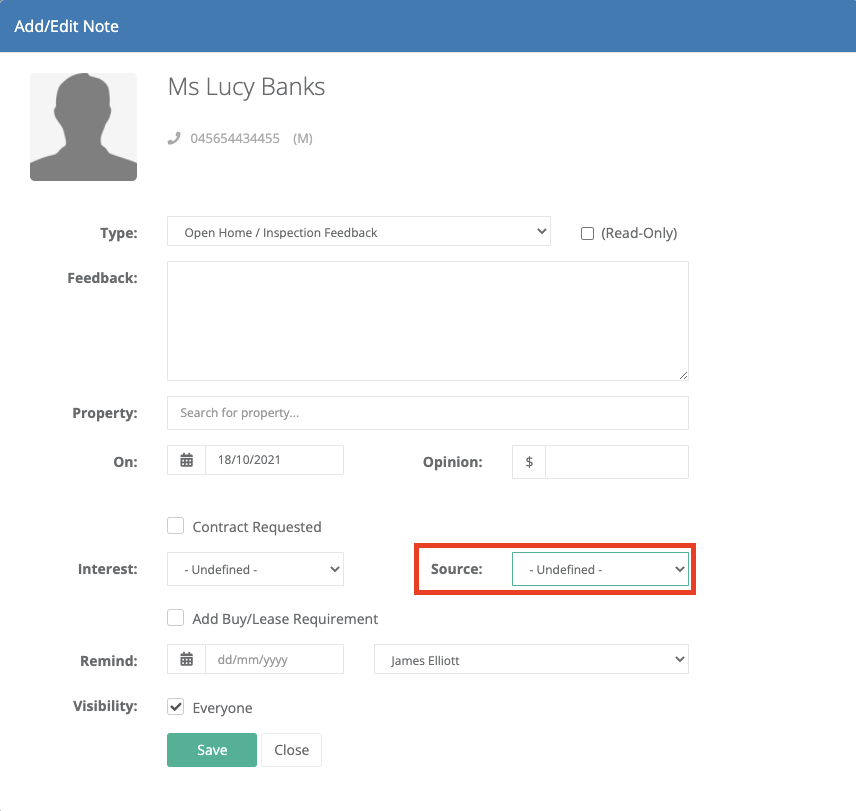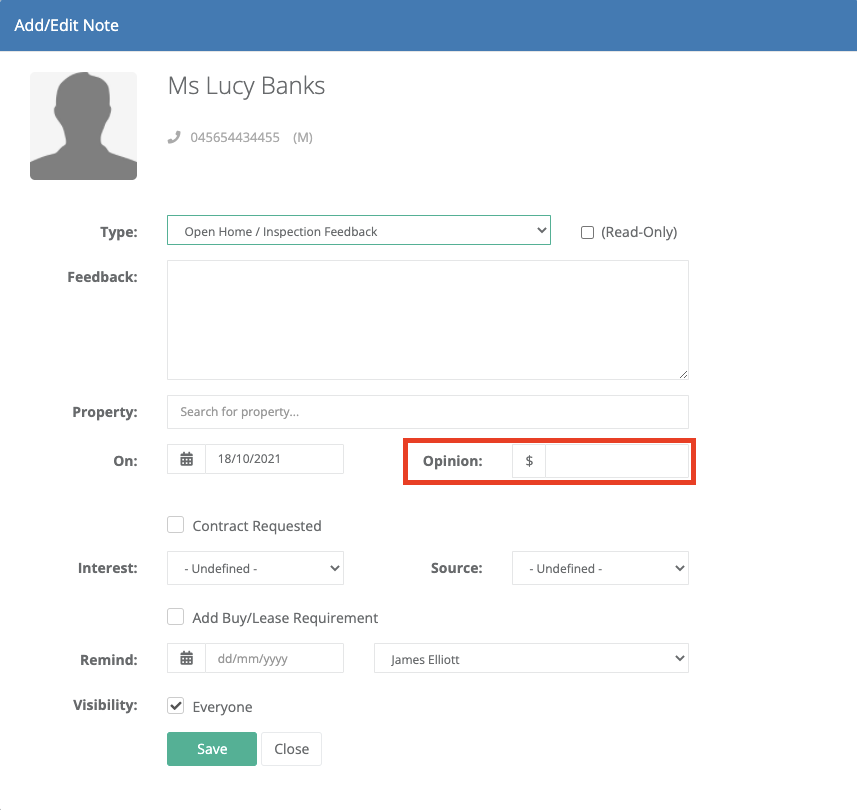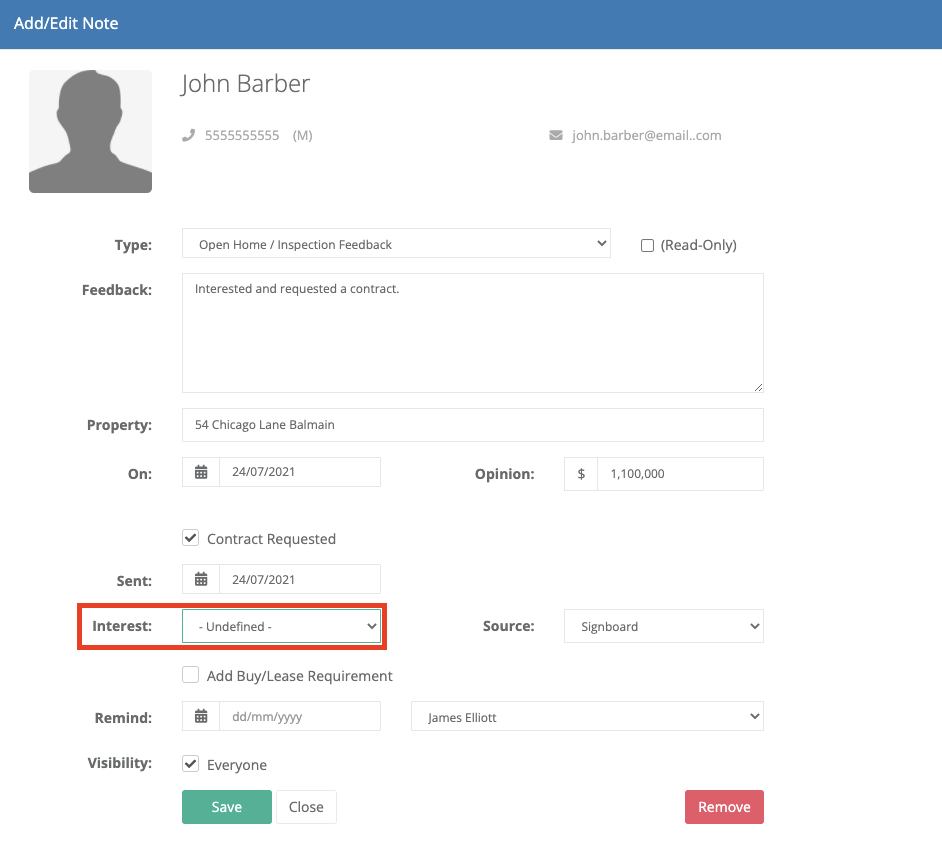Communicating with Vendors and Landlords is a primary function of VaultRE. In a property card, there is an Owners Feedback tab that collates all feedback information and enquiries received, to be formatted in a report for the owner. Once created, the report can then be printed or emailed directly to the owner of the property.
Overview of the Owner Feedback Report
How to create the Owner Feedback Report
Step by step
1. Navigate into the property card
2. Click on the Owner Feedback tab > Owner Feedback
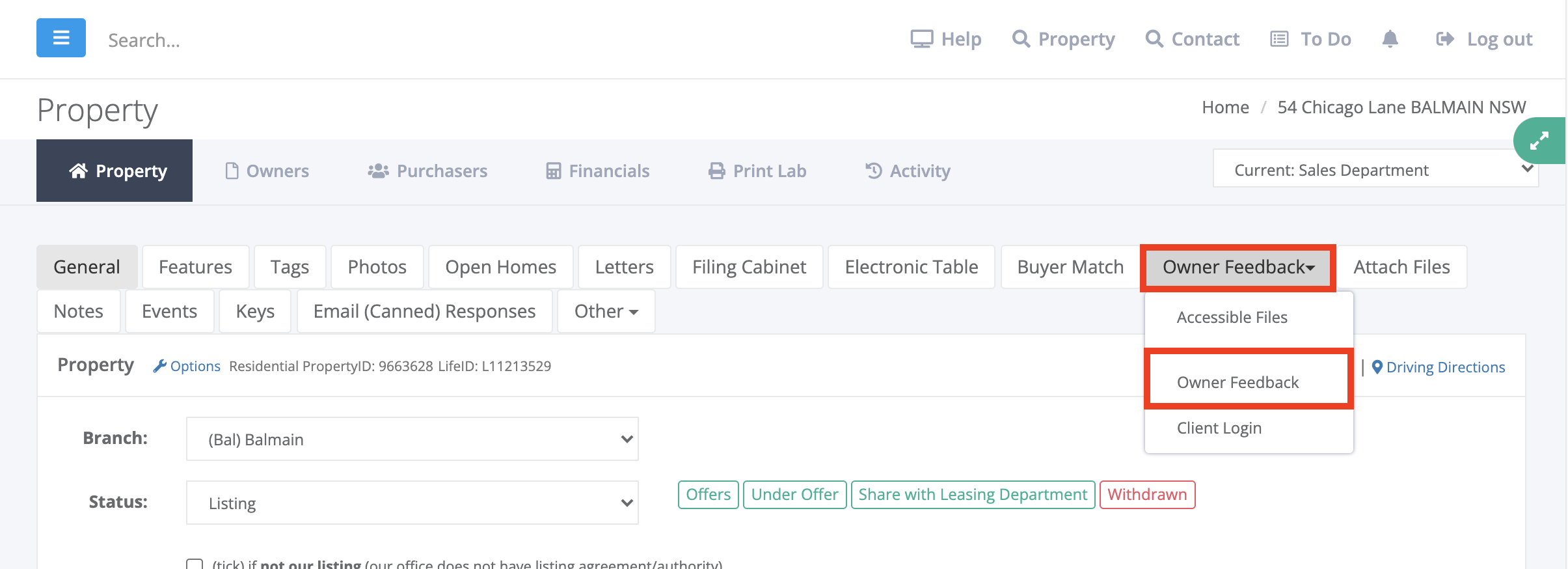
3. Once in the Owner Feedback Report, select the desired date range of data > Create Owner Report
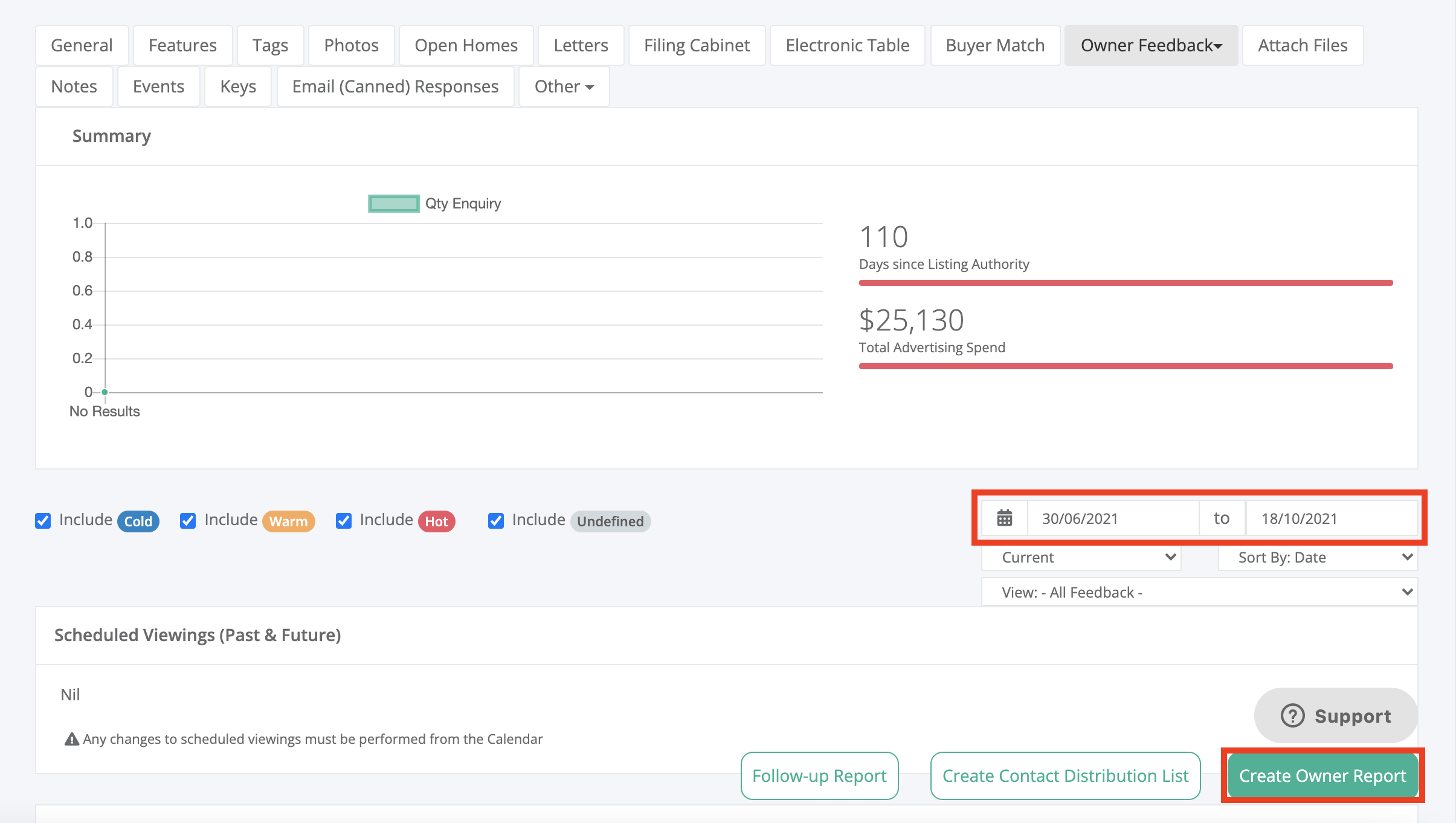
4. You are then able to configure the below details:
- To: - If you have multiple owners attached, here you can select who the report is to be prepared for
- Show: - Option to either Display First Name of Client or Display Full name of Client, depending on how you would like the data to populate in the report
- Use: - The format of the Owner Feedback Report, this can be either a Cloud Letter Template or a Word Doc Template
- Options - Tick/untick to Show Repeat Enquiry/Interaction column (qty) if the client has enquired multiple times or Show Cold/Hot/Warm Intent/Status based on the Interest level selected on the enquiry note
- Include: - Tick/untick the Owner Feedback Report sections you would like to include or remove from the report
- Style: - Here you can select the Owner Feedback Report template you would like to generate
5. Once completed, you are able to click on the template Style you would like to generate the report in
4. This will then populate the preview of the report and provide you with the option to Save To Filing Cabinet and/or Send Email To Owner
Additional information
Owner Feedback Report Breakdown
Send Email To Owner Process
We provide the option to directly send a generated Owner Feedback Report to the owner(s) of the listing. This can be done by following the below steps:
1. Navigate into the property
2. Click on Owner Feedback tab > Owner Feedback > Create Owner Report
4. Select the desired report settings and click on the template style
5. Once generated, you can click on Send Email To Owner
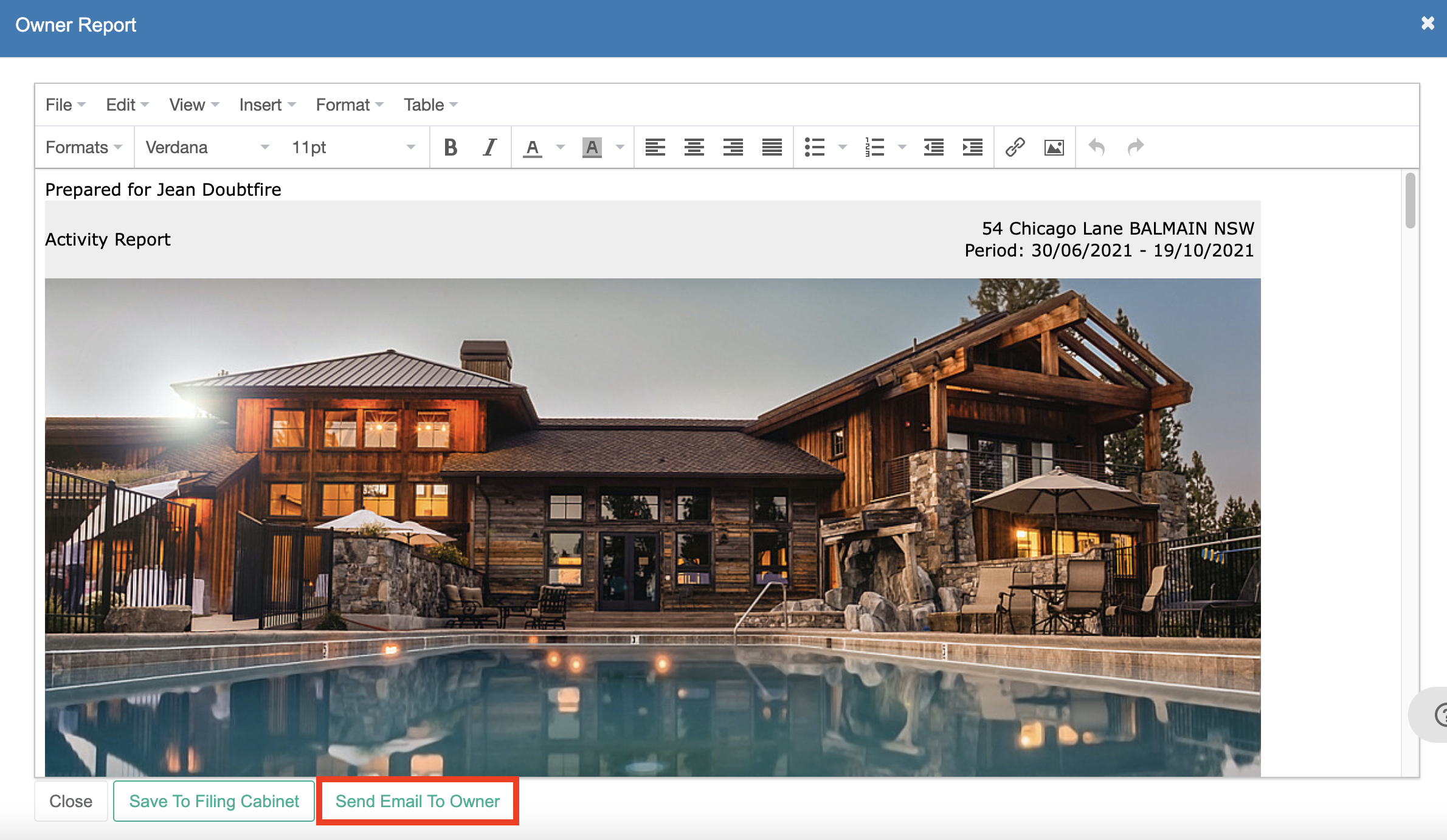
6. This will then populate the Send Email window, to which you may select the recipient, BCC a staff member, select the sender, add the subject and tick/untick for email stationery to be added to the email
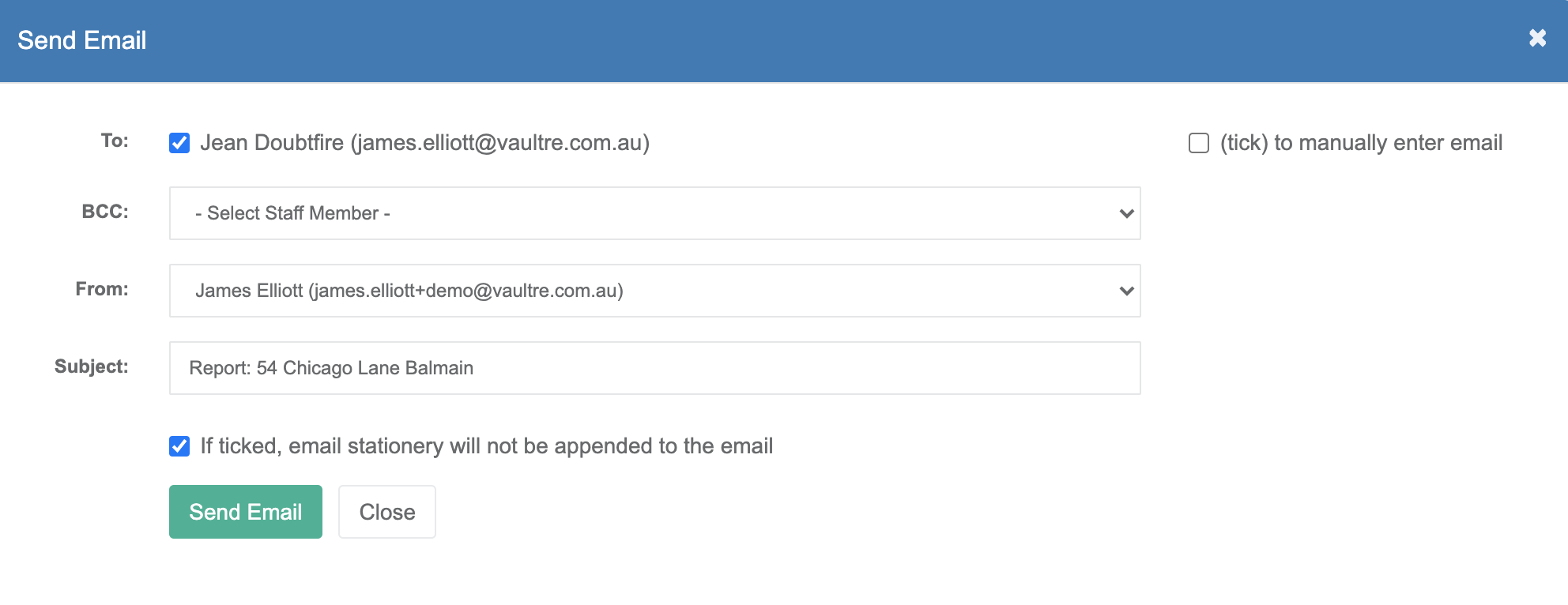
7. Once you are happy with the above options, you may then click on Send Email to send the Owner Feedback Report to the defined recipient
Save To Filing Cabinet Process
1. Navigate into the property
2. Click on Owner Feedback tab > Owner Feedback > Create Owner Report
4. Select the desired report settings, including whether you would like to generate a Cloud Letter or Word Doc template and click on the template Style. For further information on how to create a Cloud Letter or Word Doc template, please see the below links:
5. Once generated, you can click on Save To Filing Cabinet
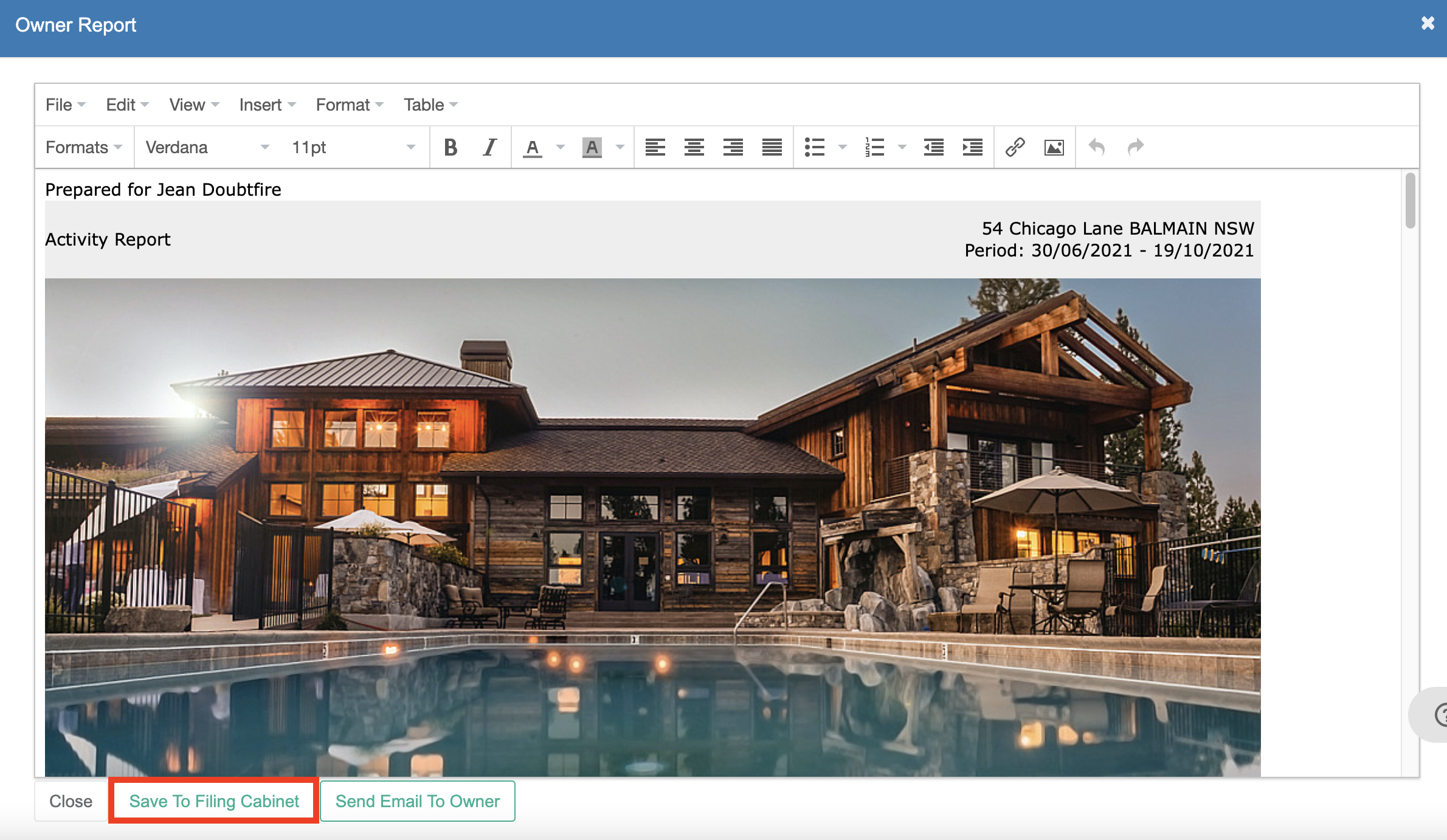
6. This will then prompt you to add in the Name of the File and select the folder you would like the report to be added to - Once completed, click on Save to add the file to the Filing Cabinet
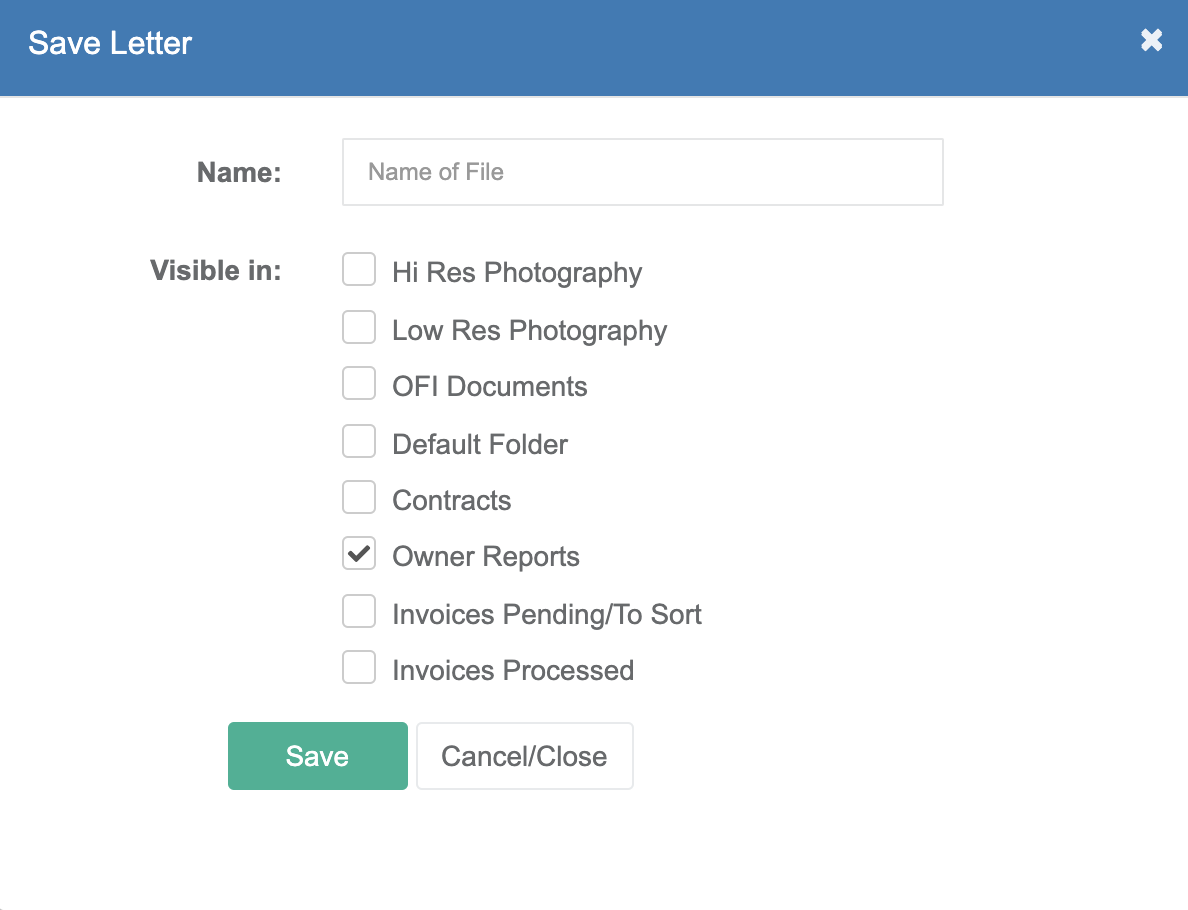
7. You will then be able to access this document from within the Filing Cabinet tab of the property, where you are able to View, Edit, Download or Send As Email
Follow-up Report
The Follow-up Report is an easy option to print a list of all enquiries for the Listing. This includes a breakdown of the enquiry type, contact name, enquiry count, interest level, contact information and the enquiry itself.
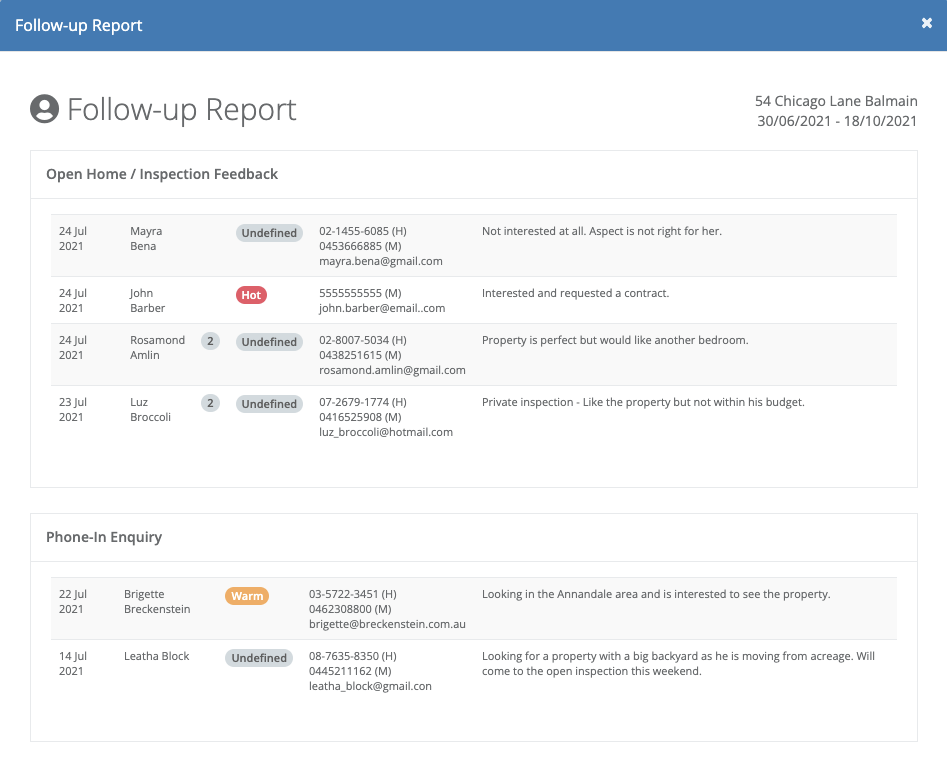
Create Contact Distribution List
This button allows you to group all enquiries (Contacts) together into a contact distribution list. This can be created by following the below steps:
1. Click on Create Contact Distribution List
2. Tick to create a new Contact Distribution List or untick to select and append an existing Contact Distribution List

3. Select the desired filters, based on the enquiries (Contacts) you are wanting to group into the Contact Distribution List

4. Tick/Untick the recipients that you are wanting to group into the contact Distribution List
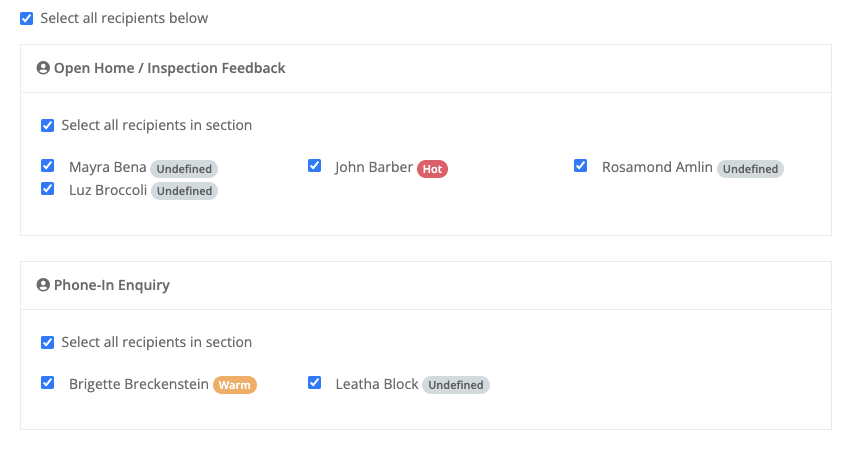
5. Once you are happy with the above options, you may then click on Create List
6. You then have the option to send the grouped enquiries (Contacts) a bulk email or SMS/TXT
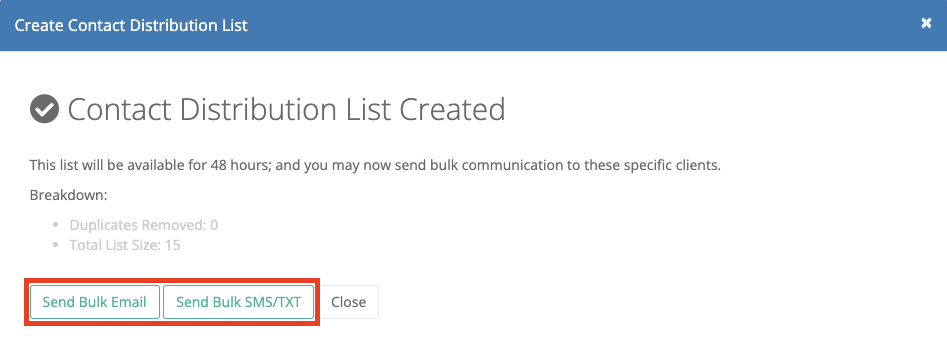
How to check data from past campaigns
Once a listing has been withdrawn or settled, the system will automatically assign a new LifeID and clear the Owner Feedback Report. However, this does not delete/remove the enquiries/data that had been added against the property from when it was a listing.
This data can still be accessed by going into the property card > Owner Feedback > Select the dropdown to the past withdrawn or settled LifeID.
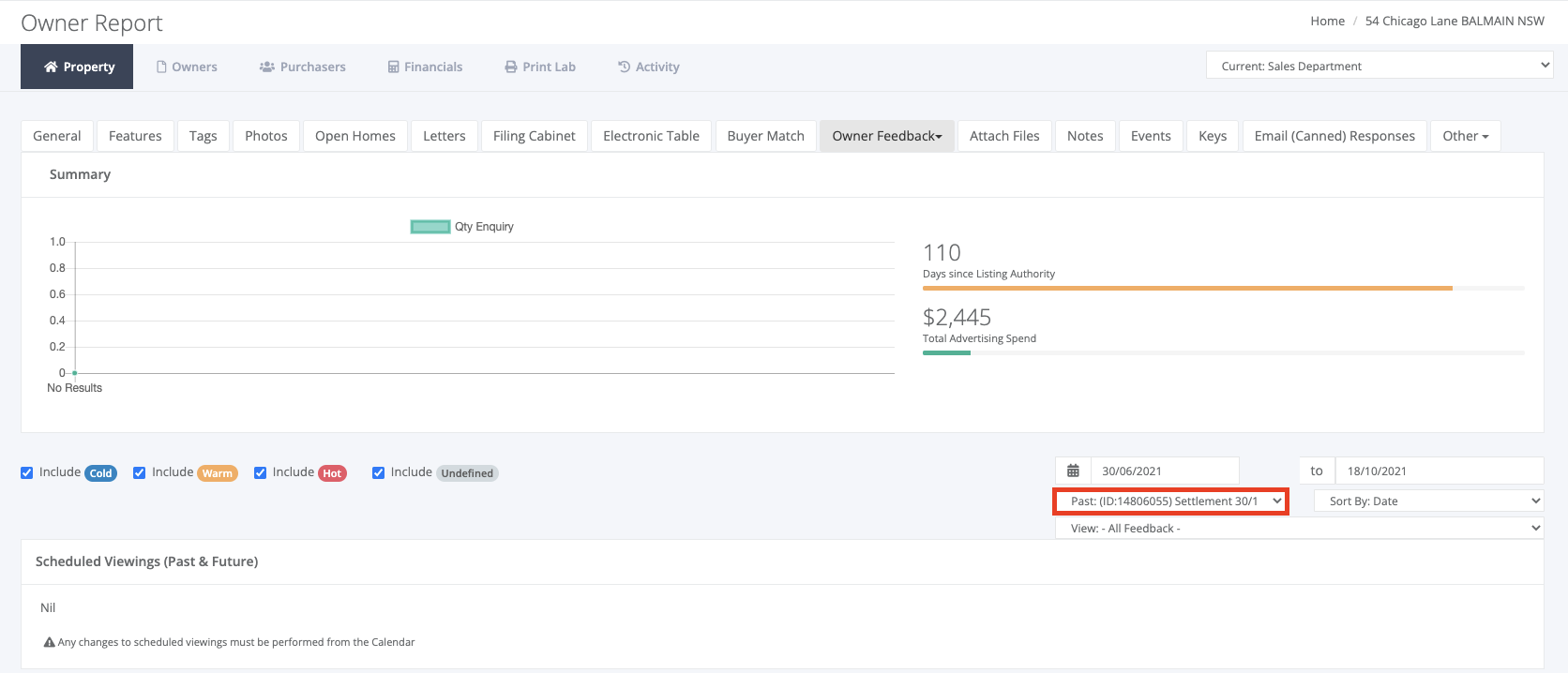
Once selected, all prior enquiries/data should populate based on the chosen past ID.
You will need to ensure that you update the date range to when the property had last been listed in order for the correct data to populate.
Was this article helpful?
That’s Great!
Thank you for your feedback
Sorry! We couldn't be helpful
Thank you for your feedback
Feedback sent
We appreciate your effort and will try to fix the article