Canned Responses can be configured for each individual property, allowing all enquiries to be sent an automated email response for the listing. We also provide the ability to set up a canned response for any price changes on the property.
Step by step
Before you apply your canned response for a property, we recommend creating a generic "Enquiry" email template. Once created, you have the option to apply the email template as a canned response to reduce further admin time. More information on how to set up an email template can be found via the below link:
eMarketing (Set Up Email Responses)
How to apply Email (Canned) Responses to a property
1. Navigate into the property card
2. Click on the Email (Canned) Responses tab

3. You can then begin setting up your canned responses by clicking on Create Email Responses in the bottom right-hand corner
4. When in the Email Response Template screen, you are able to select a pre-created email template from the drop-down in the top right-hand corner - Alternatively, you have the option to create a response manually in the large preview box below
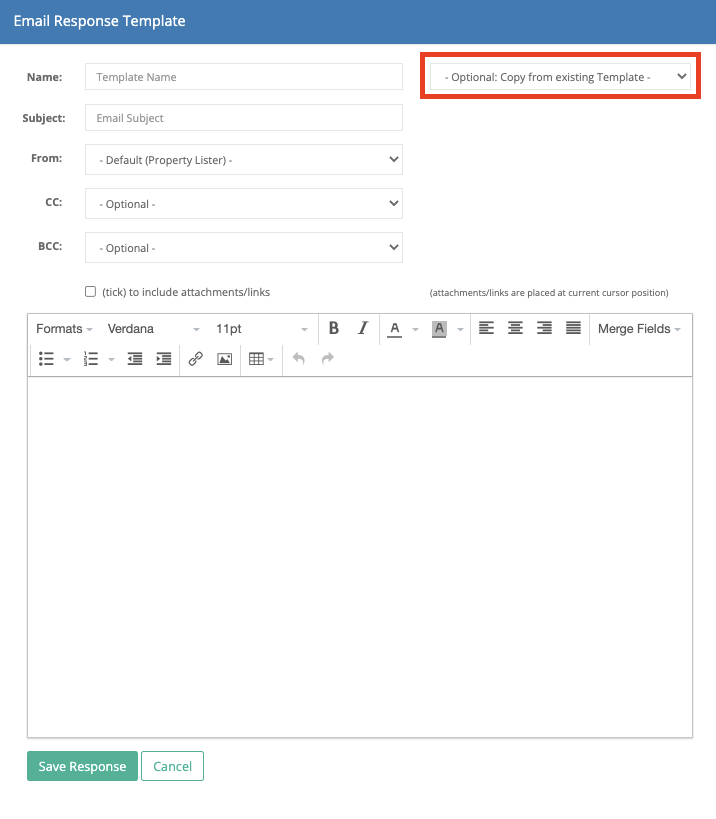
5. Once the response has been added, you will then need to ensure that you add in the below details:
- Name: - This is the name of the template that you will need to select when applying as a canned response
- Subject: - The subject of the canned response that the recipient will receive
- From: - This will default to the Property Lister, however, you can manually update this to another staff member
- We also provide the option to CC or BCC a specific staff member on all canned responses sent in relation to the property
If you choose to CC or BCC a staff member, they will receive the canned response every time there is an enquiry on the property.
6. Once you have completed all required details, you can click on Save Response
7. This will then add the response template aginst the property, where you have the option to Preview or Edit on the right-hand side and also apply the response against the Holding Area and/or Price Change
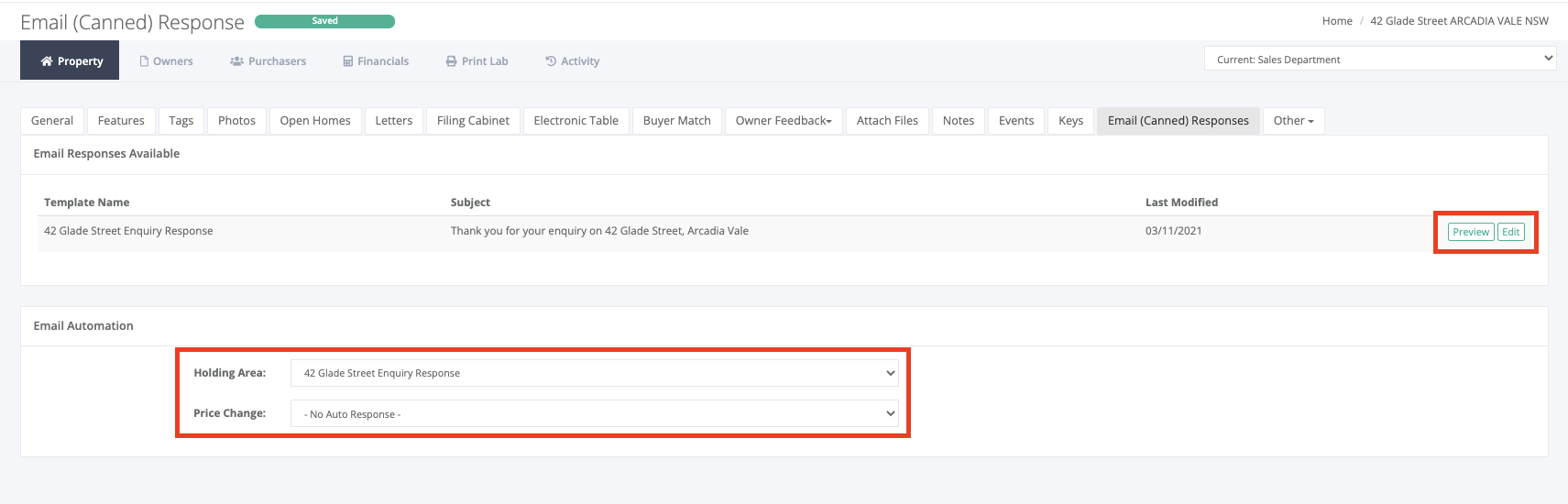
Should an email response be applied to the Price Change, the response will automatically be sent to all clients that have enquired/inspected the property (Within the Owner Feedback Report) once the property price has been reduced within the method/pricing of the property.
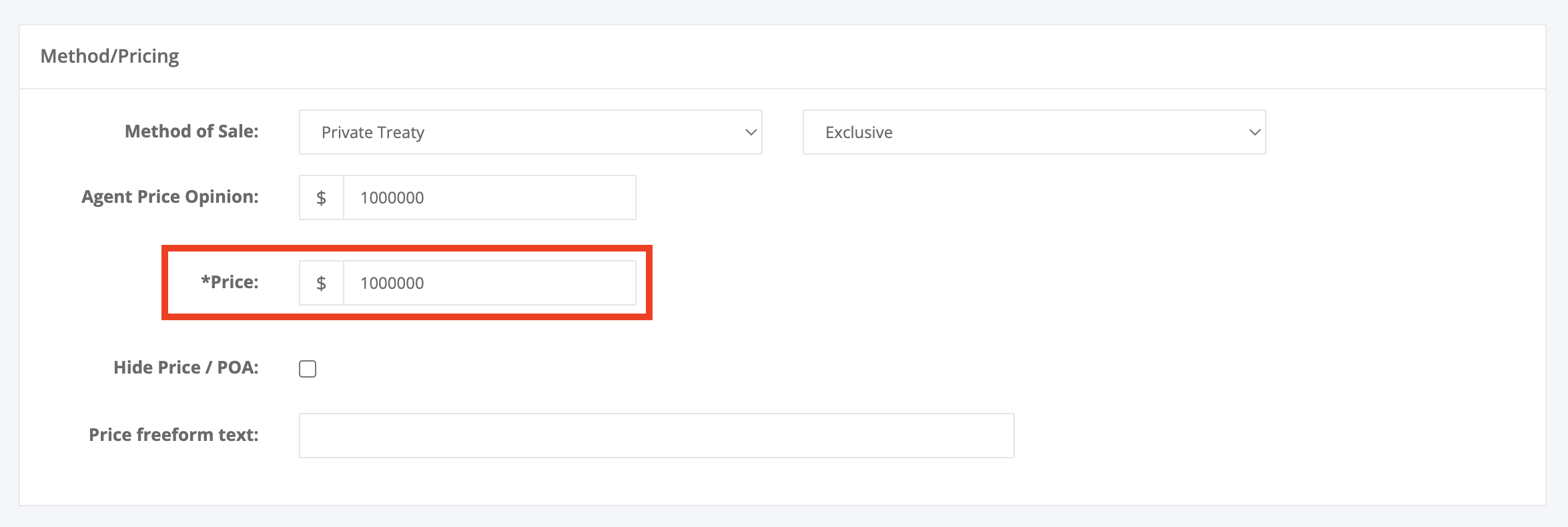
More information on the owner feedback report can be found via the Owner Feedback Report knowledge article.
Additional information
How to configure when the Holding Area Canned Response is to be sent
We provide two options for when you would like the Holding Area Canned Response to be sent to the enquirer, this can be configured as per the below:
1. Go into Settings > Setup Automation > Office Automation
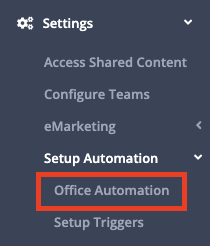
2. You then have the below options based on when you would like the canned response to be sent:
- (tick) to send a "canned response" as soon as the enquiry reaches the holding area (before it is verified/created as a contact)
- If (unticked) the "canned response" will be sent when the contact is verified/added

3. Once completed, you will need to click on Save Settings in the bottom right-hand corner