Notes are an important tool in recording information about Contacts, Properties, or a Sale. Each note type has a specific purpose and will provide various options based on the note type selected. Notes can be added manually, however, the system will also automatically add notes based on actions on the contact, property or sale.
Step by step
1. Navigate into a Contact or Property card
2. Click on the Notes tab
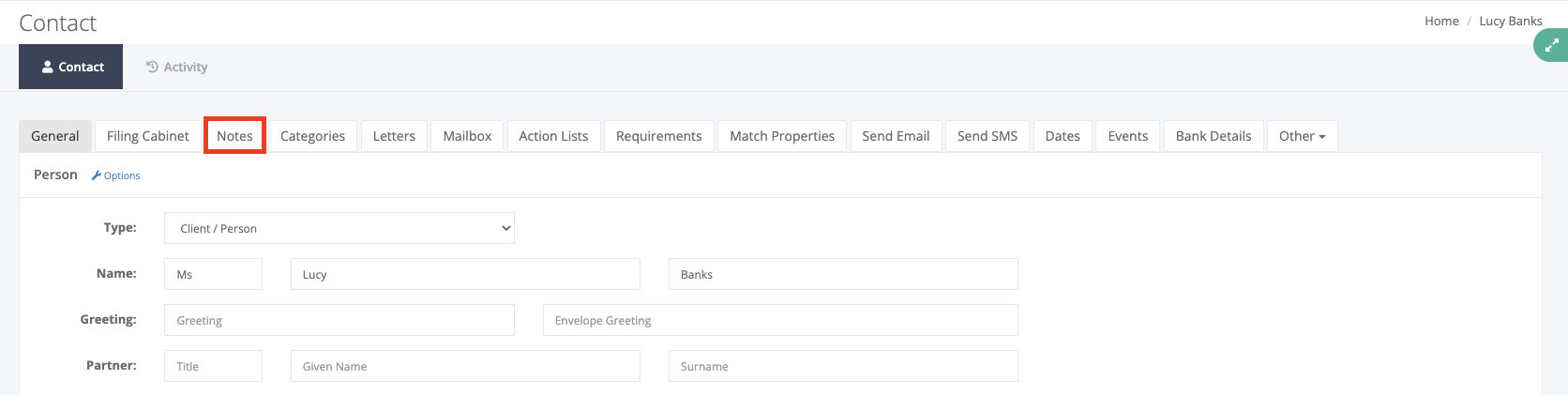
3. Click Add New Note in the bottom right-hand corner
4. This will then show the Add/Edit Note window, where you are able to select the note Type, add the note details, set a reminder, and set the Visibility of the note
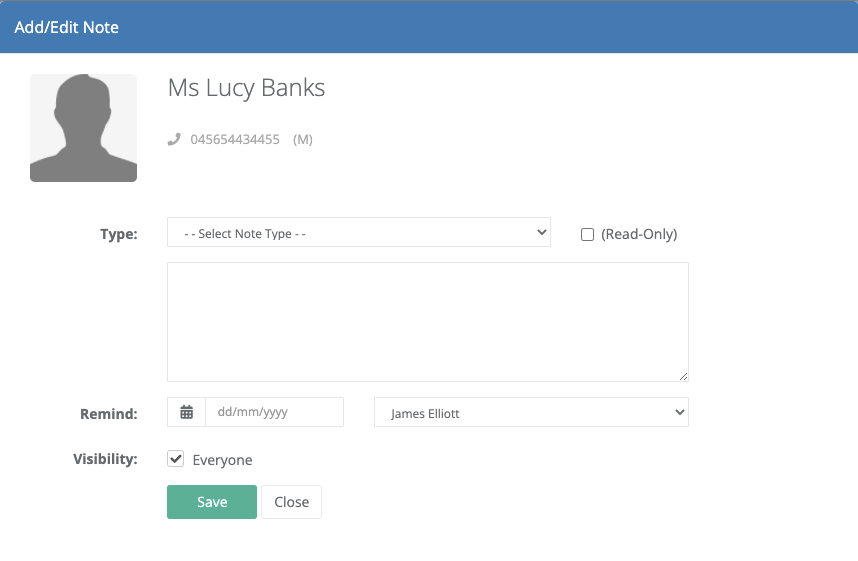
5. Once you have added the desired details, you are then able to click on Save to add the note
Depending on the note you are adding (contact, property or sale), will determine what fields populate in the Add/Edit Note window. This will also vary depending on the note Type you have selected, in order to cater to the specific note type.
Additional information
How to add custom note types
Custom note types allow you to create additional types of notes to record your communication with the client - This allows you to further tailor VaultRE to suit your business. Below is a step by step on how to set up your own custom Note Types:
1. Navigate to Settings > Setup Note Types
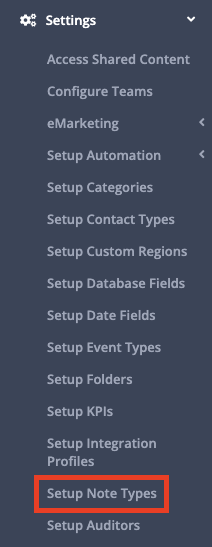
2. Select the tab of which note type you are wanting to create (Contact, Property or Sale) > Click Add New Note Type
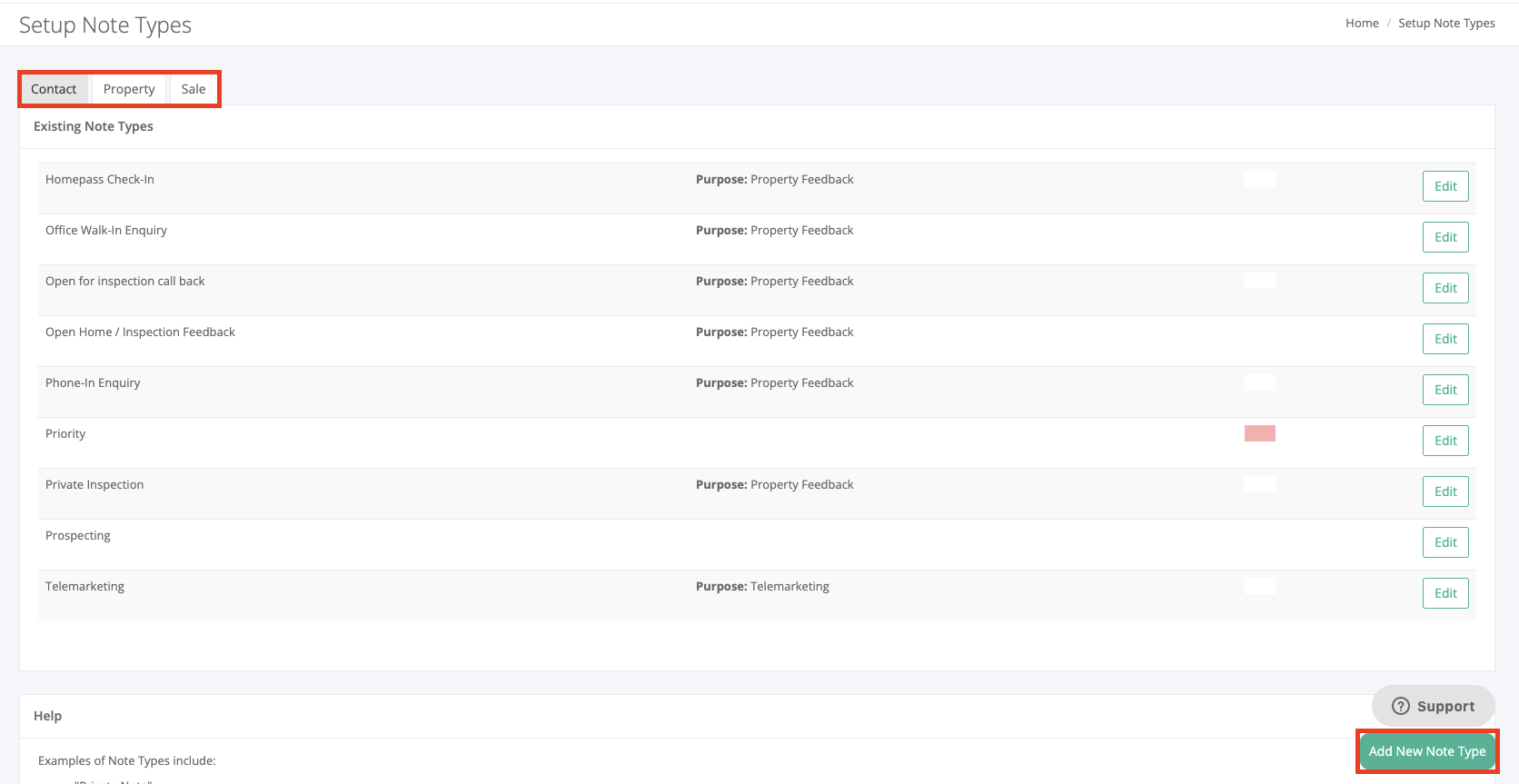
3. This will then show the Add/Edit Note Type window, to which you are able to add the Name, Purpose, Colour and tick/untick the note settings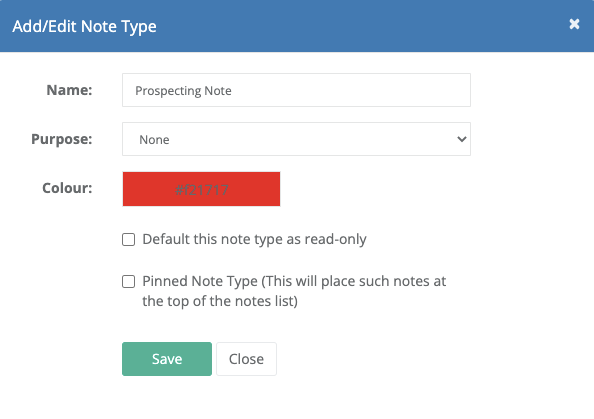
4. Once completed, you may then click on Save to add the new note type. This will allow you to select this note type when adding a note against a contact, property, or sale
Depending on the Purpose you have selected, will determine what fields populate when adding this new note type. This will also vary depending on the type of new note you are creating (Contact, Property, or Sale).
How to reassign existing note types to a new type
Once reassigned this cannot be undone.
1. Navigate to Settings > Setup Note Types
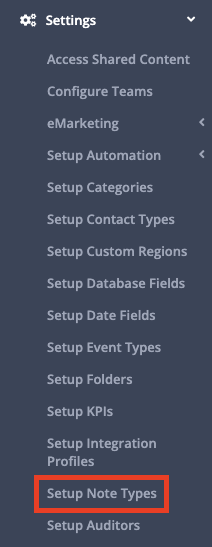
2. Click into Edit on the right-hand side of the desired note type you are removing/reassigning
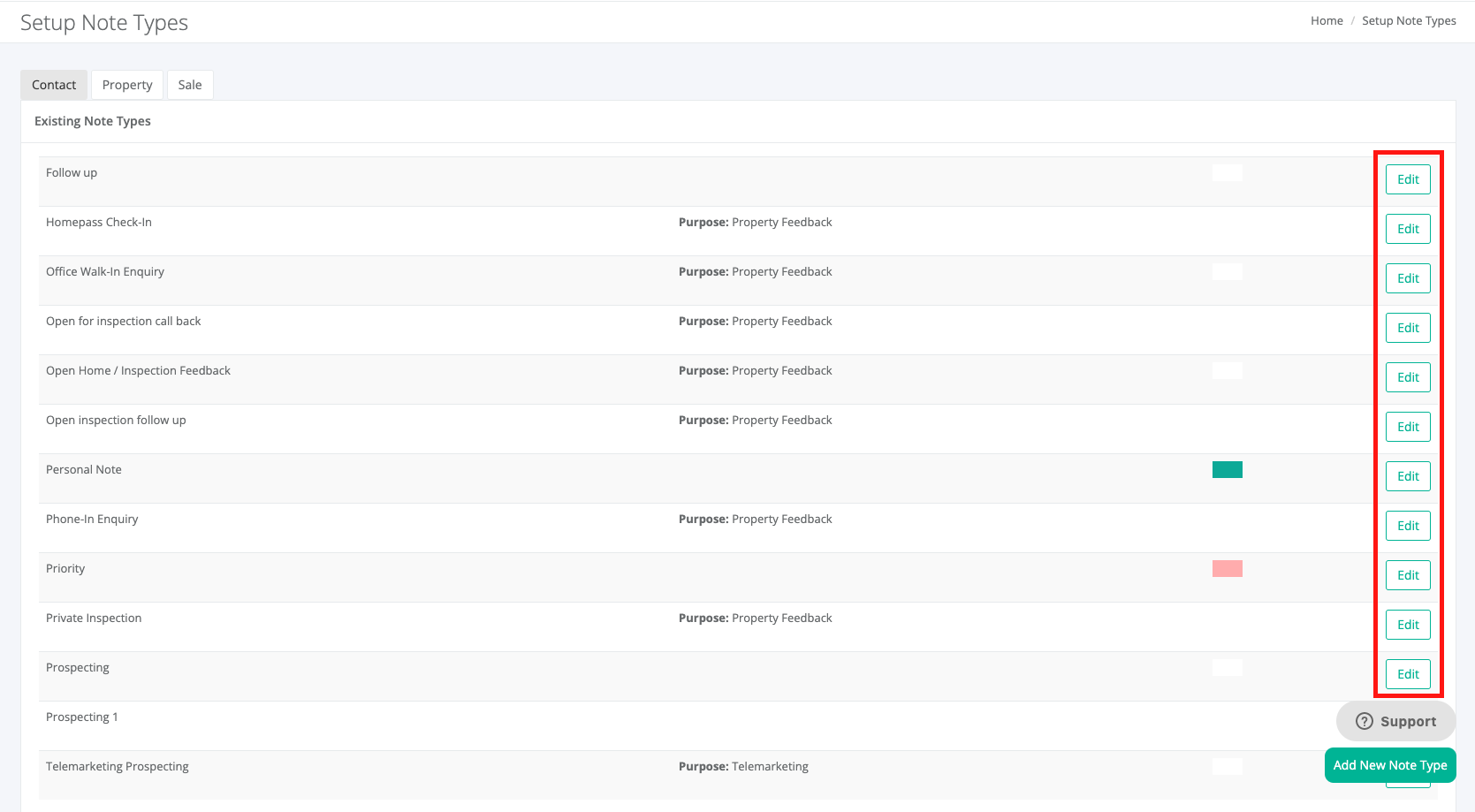
3. This will populate the Add/Edit Note Type screen, where you are able to select the new note type you would like to reassign and click on Remove
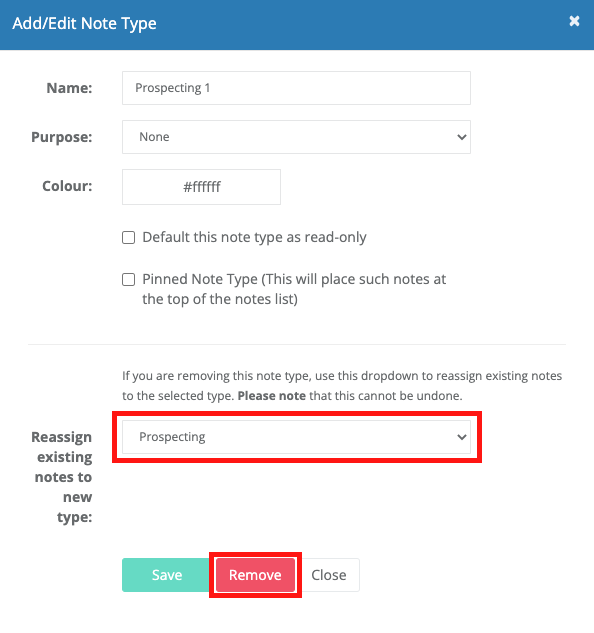
4. This will then reassign and update the selected existing added note type to the new note type selected
Note Purpose Breakdown
We provide various note purposes, based on the note type you have created. These Purposes will determine the fields that populate when adding the note and where the note appears once added.
There are three sections you are able to add a note against, including the contact, property or sale - Below is a breakdown of each section and the different note purposes available:
Contact Notes
None - This note purpose is for general notes on the contact. When adding a note against the contact and selecting this note type, you have the option to add in the details, set a reminder, and set the visibility on the note.
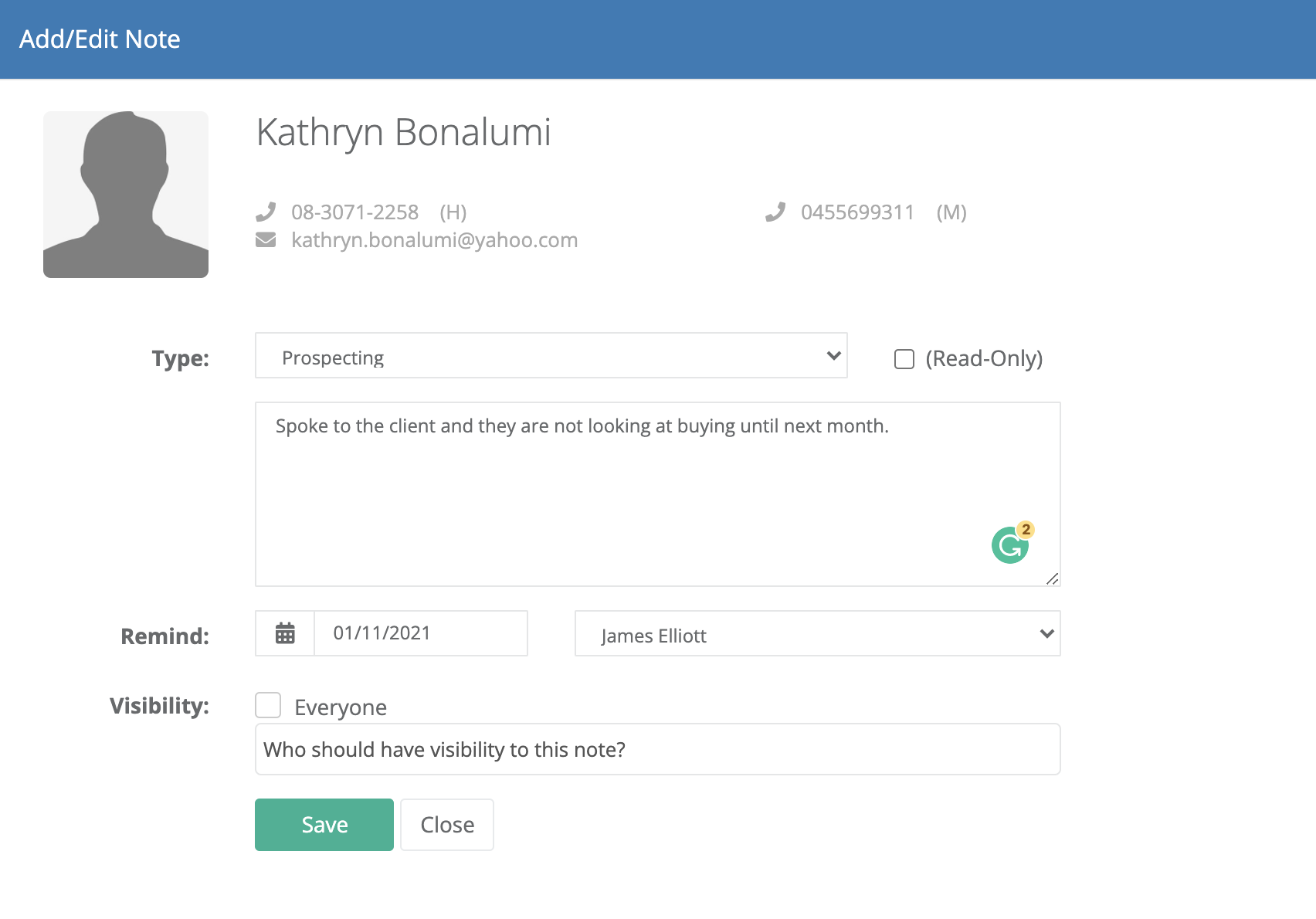
Property Feedback - This note purpose is used to link to a property to populate in the Owner Feedback Report. When adding a note against the contact and selecting this note type, you have the option to add the below details:
- Feedback: - Here you can add the client's feedback in relation to the property
- Property: - This will be the property you would like to link this note into the Owner Feedback Report
- On: - The date that you would like the note to appear as in the Owner Feedback Report
- Price Opinion: - This will populate against the contact and the Price Option Graph in the Owner Feedback Report
- Contract Requested - Tick this box if the contact has requested a contract. Once ticked, you have the option to set the date on which the contract had been sent. This will then populate against the contact in the Owner Feedback Report
- Interest: - This is the interest level for the property (Cold, Warm or Hot). Once selected, this will then populate against the contact and the Interest Level graph in the Owner Feedback Report
- Source: - This is how this contact heard about the property and will populate into the Source Of Enquiry graph in the Owner Feedback Report. You have the option to add further Sources by going to Settings > Setup Source Of Enquiry
- Add Buy/Lease Requirement: - This will automatically apply a Buy/Lease Requirement against the contact, based on the property that has been selected
- Remind: - If relevant, you can set a reminder to populate into the To Do List
- Visibility: - Set who has visibility for this specific contact note
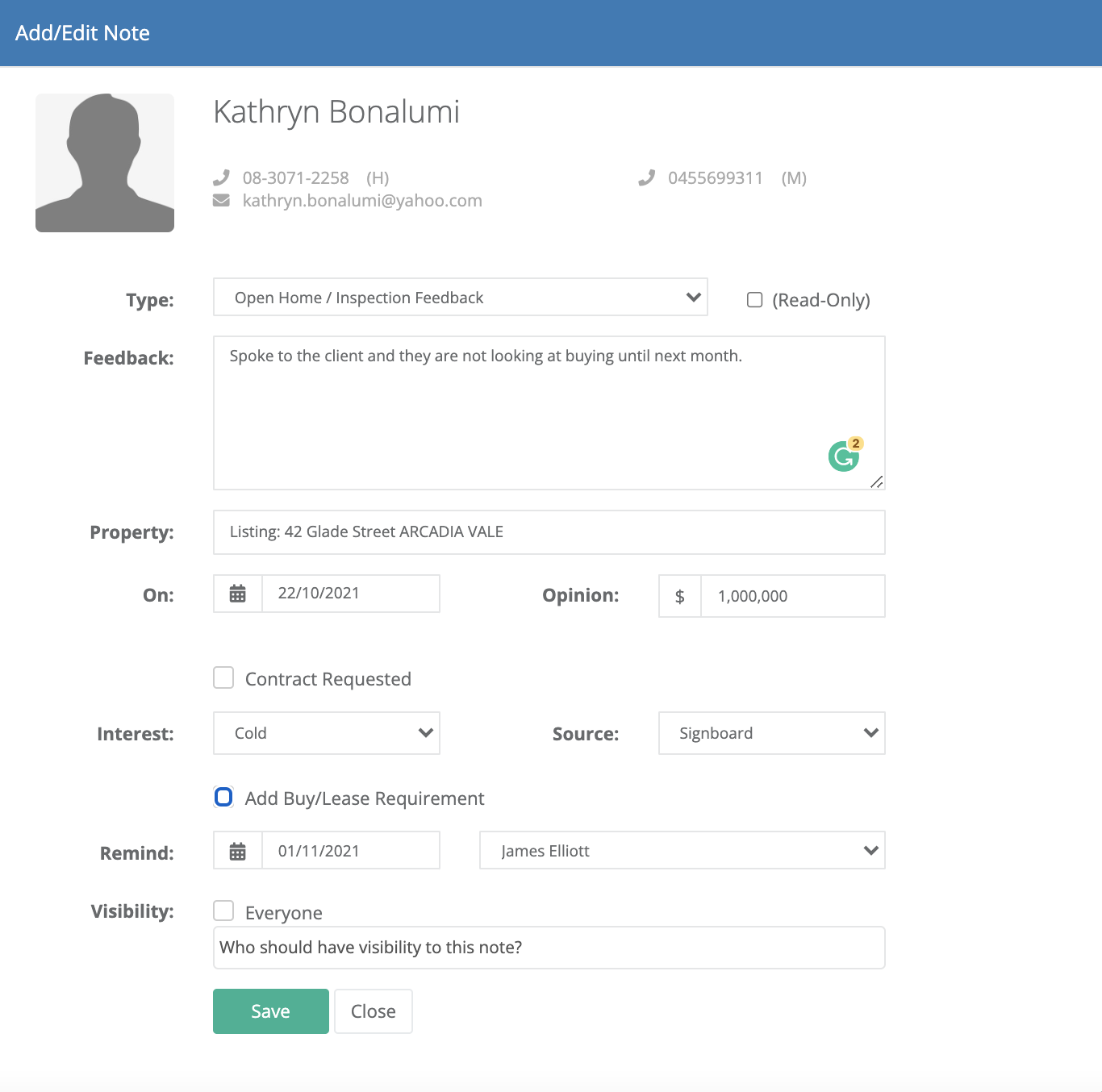
Buyer/Tenant Requirement - This note purpose is used to add specific notes in relation to the contact's buy and/or lease requirements. When adding this note against a contact, this will populate directly into the contacts Requirements tab, populating the note under the Requirement Notes section.
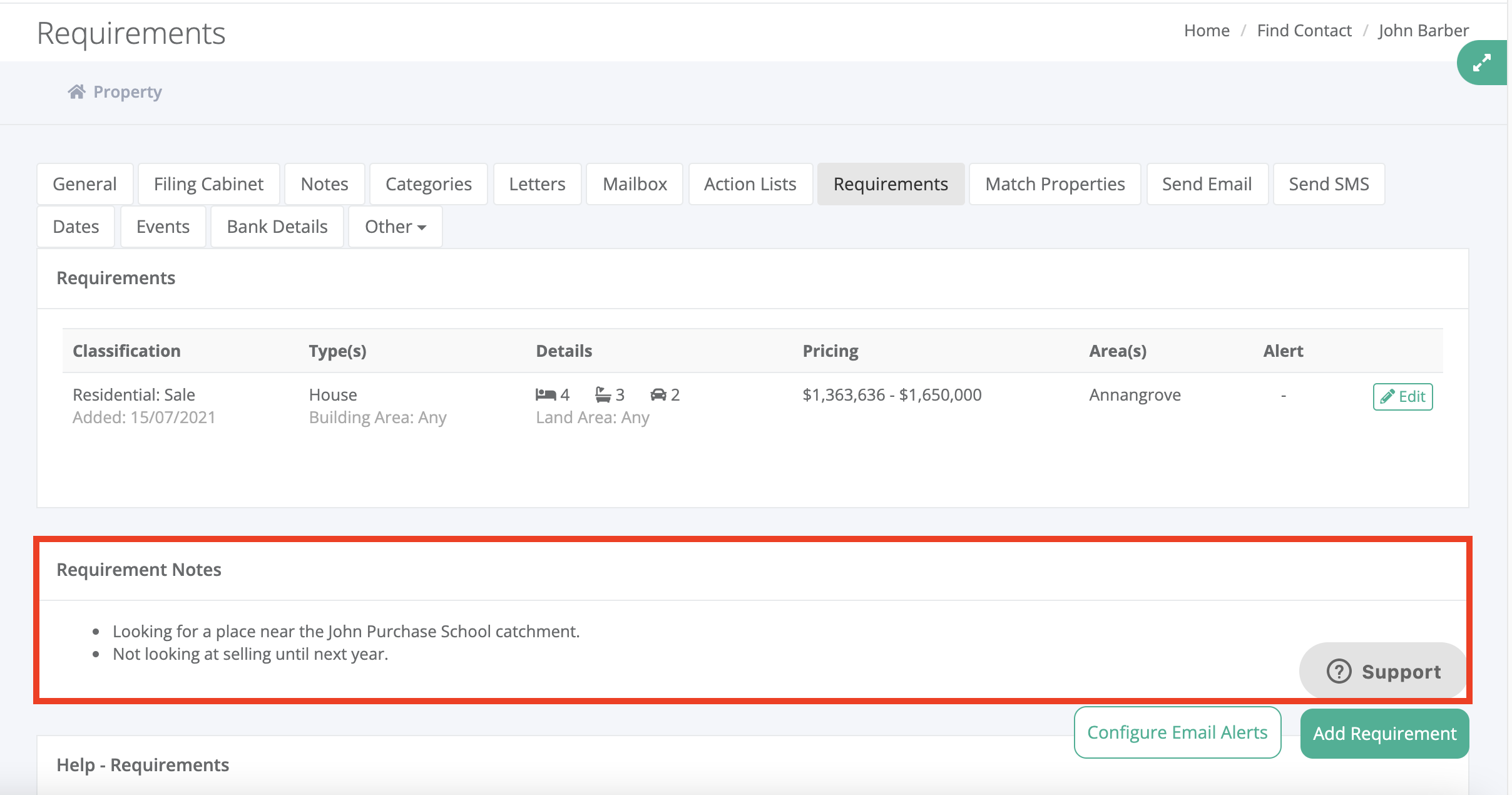
Telemarketing - This note purpose is used to track users' prospecting calls via the Telemarketing Notes Report (Reports > Telemarketing Notes). When adding a note against the contact and selecting this note type, you have the option to add the below details:
- Property: - This will be the property you would like to link this note into the Owner Feedback Report, based on your conversation with the client. If your conversation is not in relation to a property, you may leave this section blank
- Status: - Select the desired status of the call, based on your contact experience with the client
- Action: - Select the desired Action(s), based on your conversation with the client
- Remind: - If relevant, you can set a reminder to populate into the To Do List
- Visibility - Set who has visibility for this specific contact note
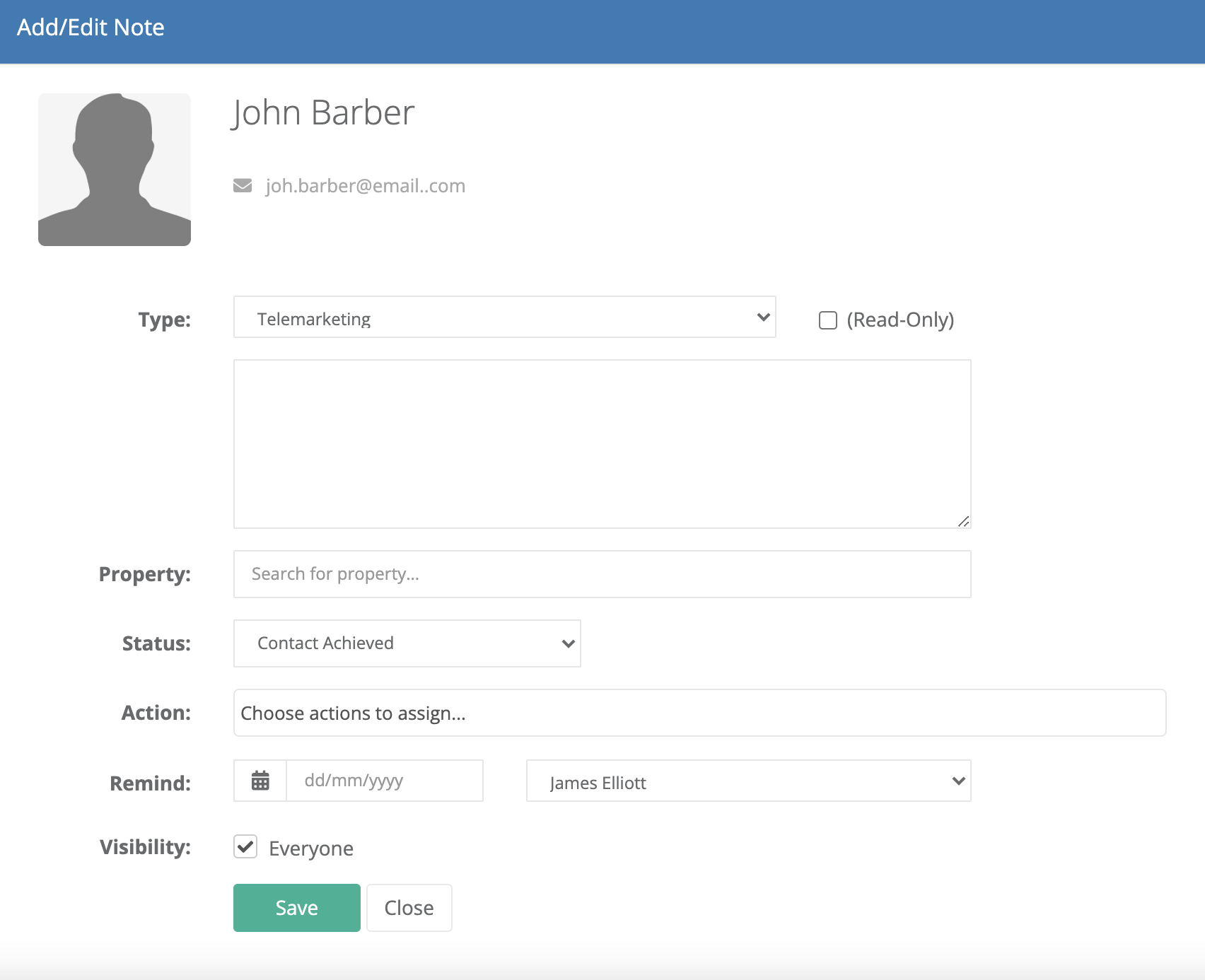
Property Notes
None - This note purpose is for general notes on the property. When adding a note against the property and selecting this note type, you have the option to add in the details, tick to Copy Note to Vendor and/or Copy Note to Purchasers.
Copying the note to the Vendor or Purchaser will create a general note against their contact cards.
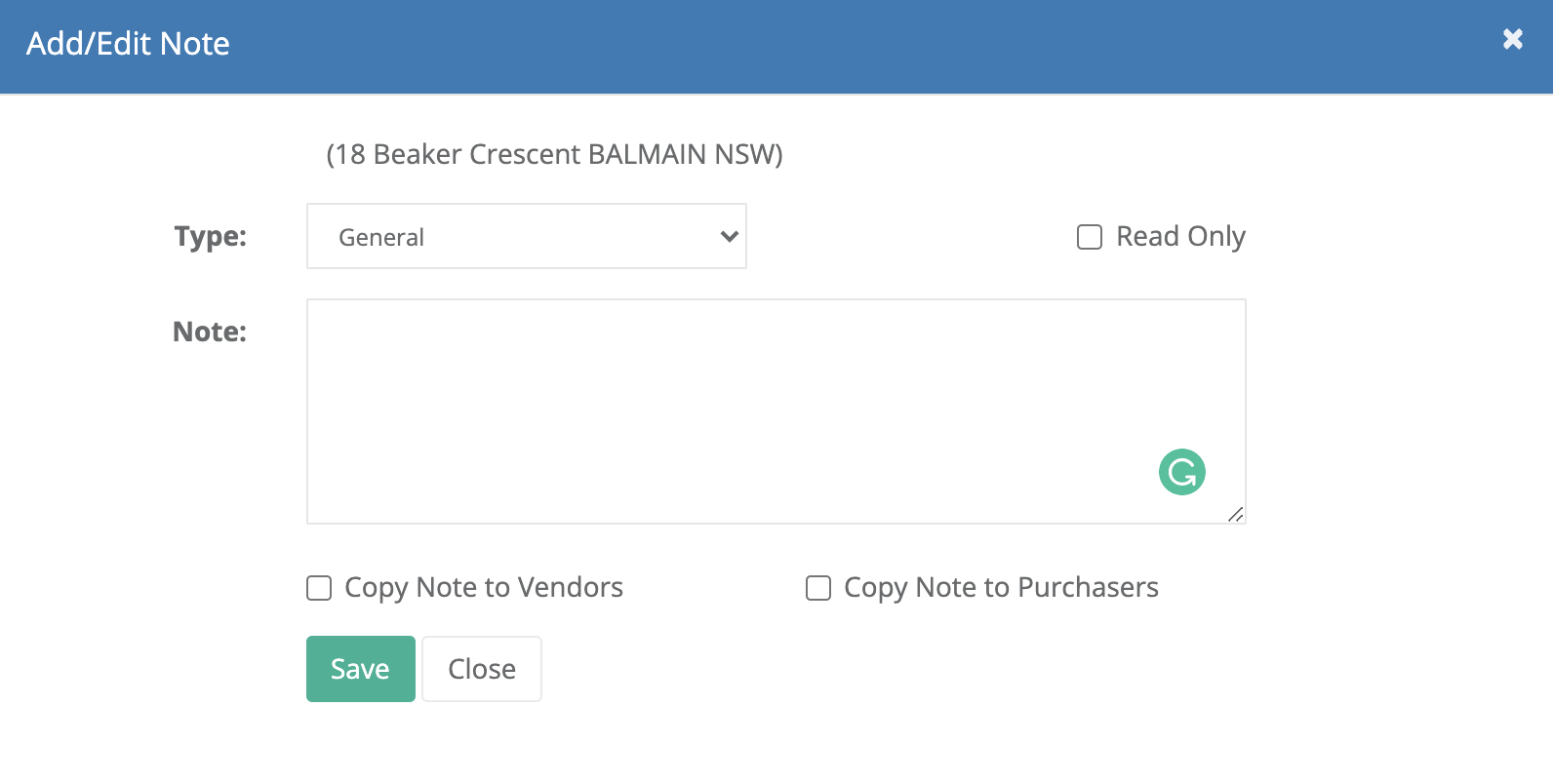
Owner Feedback - This note purpose is used to add specific notes in relation to the property to populate into the Owner Feedback Report. When adding this note against a property, this will filter directly into the properties Owner Feedback Report, populating the note under name of the Note Type.
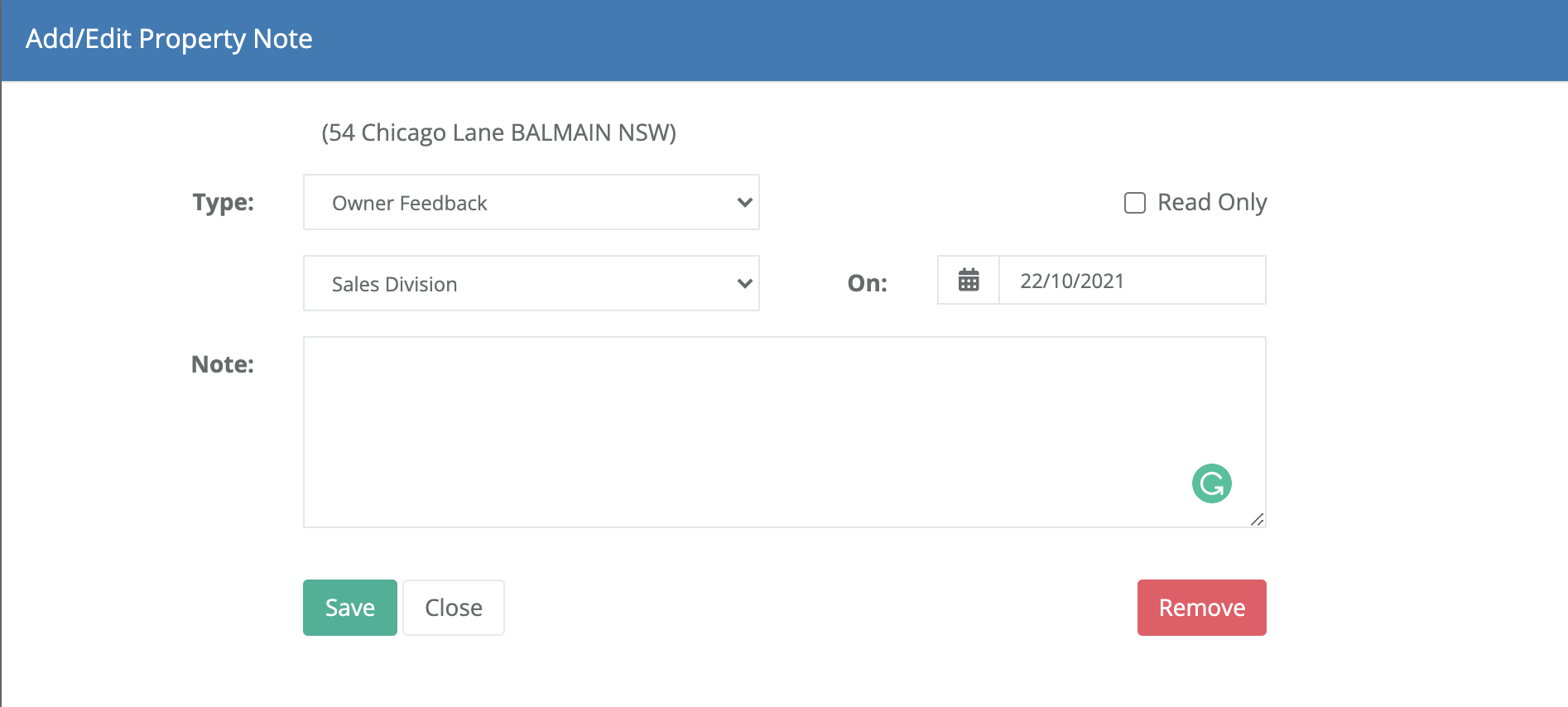
Sale Notes
There is only one purpose of a Sale Note, which allows you to create a note in relation to a specific property sale. These notes are added within the property > Financials > Sale Notes tab > Add New Note.
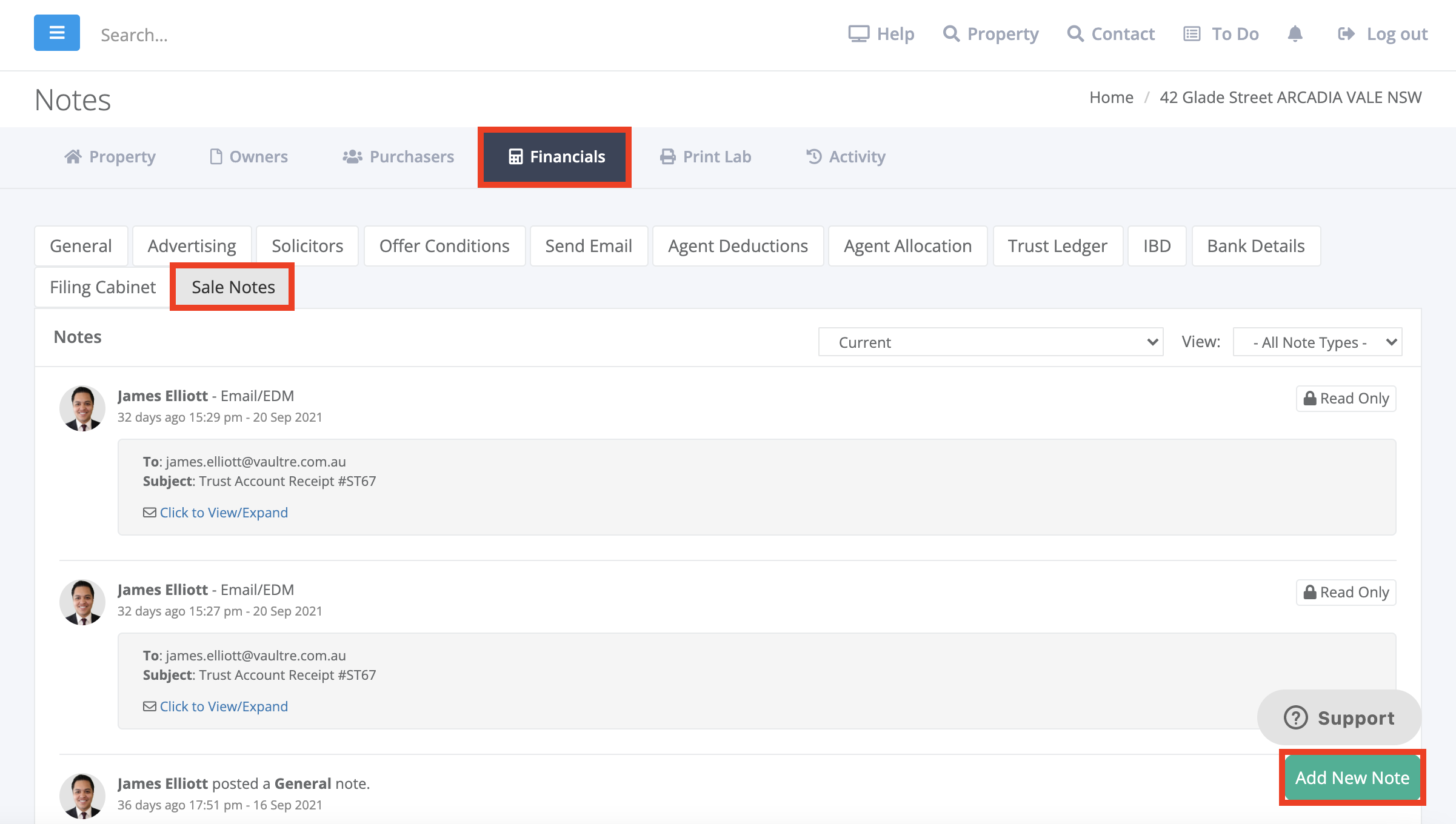
Was this article helpful?
That’s Great!
Thank you for your feedback
Sorry! We couldn't be helpful
Thank you for your feedback
Feedback sent
We appreciate your effort and will try to fix the article