In your VaultRE account, you can determine the default settings relating to data visibility for the staff in your office with either an OPEN or CLOSED database.
What is the difference between an OPEN or CLOSED database?
- An OPEN database is where all contact and property data is shared between every user, allowing full access to this data
- Whereas a CLOSED database is when contact and property data is not shared, resulting in each individual user having their own "mini-database" within the larger database
Below is an outline of the settings required, based on either an Open or Closed database:
Settings for an OPEN database
![]()
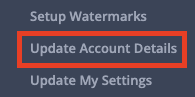

Settings for a CLOSED database
![]()
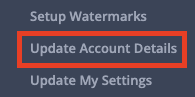
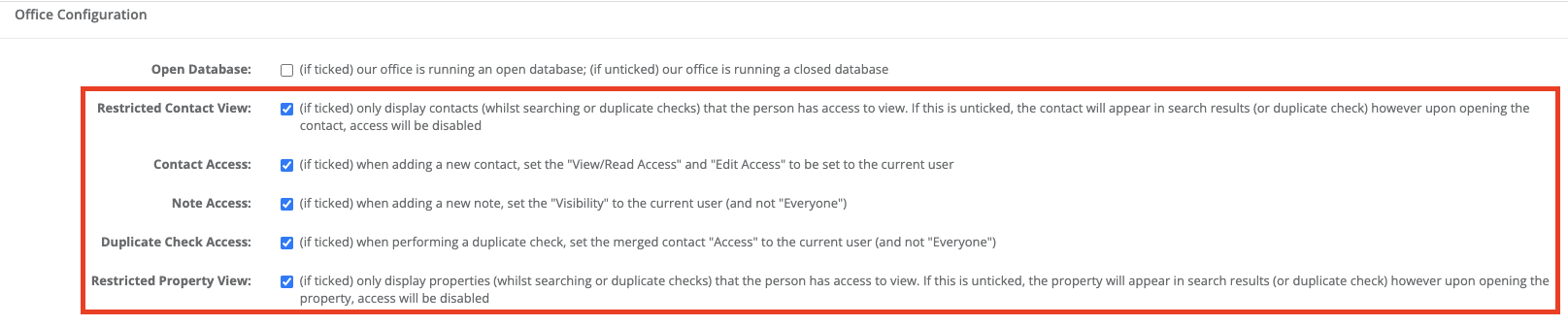
Additional information
You can expand a user's contact/property access, regardless of the open/closed database settings, via their User Management settings. This is useful should you have an Admin or Principal user that requires further access settings.
This can be done by going to Settings > User Management > Select the desired user - You then have the below options for access relating to both contact/property data:
Basic Security Settings
- Global Clients - Provides this user access to all contacts, regardless of their contact access settings
- Global Notes (Read/Write) - Provides the user access to view and edit all contact notes, regardless of their access settings (Please note: Do not select both options (Read/Write and Read-Only) at the same time, as this can confuse the system)
- Global Notes (Read Only) - Provides the user access to view all other users' contact notes, but not be able to edit (Please note: Do not select both options (Read/Write and Read-Only) at the same time, as this can confuse the system)

Property: Security Levels
- Read Only - Provides the user access to view all properties, but not be able to edit, regardless of their access settings (Please note: Do not select both options (Read/Write and Read-Only) at the same time, as this can confuse the system)
- Read/Write - Provides the user access to view and edit all properties, regardless of their access settings (Please note: Do not select both options (Read/Write and Read-Only) at the same time, as this can confuse the system)

The above settings will override the setup Account Settings for the specific user. i.e. If you have a CLOSED database and apply any of the above settings, the user will be able to view and/or edit all contacts, notes, and properties, regardless of the CLOSED database settings.
How do you configure access settings for a contact or property?
Each contact or property will have the option to set both their View/Read Access and Edit Access settings.
This can be set on the contact or property as per below, where you have the option to select the Everyone tickbox for an OPEN database or set the access settings specific to a team or user(s).
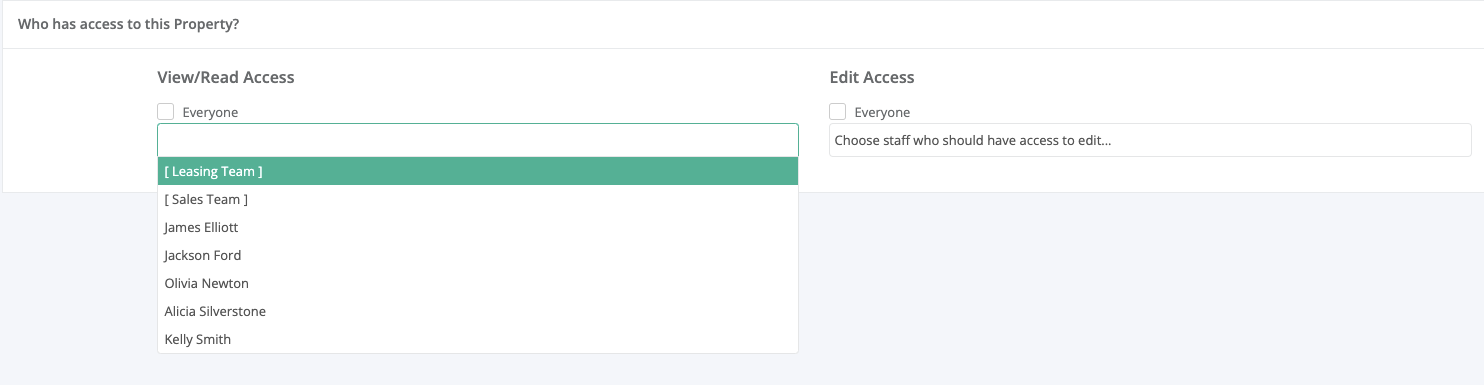
Was this article helpful?
That’s Great!
Thank you for your feedback
Sorry! We couldn't be helpful
Thank you for your feedback
Feedback sent
We appreciate your effort and will try to fix the article