A property is currently Under Offer (Conditional), however, the sale has not gone through. Below is the process on how to convert the property back to a Listing.
Step by step
1. Navigate into the Under Offer (Conditional) property card
2. Click on Convert Back To Listing
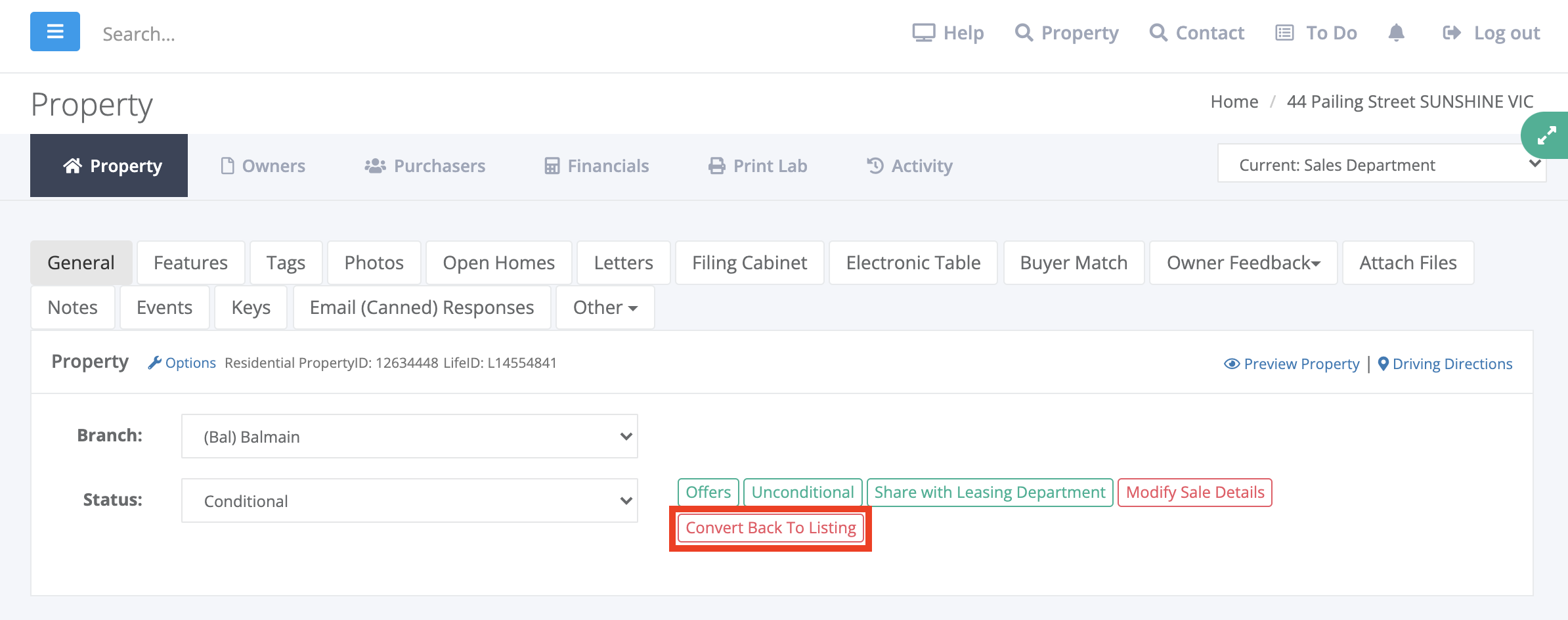
3. Click on Yes/Continue to confirm
4. Once completed, the system will update the status of the property back to a Listing
Additional information
When the property has been converted back to a Listing, the system does not automatically unlink the purchaser you had attached to the property (as you may still be working with this buyer).
You will need to ensure that you do this, by going into the Purchasers tab > Options > Unlink from Property.
If you are using the Sales Trust and need to disburse a deposit back to the purchaser attached, please ensure you create the disbursement in the trust, prior to unlinking the purchaser.
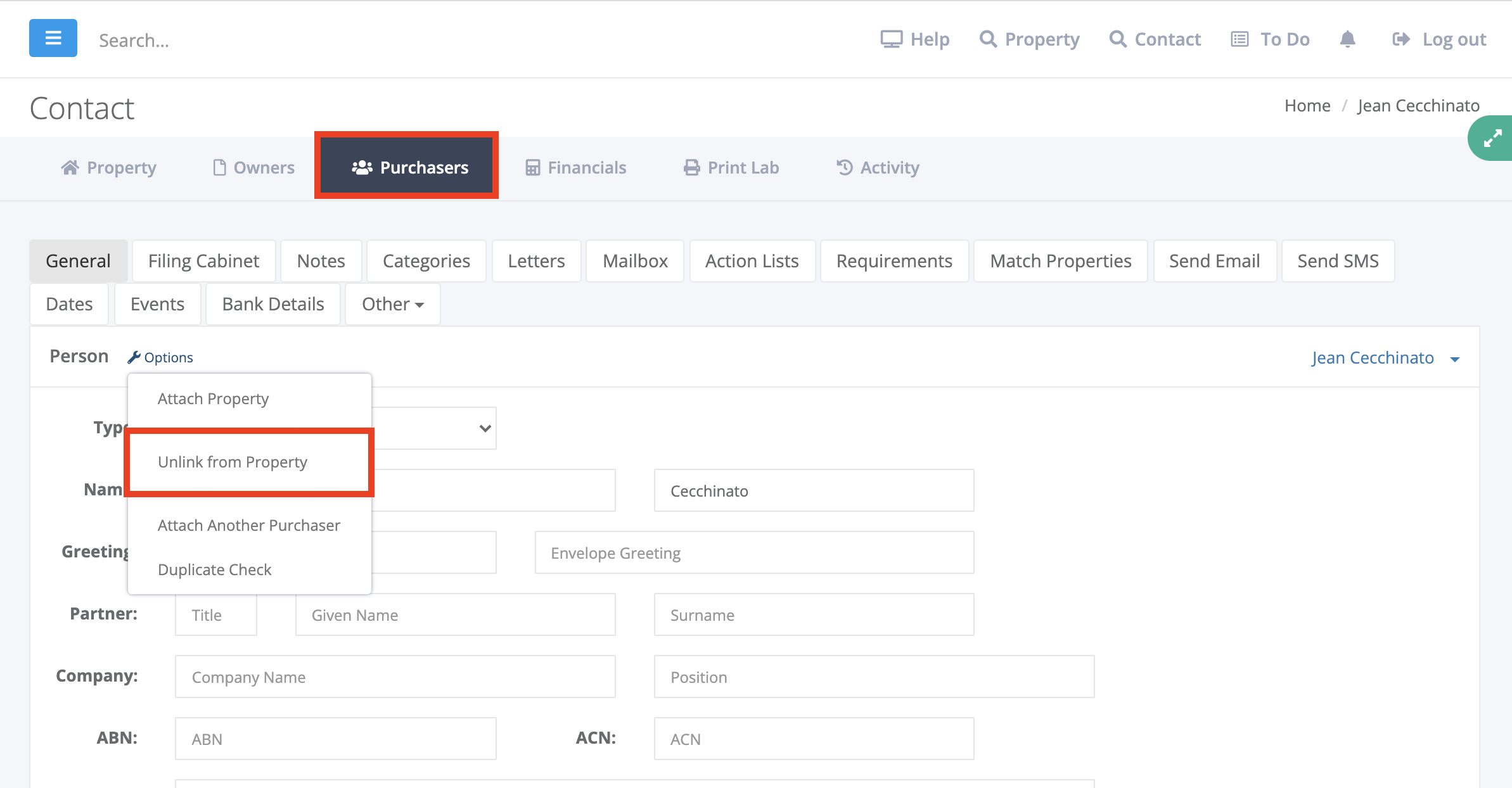
If you have attached the Purchasers Solicitor in Financials > Solicitors - The system will automatically remove the solicitor details for you when the property is converted back to a Listing.
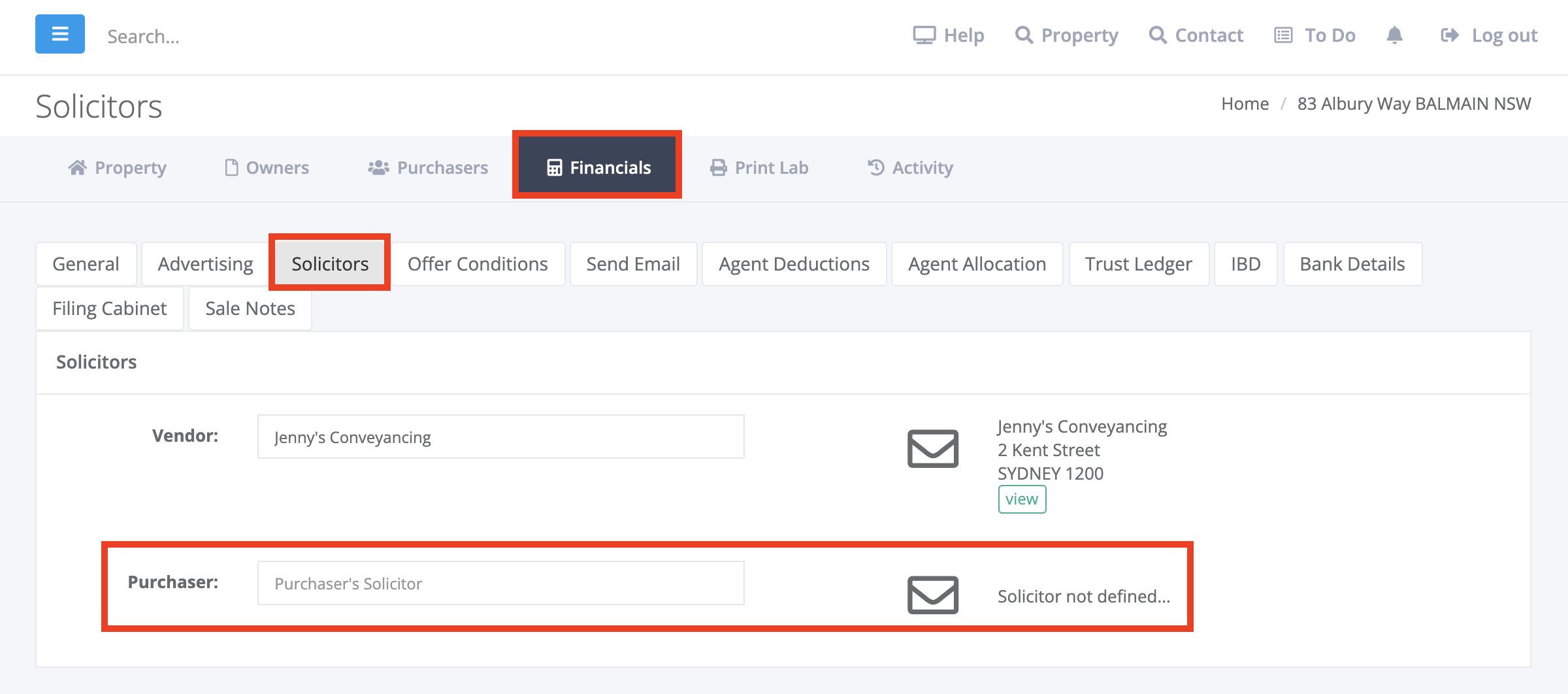
Once the property has been converted back to a Listing, you can see a record of the Fallen Sale, by going into the Other Tab > History - Here you are able to see the Purchaser that was attached, Listed Date, List Price, Sales Price, and the proposed Settlement Date.
Alternatively, you have the option to view all Fallen Sales via the Activity Report. Should you require further information on this report, please refer to the below knowledge article:
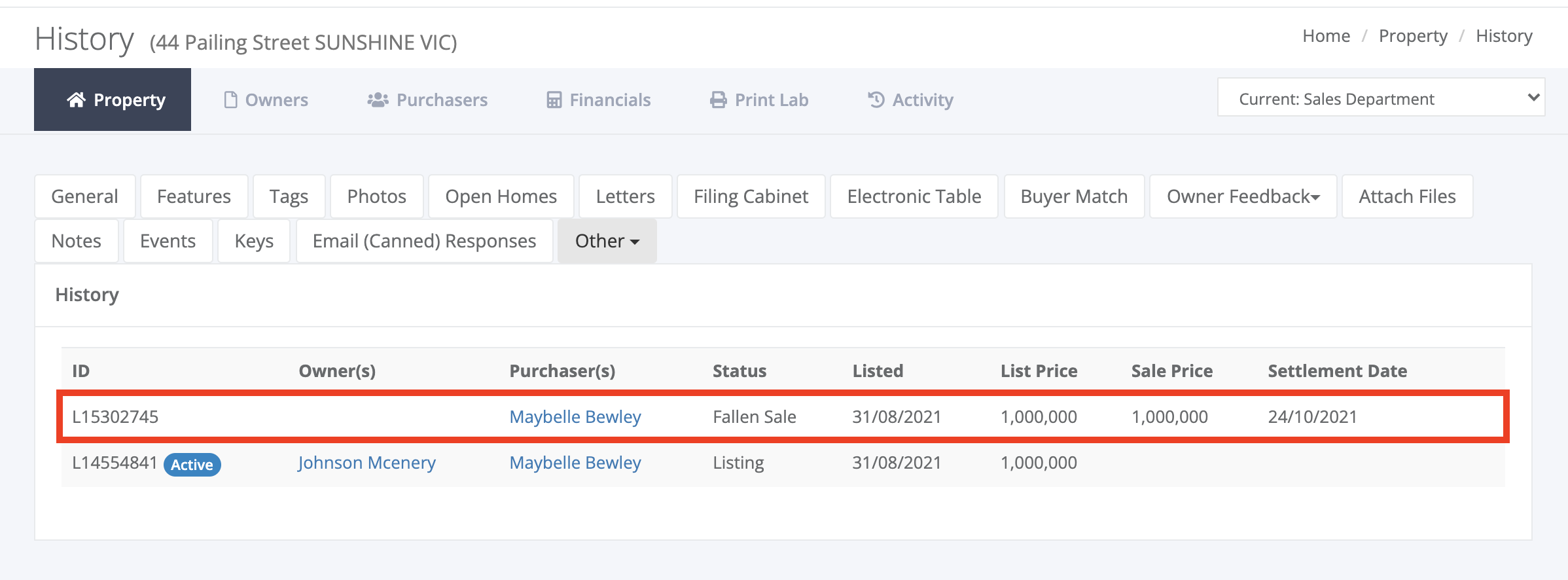
If you are using the Sales Trust and now need to disburse the deposit received for the fallen sale, this can be done by following the below steps:
1. Navigate into Financial > Trust Ledger
2. Click on Disburse Monies
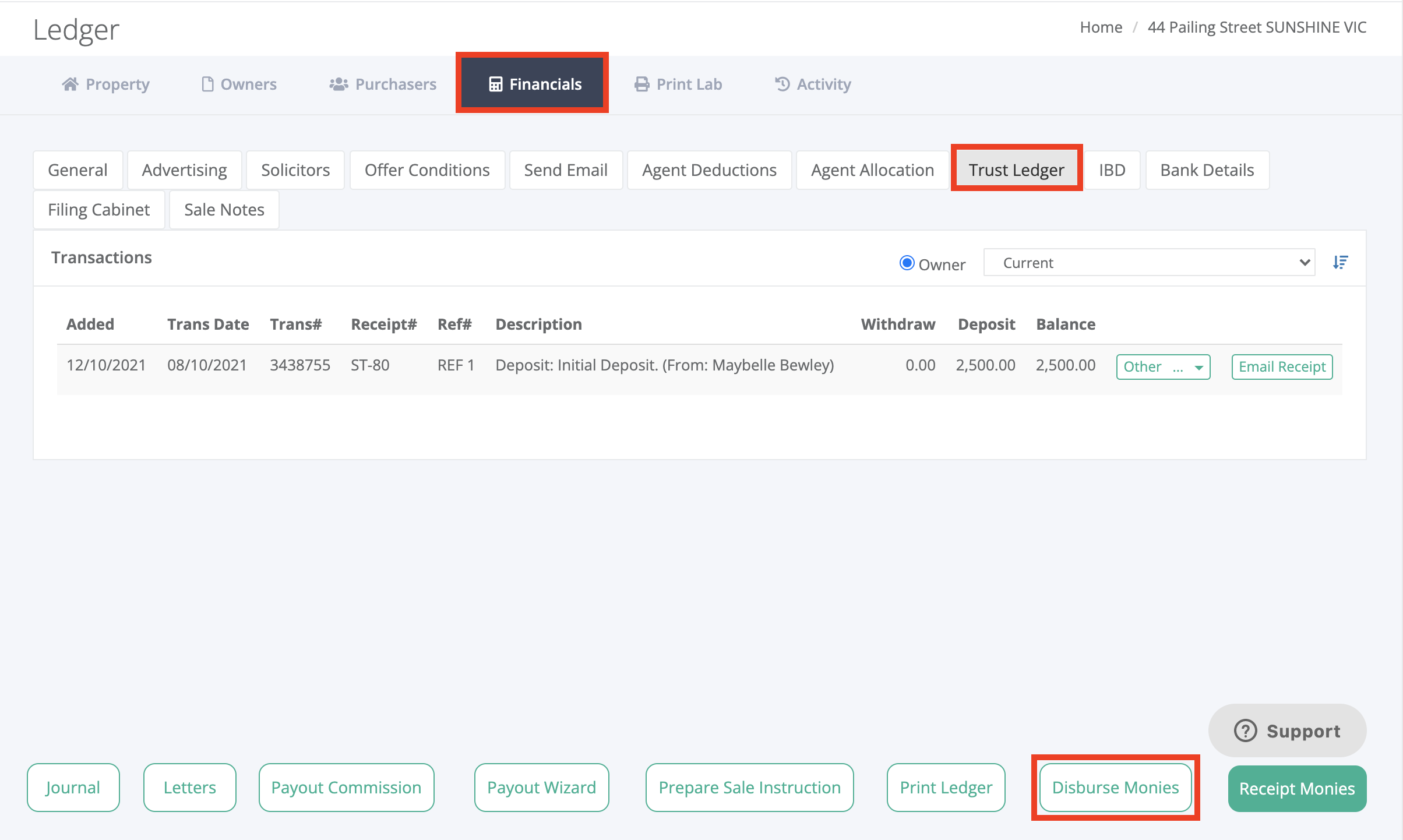
3. You are then able to enter in the transaction details, including:
- Date - This should be the same date on your sales trust bank statement
- Disburse From - Should you have multiple trust accounts setup, you will need to ensure you select the correct trust account
- Type - This should be set as a Deposit for the Fallen Sale
- To - Here you can select the Purchaser, Owner, General Account or Other, depending on where the deposit is going
- Amount - This should match your statement based on the amount that had been disbursed
- Method - Bank transfer or cheque
- Ref # - This is the reference as appears on the bank statement
- Notes - These are notes specific to the transaction for e.g. "Payment of advertising as agreed"
4. Once you have added all the disbursement details, you can click Save to add the disbursement to the trust ledger
Was this article helpful?
That’s Great!
Thank you for your feedback
Sorry! We couldn't be helpful
Thank you for your feedback
Feedback sent
We appreciate your effort and will try to fix the article