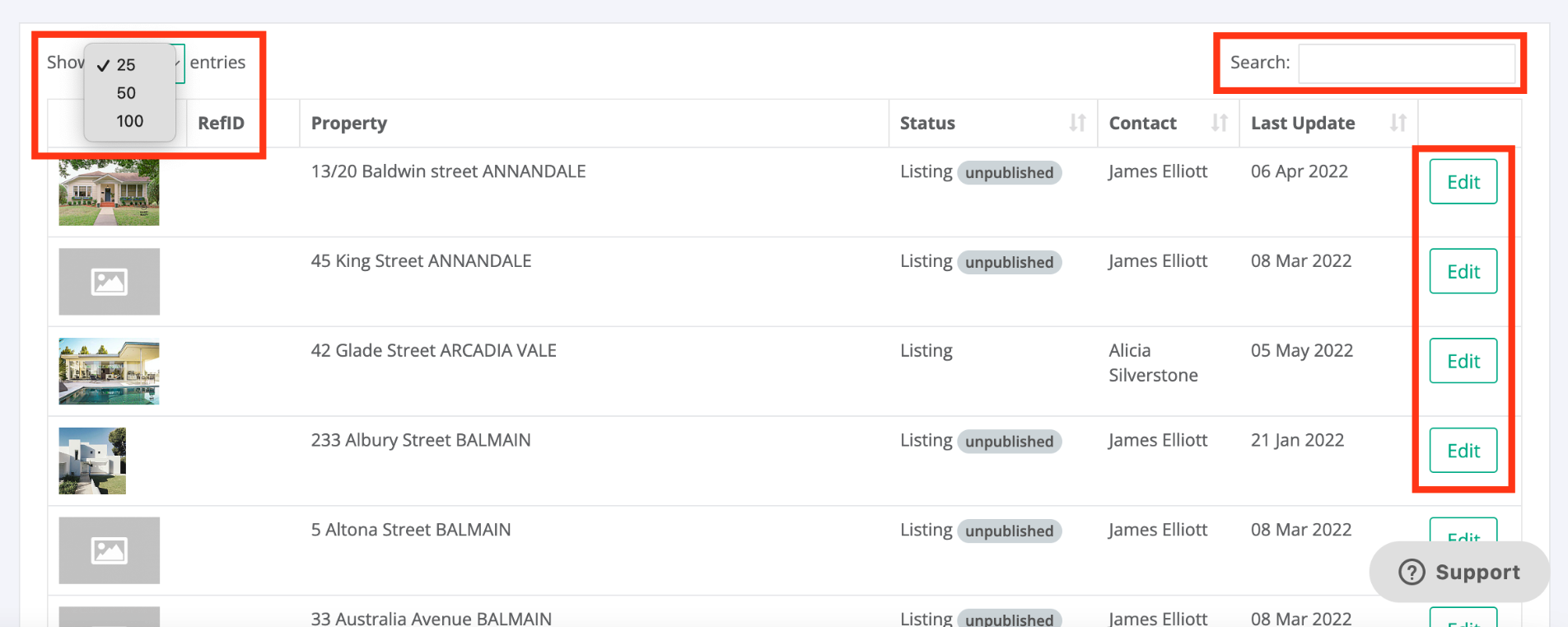Whilst there are multiple ways in which you are able to search properties in your database, below is a step-by-step guide on how to search via the Find Property.
Step by step
1. Go to Properties > Find Property
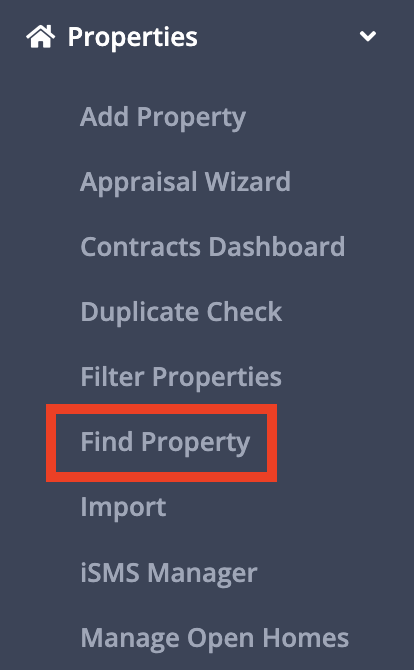
2. Select the search criteria based on the properties you would like to populate

3. Once you have completed the required criteria, click on Search
4. This should then populate all properties via the criteria defined, where you view the property photo, Reference ID, address, status, listing agent(s) and the last update
Additional information
We provide the option to allow each property to open in a new window via the below tickbox:
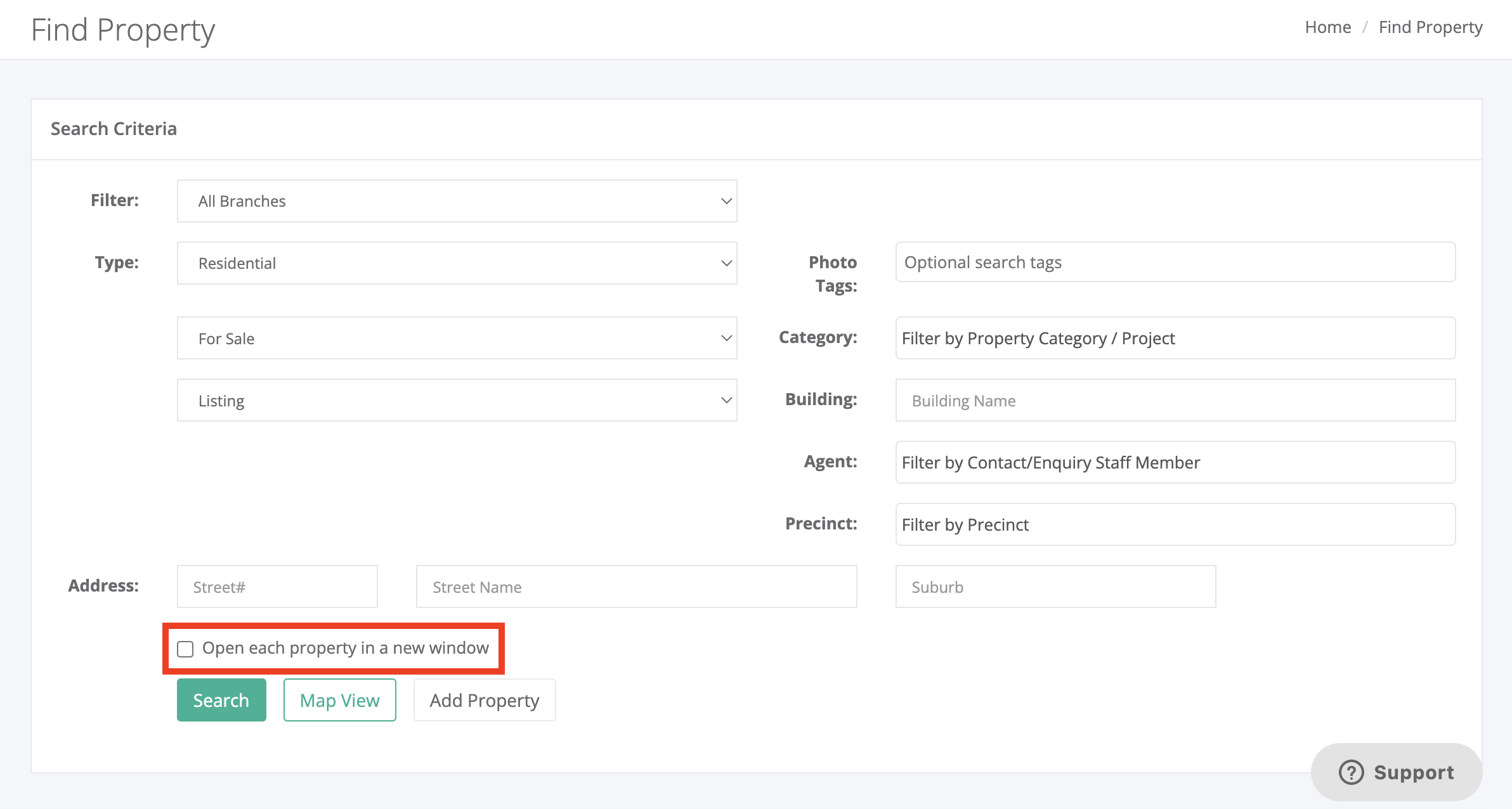
Once you have brought up your property search, we then provide the below options:
- You can refine the entry output amount to 25, 50, or 100 contacts per page, via the drop-down in the top left-hand corner
- Using the search bar, you can search for a particular property via the reference ID, address, status, listing agent and last update
- If you would like to view/edit the property details, you can simply click on Edit or on the desired property