The beauty of reports in Vault is the functionality of creating your own report should you not find one that suits your requirements. You can save these reports to be easily used over and over or create them as you require.
Step by step
A user must have access to the report writer in their user management settings. More information can be found via the User Management Settings knowledge article.
1. Navigate to Reports > Report Writer
Some existing reports are already provided to you in this section however you can create your own.
2. Simply Select Create Report and follow the prompts to build the type of report that you want
3. Firstly add the Name of Report
4. And select the Report Type
5. Depending on what report type you select will determine what filters will appear for your report
- Filter By
- Select the Output, how you wish your report to generate and also the font size
- Include Fields - select the fields you wish to include by simply selecting from the drop-down menu (or searching) and clicking Add Field/Column each time.
Once you have selected the fields you can click on the field and drag it to place it in the order you want. You can also click the trash can icon to remove/delete a field if you make a mistake or no longer want that field
- Sort By Fields - select the fields you wish to include by simply selecting from the drop-down menu (or searching) and clicking Add Sortable Field/Column each time
6. If you wish to save this report to use it another time click Save otherwise just Generate to view the report. You can continue to generate and close the report going back and forth to make changes until you are happy with the results
7. Any saved reports can now be viewed & edited on the Report Writer screen.
Click on Other to Edit or Create a Copy
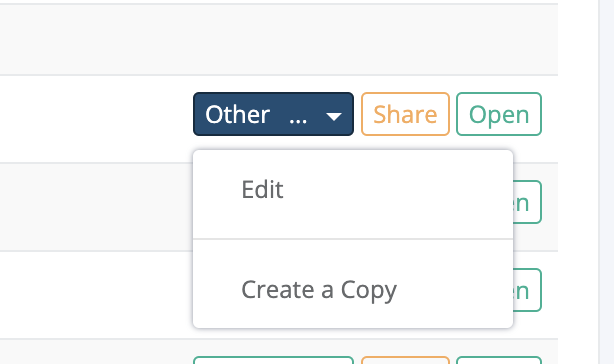
Click on Open to change the Name of Report and/or the Output
Additional information
How to share a report
We provide the option to share a custom report with other staff members via the Share button next to the created report.

This allows you to share the report with all staff members, a team or specific users. Once it has been shared, the user will be able to access and produce the report via the Reports > Shared With Me.
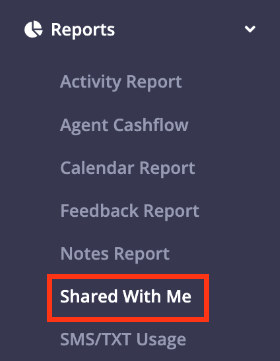
Accessing Report Writer base templates
1. To obtain some Report Writer Base Templates navigate to Settings > Access Shared Content
2. Select the Report Writer tab
3. Tick all reports that you would like to copy into the Report Writer, then select Copy into this Account
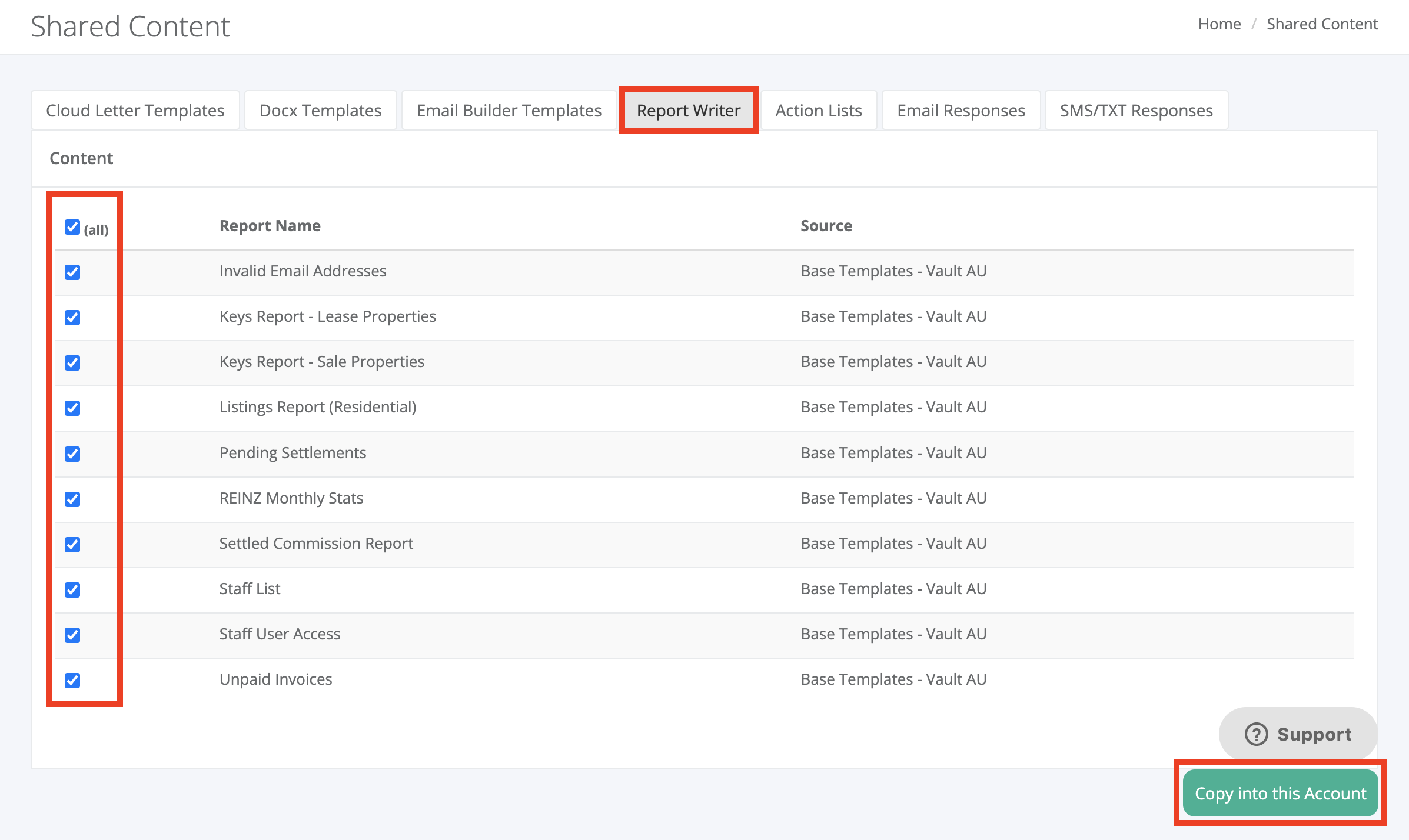
4. Once copied, you can edit and produce these reports from Reports > Report Writer
Was this article helpful?
That’s Great!
Thank you for your feedback
Sorry! We couldn't be helpful
Thank you for your feedback
Feedback sent
We appreciate your effort and will try to fix the article